❑When a Salesperson visits a Prospect's premises for the purpose of designing a Security, CCTV, Fire, or any other type of system, a Security Survey of that premises would be completed.
•This Security Survey helps that Salesperson to better understand:
✓What the Prospect's "needs" may be, and
✓How those needs will be addressed by your Company.
•Generally, the Prospect's "needs" are best identified by creating a Survey entry for each item (e.g., Window or Door opening, Camera location, Siren location, Smoke Detector placement) that would be incorporated into the Security System (or whatever is) being designed (and eventually Proposed) to that Prospect.
✓These Survey entries are displayed on the Survey List page
❑To view the Survey List page for a Prospect (or Subscriber), on the Prospect Details page (or the Subscriber Details page), Tap the Surveys option at the top of that Page.
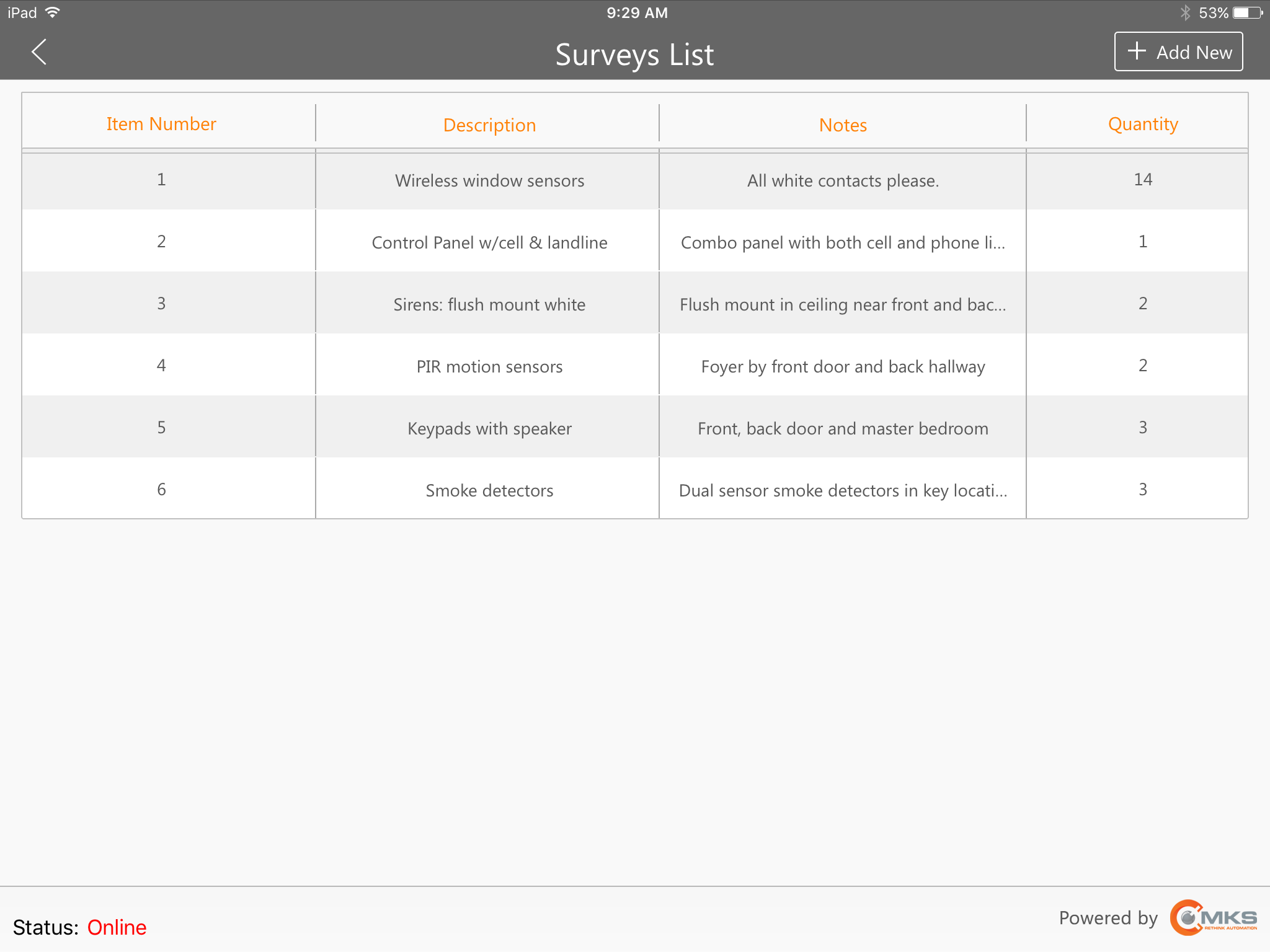
MKSales Application - Survey List page
•Add New - Normally, many Survey records will be entered (or inserted using Unlisted Survey Templates) as a Survey of the Premises is conducted (or an Unlisted Survey Template is created) by a Salesperson.
•To start a (or add to an existing) Survey, Tap the ![]() button on the Survey List page.
button on the Survey List page.
✓The Add New Survey page will be displayed.
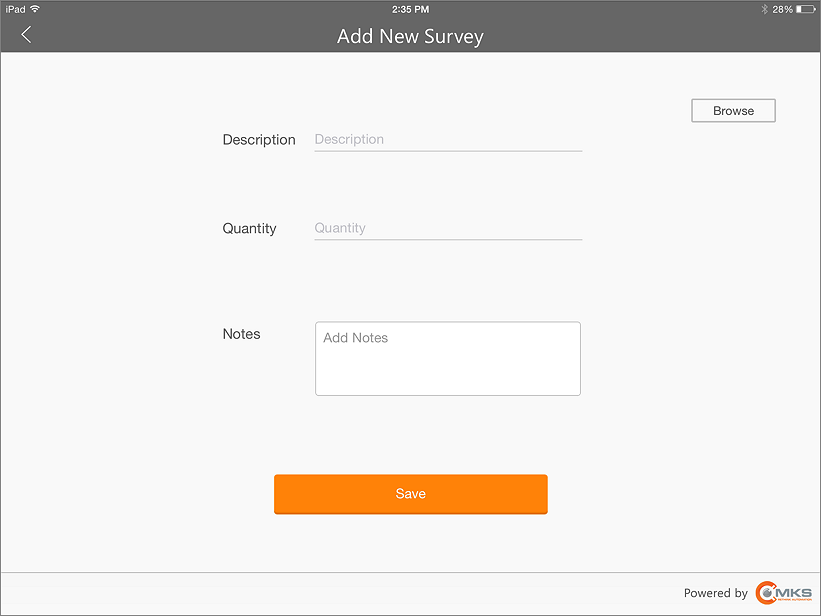
MKSales Application - Add New Survey page
✓Description - Enter a Description of the item(s) being recorded.
✓Quantity - Enter the required Quantity of the item(s) being recorded.
✓Notes - Enter a descriptive Note for why, how, and/or what is the purpose of this item.
✓Save - Tap the Save option to record this Survey record.
•Using the Browse button:
✓If an Unlisted Survey record closely matches a required Survey entry for the selected Prospect,
▪Tap the Browse button on the Add New Survey page to display the list of all predefined Unlisted Survey Template records on a special Add New Survey page containing all of the Unlisted - Survey records..
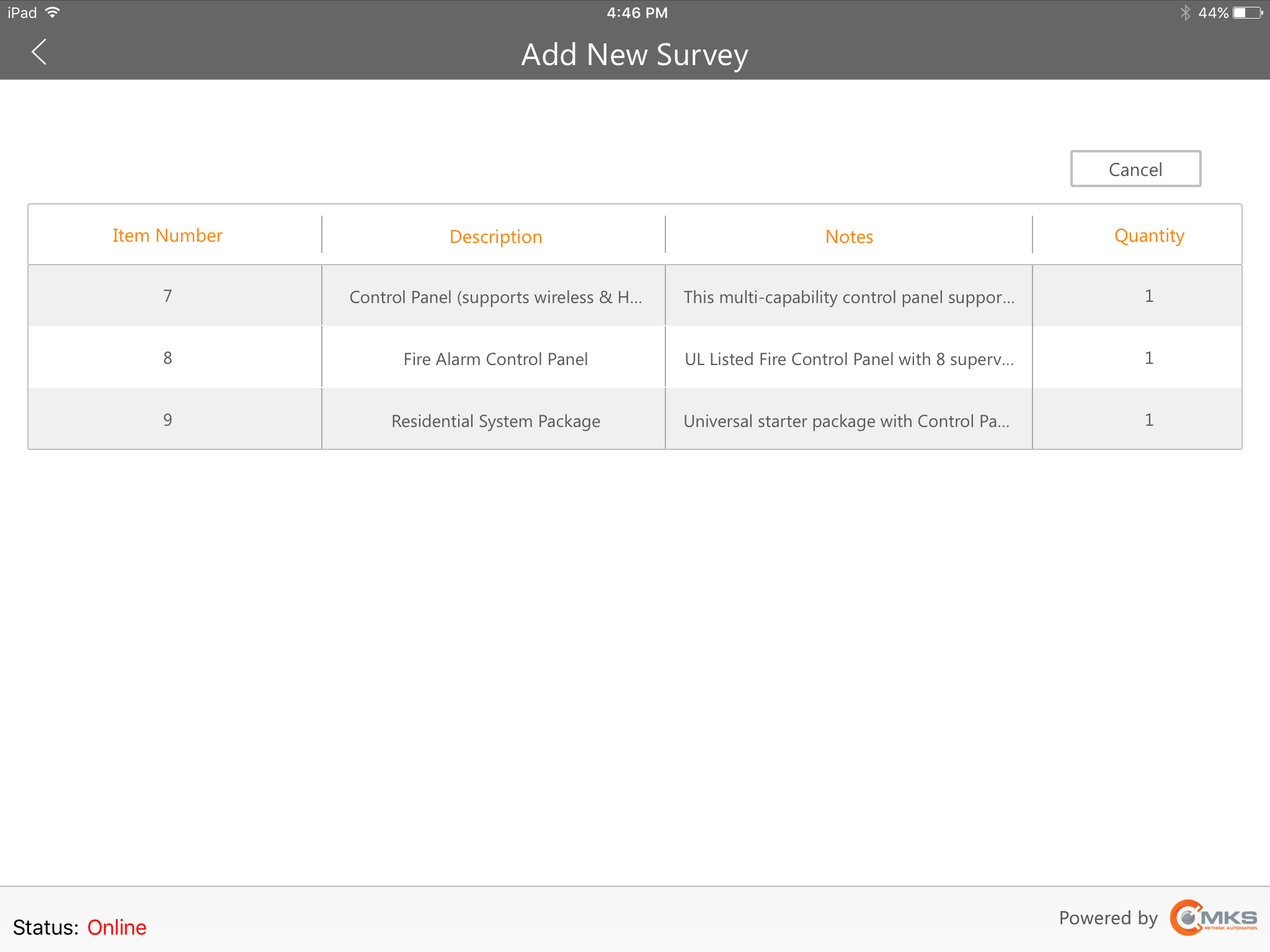
MKSales Application - Add New Survey page - listing all Unlisted Survey Items
▪Tap on the appropriate Unlisted Survey Template record (from the list presented in the special Add New Survey page)
▪That information will be inserted as a new record in the Listed Survey being created for the selected Prospect (or Subscriber).
✓Once the record is inserted, the information may be modified, should that be needed.
✓Save - Tap the Save option to record this selected Unlisted Survey Template record in the Listed - Survey page of the selected Prospect.