❑The Prospects menu option on the MKSales Menu displays the Prospects List page
•The Prospects List page contains a List of the Prospects assigned to the current Salesperson and offers a Search, Search By, and Add New (Prospect) options.
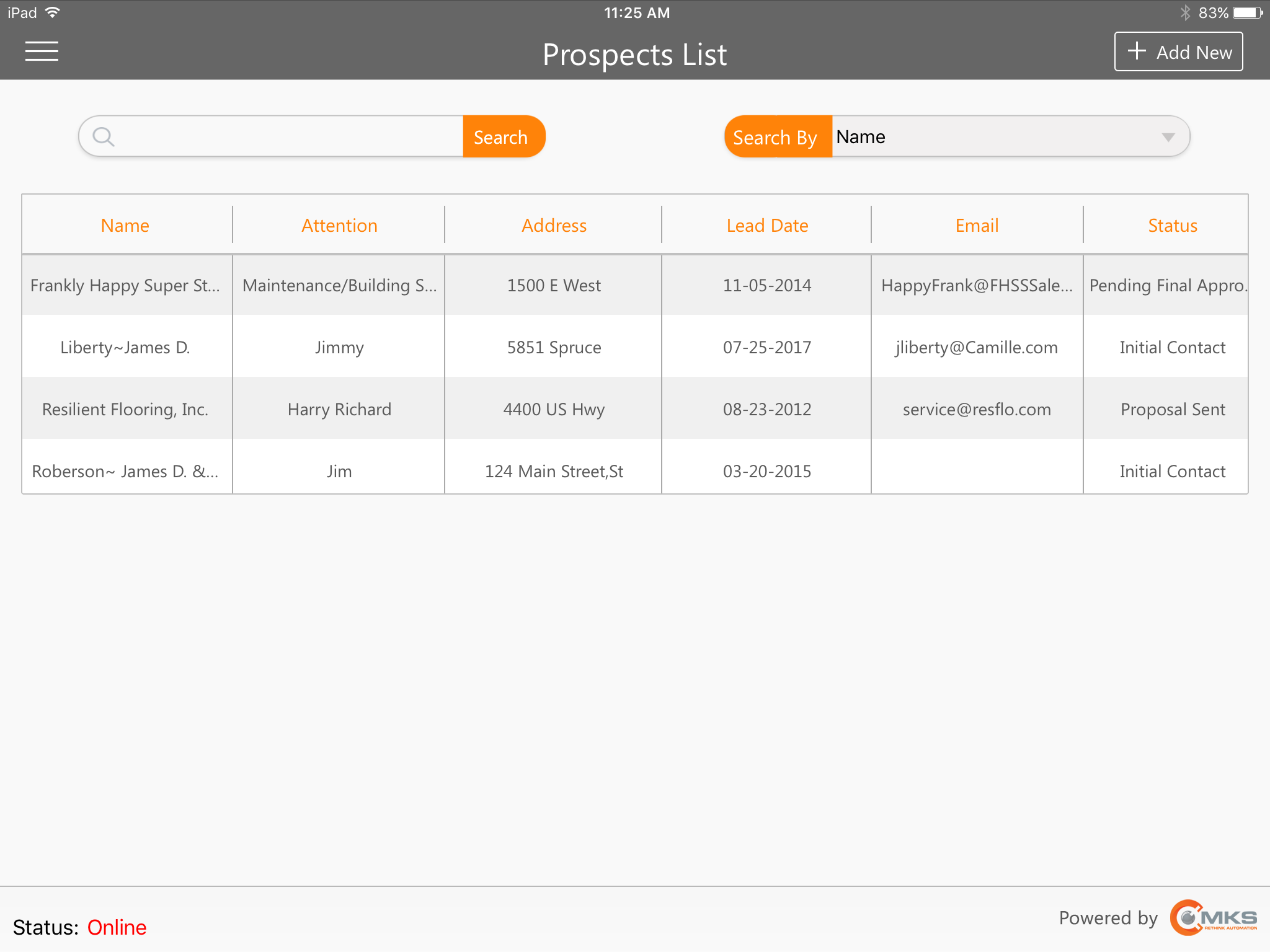
MKSales application - Prospects List page
•When the list of Prospects is longer than can fit on one page, Slide the Prospects List page up
•However, if the Prospects List is very long, use the Search By, and Search fields to locate the required Prospect record, as follows:
✓Search By - Tap the Search By field to see the available options (e.g., Search By their Name field, or their Attention Line field contents)
✓Search - Type the first few letters of the desired Prospect's Name (or Attention line, based on the Search By method chosen above) to locate the required Prospect.
•To view detailed information for a Prospect, Tap that Prospect line to display its Prospect Details page.
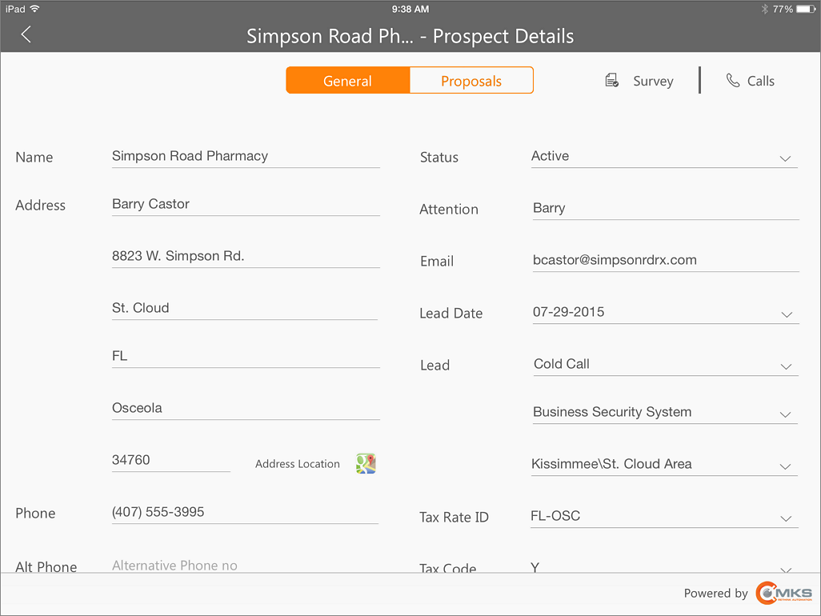
MKSales Application - Prospect Details page selected from the Prospect List page
✓The Prospect Details page will be displayed with that selected Prospect's complete information.
✓Prospect information may be added and/or modified in MKSales and/or MKMS, and each program can see what the other has on file.
•To update/modify existing Prospect Details, Tap the appropriate field(s) on that Prospect Details page and enter the additional/revised information, as needed, following the instructions in the that chapter..
✓Be sure to Tap the Save bar at the bottom of the Prospect Details page to record the revised Prospect information.
•To add a New Prospect in MKSales, Tap the ![]() button.
button.
✓The Add Prospect page will be displayed.
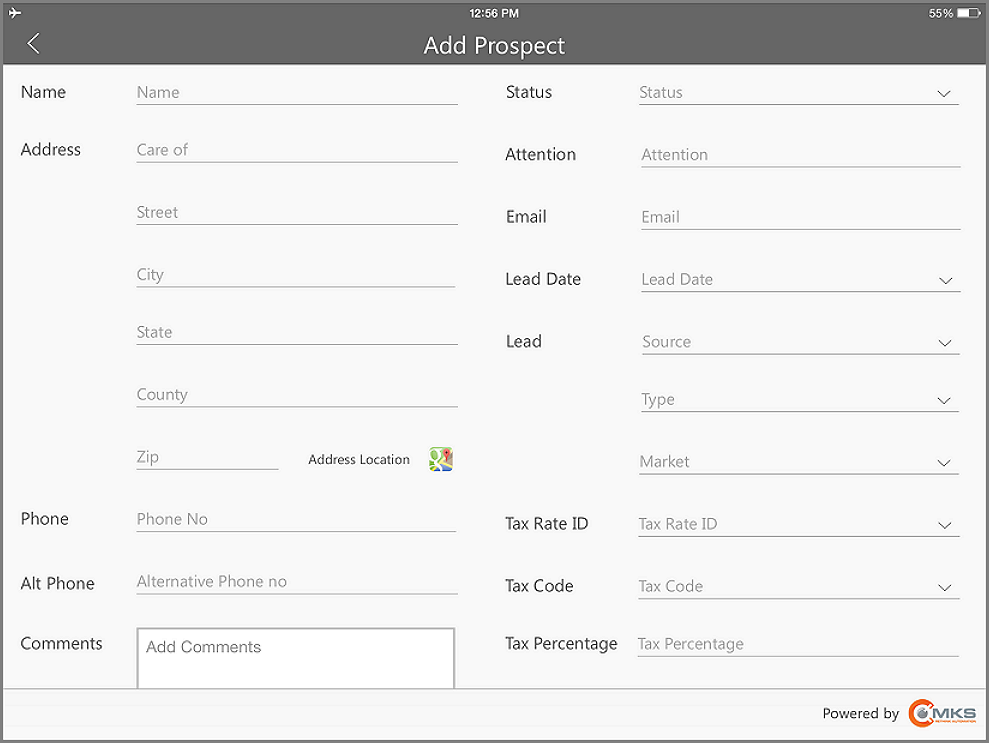
MKSales Application - Add Prospect page
✓Enter the new Prospect's information following the instructions in the Add Prospect chapter.
✓Be sure to Tap the Save bar at the bottom of the Add Prospect page to record the new Prospect entry.