❑To view the Subscriber Details of an existing Subscriber record listed in the Subscribers page, Tap that Subscriber line on the Subscriber page.
•This will open the Subscriber Details page for that Subscriber.
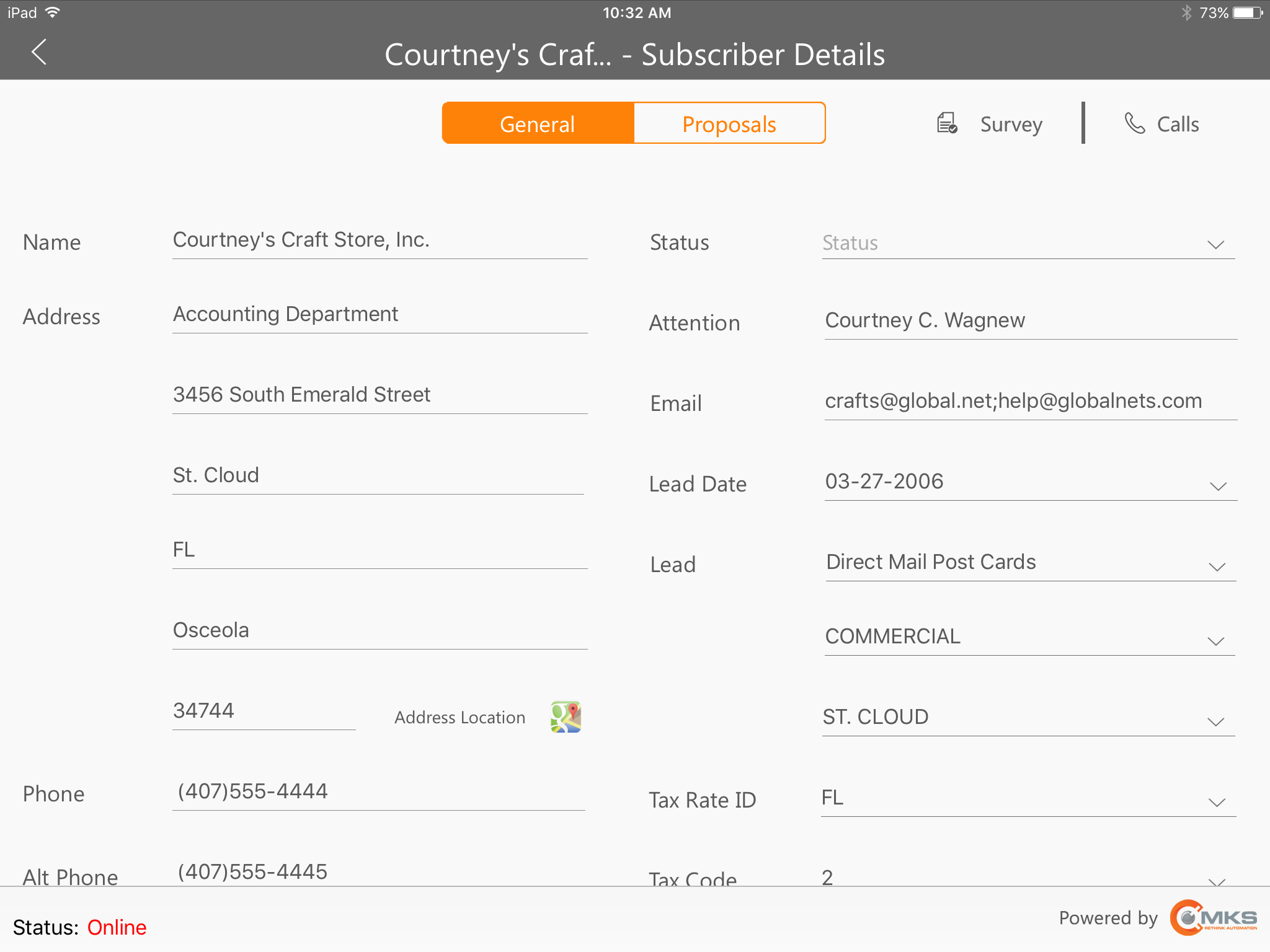
MKSales Application - Subscriber Details page selected from the Subscribers (Search) page
❑Understanding how to use the Subscriber Details page:
•There are four options at the top of the Subscriber Details page
1. General - As illustrated above, this button (the default when accessing this page) displays the actual Subscriber information (it is Read-Only and cannot be modified).
2. Proposals - This button displays a list of the Proposals previously created for this Subscriber (or an Alert Message that No Proposals exist)
▪The details of those Proposals (see the Proposal Details chapter for more information) may be viewed by Tapping a specific Proposal record.
▪A new Proposal may be added for the selected Subscriber by Tapping the Add New button which is available on the Proposals page
3.Survey - This button opens the Survey List page - which uses the same format for both Prospects and Subscribers - where the components of an existing Survey may be viewed or modified, new components added to an existing Survey, or a new Survey started.
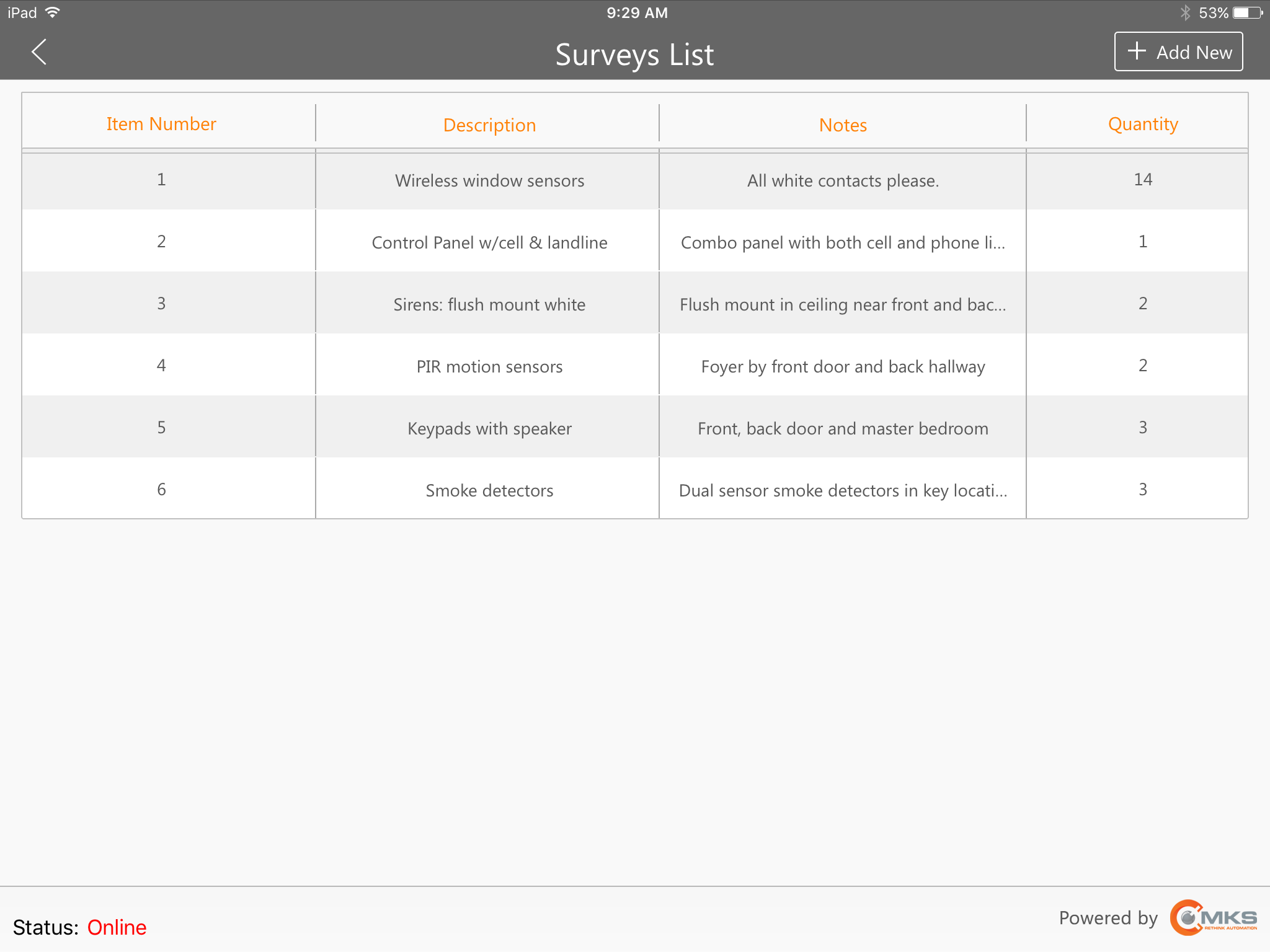
MKSales Application - Survey List page
4.Calls - This button opens the Calls page - the same format is used for both Prospects and Subscribers - where previous contacts with the associated Prospect or Subscriber may be reviewed or updated, and/or new Calls documented.
❖See the Add New Proposal and the Proposal Details chapters for complete information for how to Add and/or Update a Proposal.