❑The Fully Automatic Recurring Revenue Billing process uses the MKS ePayService as a Windows® Service and Generates Recurring Revenue Invoices each morning at 4:00am [this requires that the Automatic Billing Setup Wizard be run to set the “AutoBillingOn” option in Company Setting to True (‘T’)]
•Once started, all of the designated Recurring Revenues, which are to be Invoiced to each Subscriber, are generated automatically, until (if ever) this process is stopped.
➢Note: You probably should not be here, and should not be stopping this Fully Automatic Recurring Revenue Billing process!
❑To Stop the Fully Automatic Recurring Revenue Billing process once it has been activated
a)From the Backstage Menu System Select File and Choose Receivable and Select the Stop Automatic Billing option, or
b)From the Quick Access Menu, Select File and Choose Receivable and Select the Stop Automatic Billing option
•A Confirmation dialog will be presented:
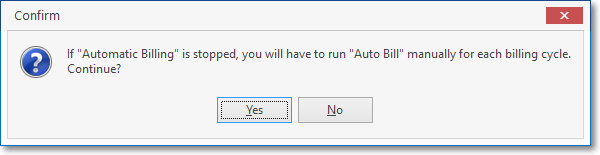
Stop Automatic Billing - Confirmation dialog
•Taking this action will halt the Fully Automatic Recurring Revenue Billing process and thereafter, your Company will have to manually execute the Auto Billing process for each and every Billing Cycle that is in use.
✓To do so, Click on the YES box.
✓To abort this, Click on the No box
.