❑Locating Subscribers or Prospects by a Proposal Number.
•Sometimes the simplest features are the most useful.
•Locating a Subscriber record or a Prospect record by a Proposal Number and then having the Proposal Form - displaying that specific Proposal - having it appear instantly right next to a new Subscribers or Prospect Form with that Prospect or Subscriber record displayed with it (depending on whether the Proposal number you entered was for a new Prospect or an existing Subscriber), is one of those truly useful features.
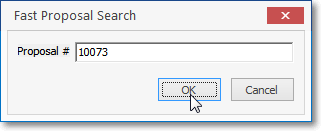
Fast Proposal Search dialog
•There are a few ways to open the Fast Proposal Search Form:
a)From the Backstage Menu System Select File and Choose Receivable and Select the Search by Proposal Number option, or
b)From the Quick Access Menu, Select File and Choose Receivable and Select the Search by Proposal Number option, or
c)From the Receivables Tab on the MKMS Desktop Choose Search Subscriber by Proposal option
•The Fast Proposal Search dialog will be displayed:
✓Enter the desired Proposal Number in the Proposal # box.
✓Click OK.
✓That's it!
•The Subscriber Information Form or Prospect Information Form, for the Account whose Proposal Number was entered, will be opened and the appropriate Proposal Form, with that Proposal Number, will be displayed on top.
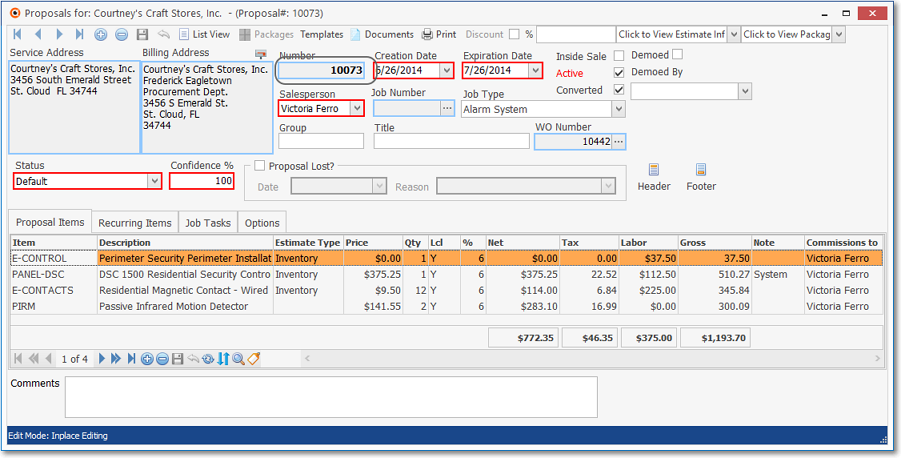
Look Up Prospect or Subscriber by Proposal Number Fast Search Result