❑Contract Relation Types are specific categories of Contacts which are used to identify the related Company department, responsibilities, and/or person of/for a Contact within MKMS.
•Create or Modify Contract Relation Types, access the Contract Relation Types Form:
1)From the Quick Access Menu, Select Maintenance and Choose the General Maintenance option
2)Once that (General) Maintenance Menu is displayed, Select the Miscellaneous sub-menu then Choose Contact Relation Types to view the Contact Relation Types Form shown below:
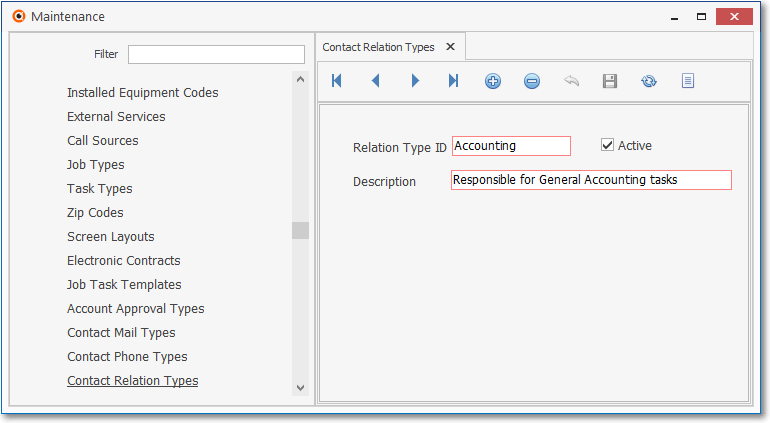
Contact Relation Types Form
✓This Contact Relation Types Form may be Re-sized by Dragging the Top and/or Bottom up or down, and/or the Right side in or out.
•Navigation Menu - The Navigation Menu is located at the top of the Contact Relation Types

✓This Navigation Menu provides the normal Record Movement, plus Add, Delete, Cancel, Save, Refresh, and List options.
•Record Editing View - The details of the currently selected record are displayed below the Navigation Menu at the center (Main Body) of the Contact Relation Types Form.
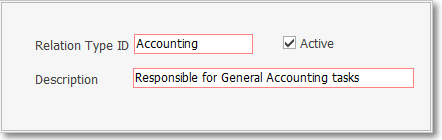
Contact Relation Types Form - Record Editing View
•To define a Contact Relation Type which will be used to categorize the type of Relation for an existing Contact within MKMS:
✓Click the Add ![]() Icon to start a Contact Relation Type entry in the Record Editing View.
Icon to start a Contact Relation Type entry in the Record Editing View.
▪Relation Type ID - Enter a very brief description for this Contact Relation Type
▪Active - Check this box to indicate that this Contact Relation Type may be used to describe a Contact.
▪Description - Enter a Description of this Contact Relation Type.
oThe Description may up to 30 characters in length and include upper and/or lower case letters, numbers, spaces and normally used punctuation marks.
✓Click the ![]() Icon to record this Contact Relation Type.
Icon to record this Contact Relation Type.
![]() List Icon - The Navigation Menu also has a List option which provides a tabular view of these Contact Relation Type records.
List Icon - The Navigation Menu also has a List option which provides a tabular view of these Contact Relation Type records.
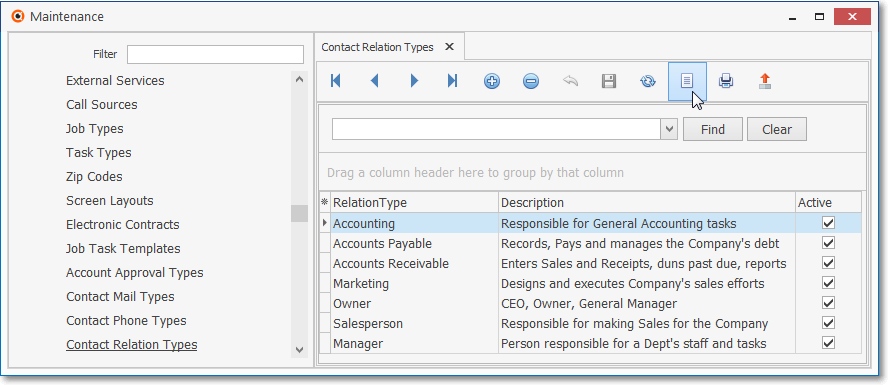
Contact Relation Types Form - List View
✓The columns of listed Grid Data may be rearranged, filtered, sorted, and exported as a PDF file and/or an Excel formatted file.

✓Find - Enter text to search for a specific record, then Click the Find option.
✓Clear - To remove the text to search for entry, Click the Clear option
![]()
Navigation Menu shown with the Icons for List, Export and Print
![]() List Icon - Click the List Icon again to Close the List View and return to the Record Editing View.
List Icon - Click the List Icon again to Close the List View and return to the Record Editing View.
![]() Export Icon - Click the Export Icon to create (one of there types of) a spreadsheet compatible file containing the Grid Data as it is currently organized and filtered.
Export Icon - Click the Export Icon to create (one of there types of) a spreadsheet compatible file containing the Grid Data as it is currently organized and filtered.
![]() Print - Click the Print Icon to display the Print Preview Form from which a custom report may be designed and "printed" as an Adobe® PDF File.
Print - Click the Print Icon to display the Print Preview Form from which a custom report may be designed and "printed" as an Adobe® PDF File.
❖See the Grids - Print Preview - Export Data chapter for complete information on using the List View, including its Export & Print options.