❑Those using the Accounts Receivable System frequently need to quickly view all, or a specific set of the Sales made to a specific Subscriber.
•Ideally the basic Invoice information, the detail line items of those Invoices, the ability to print a list - all with the ability to make a selection based on Dates, Paid or Unpaid status - would be required to make this Invoice Listing really User Friendly.
✓Of course, this Invoice Listing provides all of these features.
✓Also, if the selected Subscriber is the Bill Payer for other Accounts (Service Only Locations), all of the Invoices for these Service Only Accounts will be included.
❑To view and/or print an Invoice Listing, open a Subscribers Form.
•Press F-2 Search on the Navigation section of the Subscribers Form to locate the appropriate Subscriber record,
•Open the Subscriber Options Menu on the Navigation section of the Subscribers Form, Select the Receivables sub-menu, then Choose Invoices (this option presents a sub-menu)
•Select the Invoice Listing option on that sub-menu.
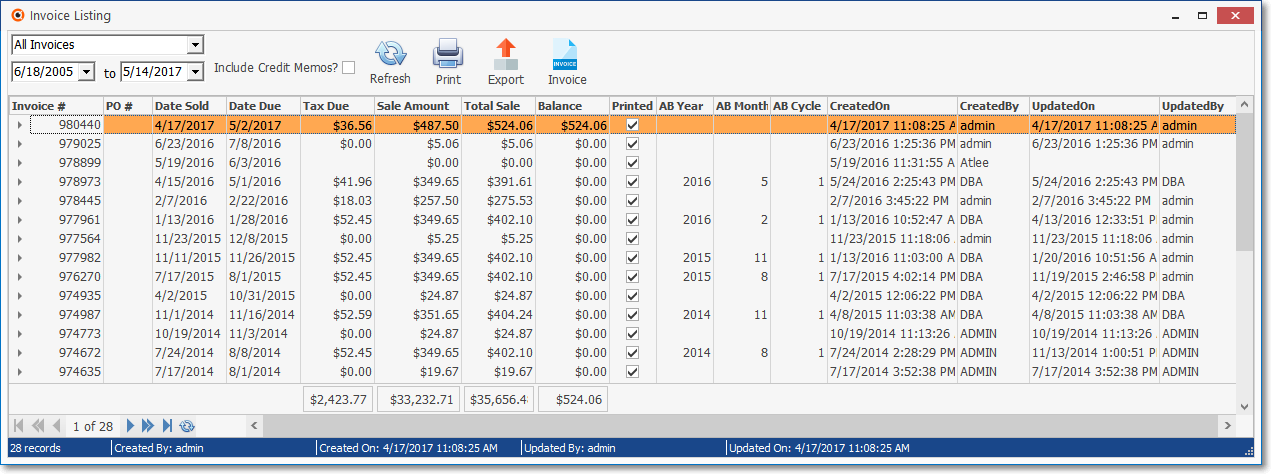
Invoice Listing Form
•The Invoice Listing is displayed in the tabular form of a Data Grid
✓This Data Grid contains Line Items which represent specific Invoices.
✓The Invoices that are listed in the Data Grid may be determined by using the Filter options and other Data Grid choices explained below, and in the Data Grid chapter.
✓Each Column on the Invoice Listing Form may be relocated by using the Windows® Drag & Drop operation on the Header Name.
❑Understanding the Filter and Search choices:
•Filter options - The Invoice Listing Form offers a set of selection criteria that allow the User to Choose which type of Invoices they want to examine.

✓Which Invoices - Use the Drop-Down Selection List to Choose whether to view: All Invoices (the default), just Paid Invoices, or just Open Invoices.
✓Date Range - By default, the Date Range offered will be from the first date, up until the last date, of any Invoice recorded for this Subscriber.
▪Use the Drop-Down Calendar/Date Entry fields provided to reset this Date Range, as needed.
a)Click on the Date field and type the desired Date using a MM/DD/YYYY format; or
b)Use the Drop-Down Calendar/Date Entry field provided to Choose the desired Date
✓Include Credit Memos - Check this box to include Credit Memos in the list ()
✓Refresh - When the viewing options are changed, Click the Refresh Icon to update the Invoice Listing based on the new selection criteria.
![]()
✓Invoice - Click the Invoice Icon to open the currently selected Invoice record (in the Data Grid).
•Expand - Click the Expand 4 arrow (see pointer on left in the illustration below) to open the Invoice Detail Information dialog.
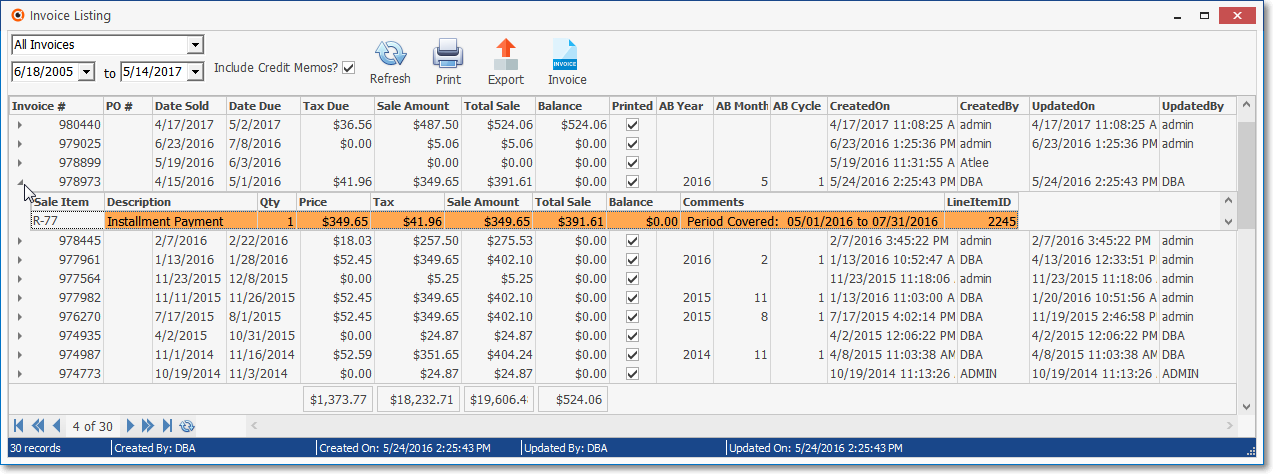
Invoice Detail Information box on the Invoice Listing Form
•The Status Bar at the bottom of the Invoice Listing Form displays information related to the currently selected Invoice.
![]()
❑Working with the Actions Icons:
•Actions - There are three action buttons on the Invoice Listing Form:
![]()
Invoice Listing - Action Icons
1.Refresh - When the viewing options are changed, Click the Refresh Icon to update the Invoice Listing based on the new selection criteria.
2.Print - Click the Print Icon to View and/or Print this Invoice Listing by Subscriber Report.
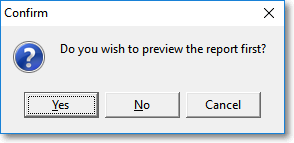
▪Answer Yes to view the report with the option to print it, or No to go directly to the Print dialog.
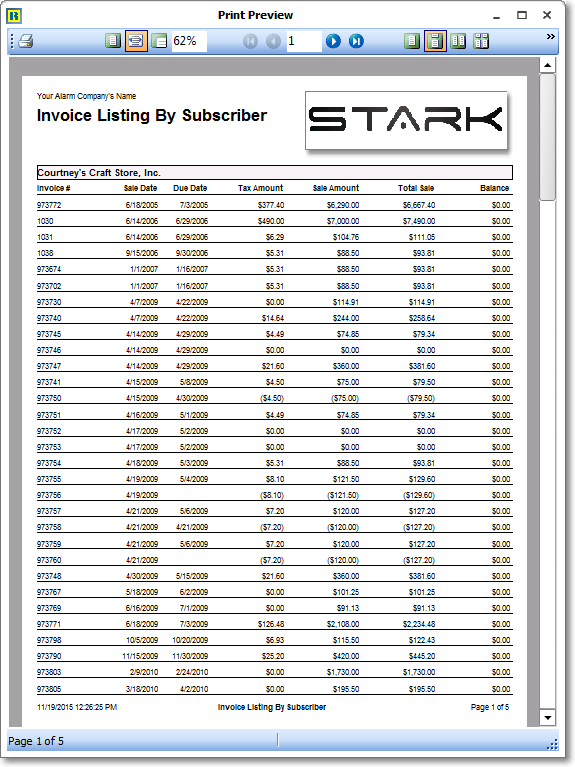
Invoice Listing by Subscriber - Print Preview
3.Export - Click the Export Icon to enter the Report Name and Select the file format for the data that is to be exported.
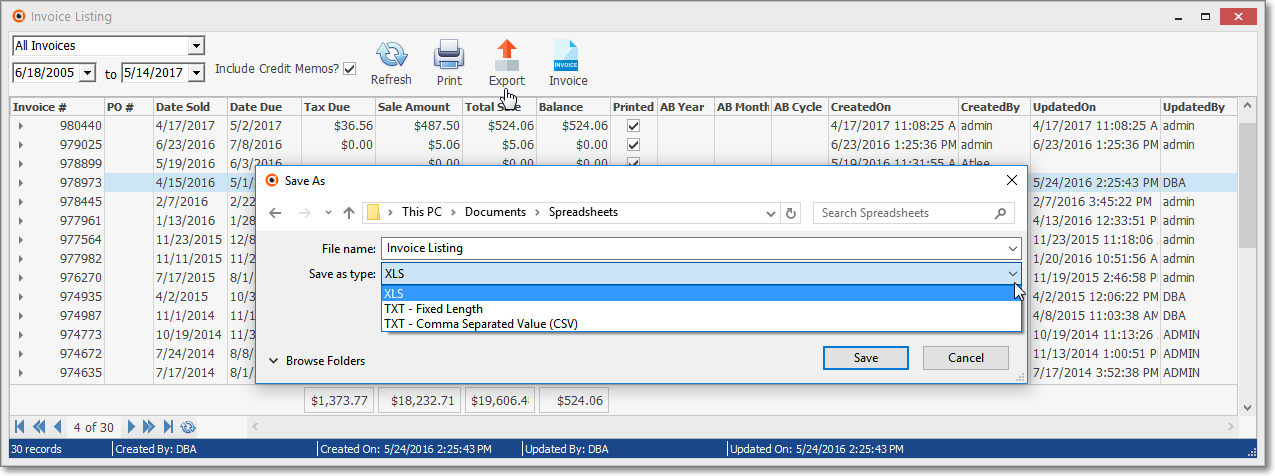
4.Invoice - Click the Invoice button to open the Invoices Form for the Invoice Number that is currently Selected.
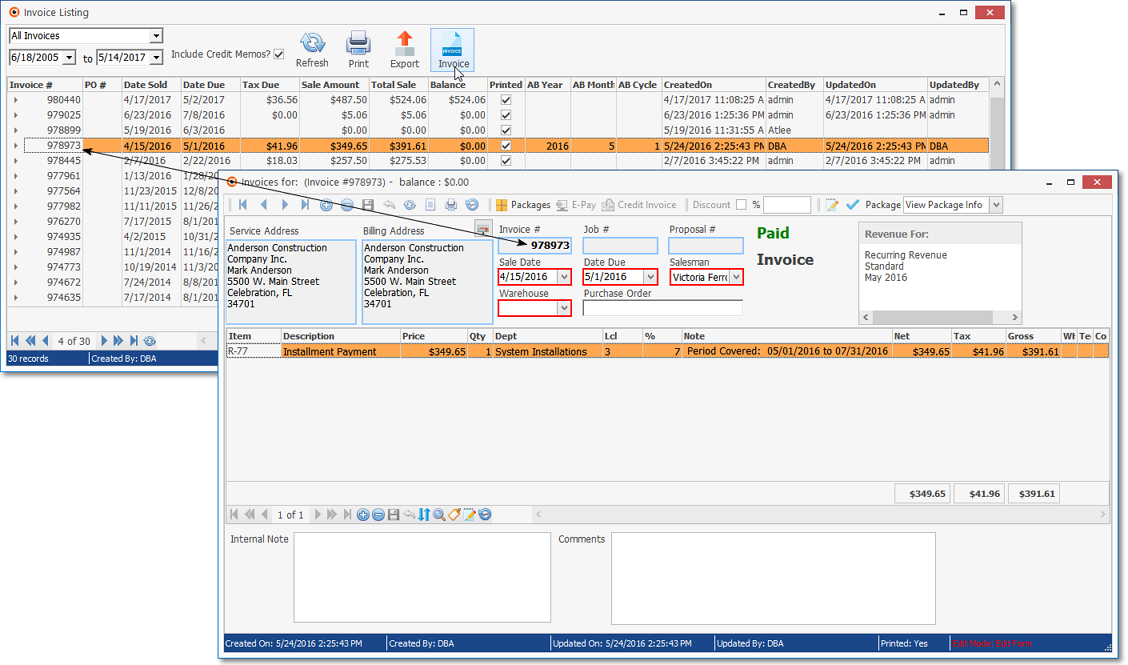
Invoice Form displayed for a selected Invoice when the Invoice Icon is selected