❑Any Technician that will be using the Virtual Operator module must be identified within the Security tab of the Employees Form.
•For users of the Monitoring module that have added the Virtual Operator module, your Technicians, and those of your Alarm Dealers - if you are providing Alarm Monitoring Services for others - may telephonically access their Subscribers to put them on, and take them off Test status, and also get a telephonic report of their Subscriber's most recently sent signals - all without talking to an Operator at your Central Station.
•For each of your Technicians, and particularly for your Alarm Dealers' Technicians who will access the Virtual Operator System, create an Employee record (for Alarm Dealers you only need to enter the basic - yellow highlighted - information), and then complete the Virtual Operator section on the Security tab of the Employees Form.
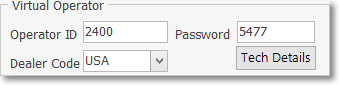
Virtual Operator information on the Security tab of Employee form
❑Defining a Virtual Operator:
•Operator ID - Enter the Operator ID for this Virtual Operator. The Operator ID is a unique four digit (numeric) code that the Technician uses to log into Virtual Operator.
•Password - This Password is the PIN number (from 2 to 8 digits in length and must be unique to this Employee) used by this Employee to log in to the Virtual Operator program. Enter the Password for the Virtual Operator
•Dealer Code - Use the Drop-Down Selection List to Choose the Dealer Code for whom this Virtual Operator works.
✓If this is a Technician from your company and they need access to all Accounts, Do Not enter a Dealer Code.
✓Technicians that are not assigned a Dealer Code will have access to any Account in the database.
✓Therefore, any Technician that works for a specific Dealer MUST be assigned that Dealer's Dealer Code.
✓Click Save ("ü ") at the top of the form to save the record or Click Cancel ("X") to cancel the entry.
❑Tech Details - Once you enter the Virtual Operator information, if you have assigned a Dealer Code to this Virtual Operator (Technician):
•Click the Tech Details button to open the Dealer Technicians dialog.
•Click Add ("ü").
•Enter the requested information shown below for this Virtual Operator:
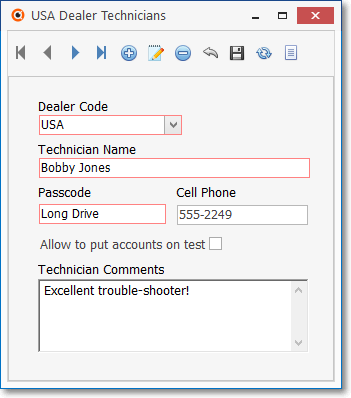
Dealer Details form
✓Dealer Code -Enter the Dealer Code of the Alarm Dealer for whom this Employee works.
✓Technician Name - This is the Technician's Name (we suggest you use the exact same name as entered in the Employee information form).
✓Password - This Password is the PIN number (from 2 to 8 digits in length and must be unique to this Employee) used by this Employee to log in to the Virtual Operator program.
✓Cell Phone - Enter a Cell Phone number to contact this person. No formatting is applied. Enter it as you want to actually see it.
✓Allowed to put Accounts on test - Check this box if they need this permission.
✓Technician Comments - Enter any pertinent information about this Technician who will be using the Virtual Operator module.
✓Click Save ("ü ") at the top of the Dealer Technicians Form.