❑Dealer Billing - Subscribers Without Dealer Recurring Revenue report is displayed as a Grid that may then be reconfigured, sorted, and/or filtered.
•The Subscribers Without Dealer Recurring Revenue will provide
✓a detailed listing of each Subscriber who has a Subscriber Panel (CSID) defined
✓and being monitored by your Company's Central Station
✓and is assigned to a Dealer whose Accounts are being monitored by your Company's Central Station
✓but does NOT have a Recurring Revenue record defined
✓therefore it will not be Invoiced automatically using the Dealer Billing function
•To view the Subscribers Without Dealer Recurring Revenue Report dialog:
1.From the Backstage Menu System Select Reports and Choose Monitoring and Select the Dealer Billing - Subscribers w/o Recurring Revenue option, or
2.From the Quick Access Menu, Select Reports and Choose Monitoring and Select the Dealer Billing - Subscribers w/o Recurring Revenue option
•The Subscribers Without Dealer Recurring Revenue Report dialog will be displayed
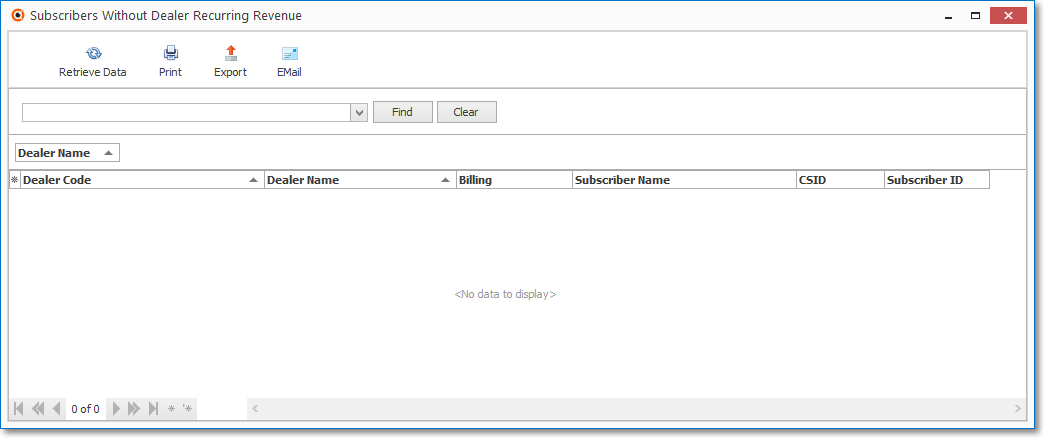
Subscribers Without Dealer Recurring Revenue dialog
❑Setting Up the Subscribers Without Dealer Recurring Revenue dialog's data grid:
•Columns - Select which columns of data are to be displayed:
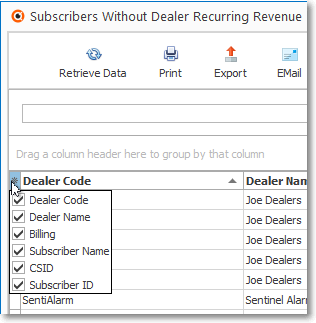
Available Columns
✓Click the asterisk (¬) at the left of the data grid's Header row (see the mouse pointer in the illustration above) to display a list of all of the column names - and associated data - which may be displayed.
✓By default, all Column Names will be Checked.
✓Remove the Check mark (Click on the Check to remove it) to hide that column of data from the data grid.
✓Columns may be repositioned, when more appropriate for Viewing or Printing this data grid.
•Retrieve Data - Click the ![]() Icon to populate the Grid
Icon to populate the Grid
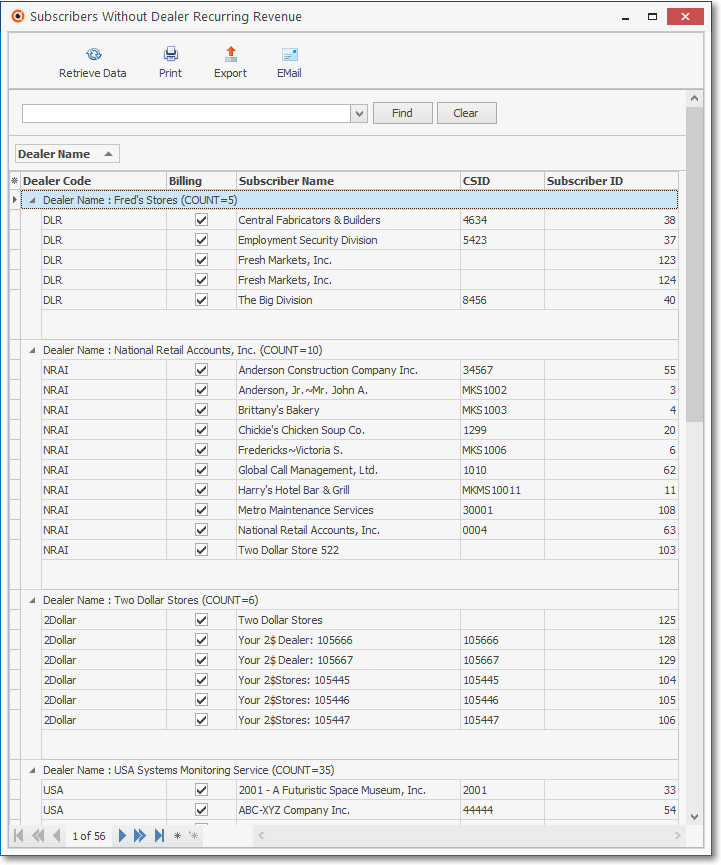
Subscribers Without Dealer Recurring Revenue dialog with data
•Print - Click the ![]() Icon to Print the results based on the formatting and column selections made above.
Icon to Print the results based on the formatting and column selections made above.
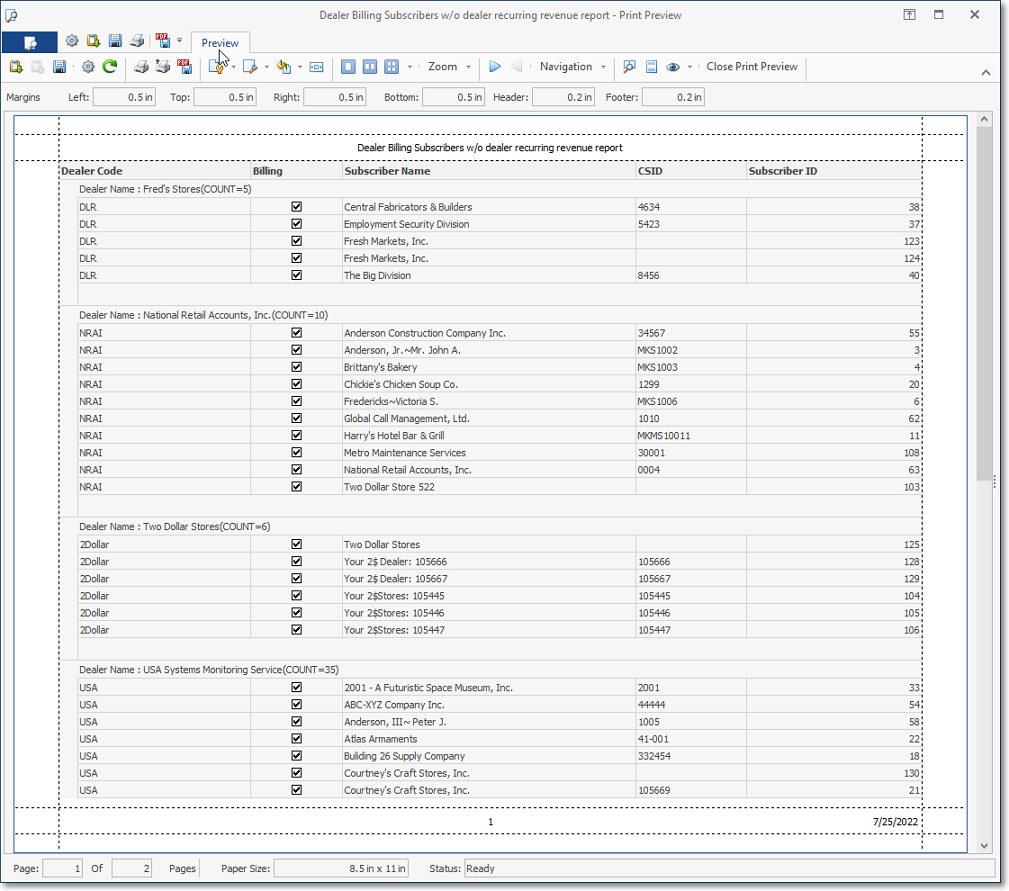
Subscribers Without Dealer Recurring Revenue dialog - Print Preview
•Export - Once the data has been formatted, filtered, sorted and configured as needed, a copy of this report data may also be Exported, if required.
•EMail - Once the data has been formatted, filtered, sorted and configured as needed, Click the EMail Icon to send this data as a PDF attachment to an Email address of your choosing.
•See the Grids & Lists - Print Preview - Exporting Data chapter for much more information about filtering, formatting, printing and exporting the Subscribers Without Dealer Recurring Revenue report's data grid