❑Signal History Detail - Sometimes the Details of how an Alarm Signal was processed may need to be manually added to properly document that Incident.
•This occurs primarily when an Operator, who is not actually Processing that Alarm Signal, gets additional (follow up) information relating to that Alarm Signal which should (must) also be documented.
•To add Alarm Signal Detail manually: From the Subscribers Form's Ribbon Menu, Select the Subscriber Options Menu and Choose the Alarms option.

Alarm History dialog with an Incident selected and its Signal Detailed tab displayed below
•There are three ways to add additional information to the existing Signal Detail data:
➢Note: If the Alarm History dialog may be opened within MKMSCS by Pressing Shift+F4 or Clicking the Alarm History Icon on the Shortcuts tab to open the Alarm History Lookup Form, however the Add Detail option is not available there.
1.Alarm History Lookup option on the Monitoring sub-menu of the Maintenance Menu in the Quick Access or Backstage Menu systems

a)Follow the instructions in the "Alarm History Lookup dialog Options" section of the Alarm History Lookup chapter.
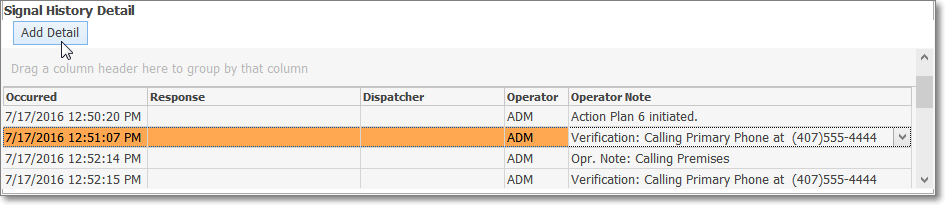
Add Detail button on the Alarm History Lookup Form
b)Use the Add Detail option to enter the needed additional information.
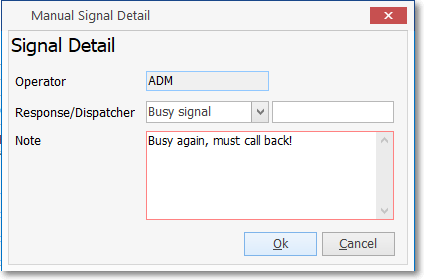
Alarm History Lookup form's Manual Signal History dialog
➢Note: See the "Entering a Manual Signal Detail record" discussion below.
2.Alarm History Form by Clicking the History Icon on the Monitoring tab's Ribbon Menu of the Edit View on the Subscriber Form
![]()
a)Select the appropriate Alarm Signal.

b)Click the Down Arrow ‚ on the Add Info option
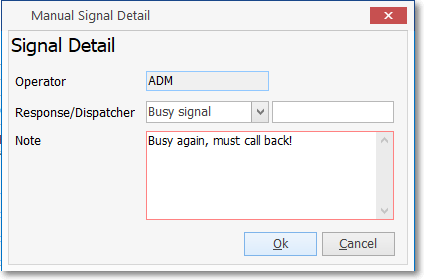
Alarm History Form - Manual Signal History dialog
c)Select the Manual Detail to enter the needed additional information.
3.In MKMSCS, if the Operator needs to Add Information to the Signal History Detail of an Alarm, open the Sub Info (F2) Form and Select the History option on the Panel Information Menu Bar.
a)Go to the Sub Info (F2) Form
b)Locate that Subscriber
c)Select the Signal History option on the Sub Info Form's Ribbon Menu to open the Signal History Form.
d)Select the appropriate Signal.

e)Click the Down Arrow ‚ on the Add Info button
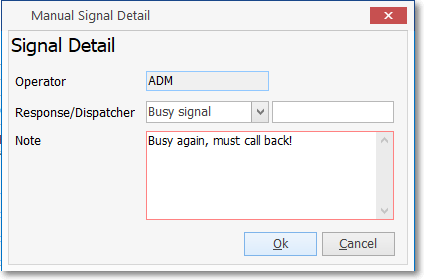
f)Select the Manual Signal option
g)Complete the required information
❑Entering a Manual Signal Detail record:
•Usually a Manual Signal Detail entry is added based on the receipt of subsequent information relating to a specific Signal, or an additional Operator follow up action that occurred after the original Alarm Signal Processing was completed for a specific Signal.
•Complete Manual Signal Detail record entry as described below:
✓Operator - The Employee ID of the User entering this information will be inserted automatically.
✓Response - Use the Drop-Down Selection List to Choose the appropriate Verification Response code.
✓Dispatcher - Enter the Dispatcher's ID for the person who made the response (which may be different than the Operator who is entering this item).
✓Note - Enter a brief explanatory note about this entry.
✓Click the OK button
✓The entry will be added to the Signal History Detail list, time stamped as to when the Manual Signal Detail entry was actually made, not when the response occurred.

Signal History Detail - Add Detail - Manual Entry
❑Cancel a Dispatch:
•If an Operator needs to Cancel a Dispatch, they may do so as follows:
a)Go to the Sub Info (F2) Form
b)Locate that Subscriber
c)Select the History option on the Panel Information Menu Bar to open the Signal History Form.
d)Select the appropriate Signal.
e)Click the Down Arrow ‚ on the Add Info button

f)Select the appropriate Cancellation Option
•The Cancel Alarm Dispatch dialog will be displayed.

Signal History - Add Info - Cancel Alarm Dispatch dialog
✓Cancel Dispatch - Click the Cancel Dispatch button (see the mouse pointer in the illustration above).

oThe appropriate responding authority, based on the Cancellation selection made above and the Subscriber's Town Code information, will be dialed.
oThe Cancel Dispatch button converts to a Cancel Call button to enable you to "hang up" that call when your are done speaking to the Dispatcher.
▪Note - Enter a brief comment about the conversation with the Dispatcher to whom you spoke.
▪Dispatcher - Enter that Dispatcher's ID or Name, as appropriate.
![]()
▪OK - Click the OK button to record this Cancel Alarm Dispatch entry and close this Form.
▪Indicate whether this Alarm Signal Cancellation attempt was successful.

oYes - If the cancellation was successful, this Alarm Signal will be removed from the False Alarm table.
oNo - If the cancellation was not successful, this Alarm Signal will be added to the False Alarm table.
▪The appropriate additional Signal Detail records will be inserted.
07/03/2020