❑The Alarm Signal History dialog provides the ability to look-up (and add to if necessary) the Signal History for a specific CSID:
a.This may be initially based on date parameters (i.e., All History or History based on a specified a Date Range),
b.Have Text Searching capability available as needed,
c.Have full Grid filtering and sorting capabilities for the Signal History,
d.Display each Signal Detail for each listed Alarm Signal (also with Grid capabilities)
e.Have additional Text Searching capability for the Signal Detail.
f.Provide Alarm Package information for each Signal (not available for manually generated signals).
g.Provides Copy Operator Notes and Copy Selected Operator Notes options
•To view a Subscriber's Alarm History:
✓Open the Subscribers Form.
✓Retrieve (F2 Search) the appropriate Subscriber record.
✓Select the Edit View Icon on the Subscribers Form
✓Choose the Monitoring tab.
✓Click the Alarm History option on the Navigation Menu.

•The Signal History Form will be displayed for the currently selected Subscriber.
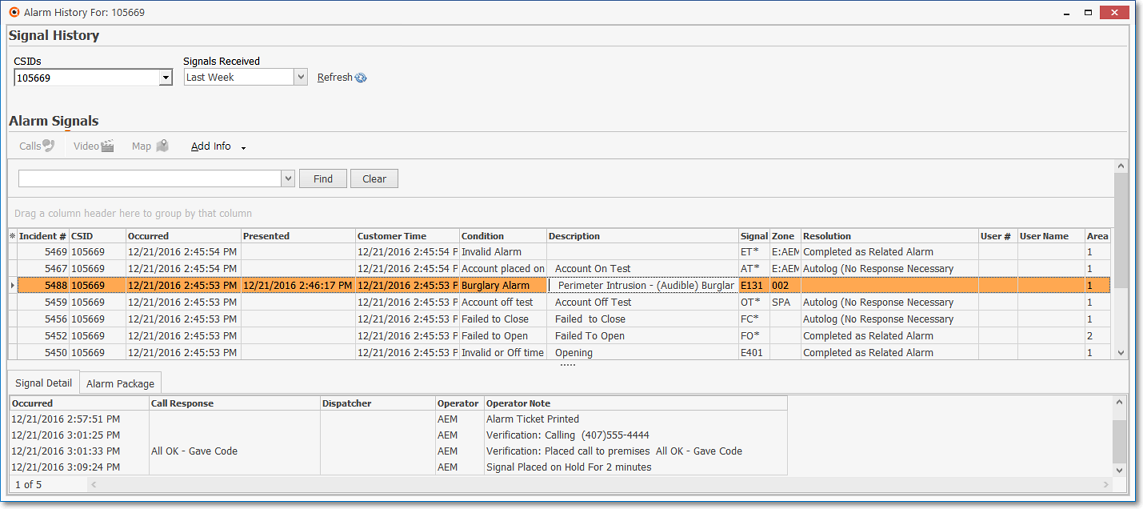
Signal History Form
•A Calls, and/or Video, and/or Map button (these buttons will individually be activated only if those functions have been registered and the Selected Signal History record has associated Calls and/or Video and/or Map coordinate data)
•Add Info - Click the Add Info Down Arrow to manually enter additional Signal History Detail.
✓Select the Manual Detail option.
✓The Manual Signal Detail dialog will be displayed.
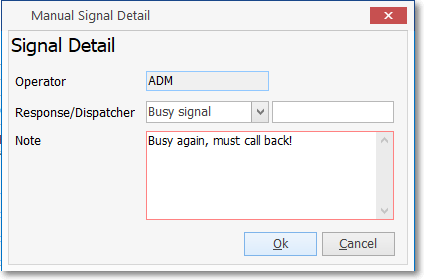
Signal History - Manual Signal History dialog
•Entering a Manual Signal Detail record:
✓Usually a Manual Signal Detail entry is added based on the receipt of subsequent information relating to a specific Signal, or an additional Operator follow up action that occurred after the original Alarm Signal Processing was completed for a Signal.
✓Complete Manual Signal Detail record entry as described below:
▪Operator - The Employee ID of the User entering this information will be inserted automatically.
▪Response - Use the Drop-Down Selection List to Choose the appropriate Verification Response code.
▪Dispatcher - Enter the Dispatcher's ID for the person who made the response (which may be different than the Operator who is entering this item).
▪Note - Enter a brief explanatory note about this entry.
✓Click the Ok button
✓The entry will be added to the Signal History Detail list, time stamped as to when the Manual Signal Detail entry was actually made, not when the response occurred.
❑Understanding the Alarm Signals Grid:
•Each Line Item in the the Alarm Signals Grid represents an Alarm Signal, Event Signal, Supervisory Report (e.g., Failed to Close, Invalid Opening), or any other internally generated signal which has been recorded in the selected Subscriber's Alarm History table.
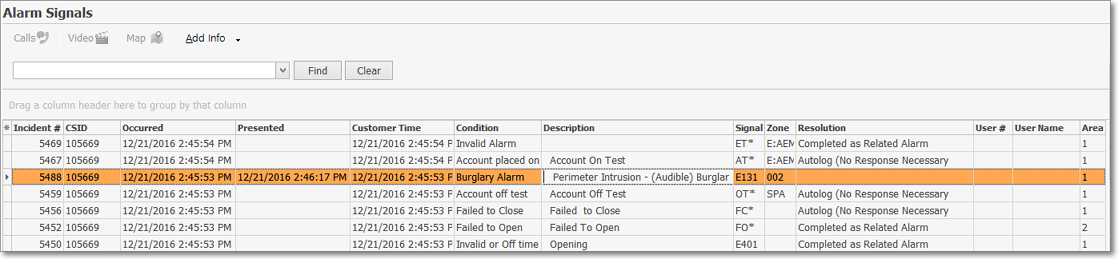
•The columns of the Alarm Signals Data Grid may be rearranged, filtered, sorted, and exported as a PDF file and/or an Excel formatted file by following the instructions in the Grids & Lists chapter.
✓An incremental search for any data item within the Alarm Signals Data Grid may be executed as needed:

▪Find - Enter text to search for a specific record, then Click the Find option.
▪Click on the desire record to view and/or make the changes as needed.
▪Clear - To remove the text to search for entry and redisplay the entire list, Click the Clear option
❑Understanding the Signal Detail Grid:
•Each Detail Line Item in the the Signal Detail Grid represents one of the steps taken by the Operator, the system, and/or SPA to process the selected Alarm History Line Item
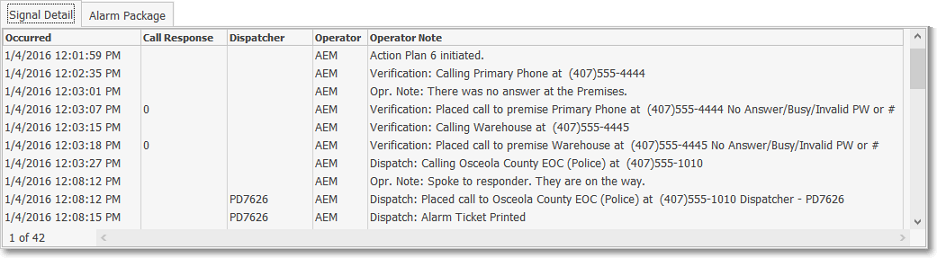
•The columns of the Signal Detail Data Grid may be rearranged, filtered, sorted, and exported as a PDF file and/or an Excel formatted file by following the instructions in the Grids & Lists chapter.
✓An incremental search for any data item within the Signal Detail Data Grid may be executed as needed:

▪Find - Enter text to search for a specific record, then Click the Find option.
▪Click on the desire record to view and/or make the changes as needed.
▪Clear - To remove the text to search for entry and redisplay the entire list, Click the Clear option
•Operator Notes - This column lists all of the steps entered by the Operator or initiated by the System
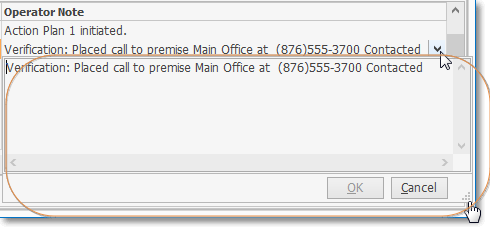
✓Use the Drop-Down Arrow to the right of the Operator Notes Column (see mouse pointer) to view the full Note when that entry exceeds the normal length of the Signal Detail line item.
✓When necessary, Drag the Dotted Triangle (see Hand pointer) on the bottom right of the selected Operator Note (down and/or to the right) to view to the Note's full text.
❑Understanding the Alarm Package tab:

•The Alarm Package tab displays three fields:
1.Receiver - This will be the Receiver ID of the device that received the selected Signal
2.Line - This will be the Line Number within the device that received the selected Signal
3.Port - This will be the Port ID to which the Receiver is connected