❑Most Alarm Signals requiring a Dispatch (with the exception of most Silent Alarms) are generally Verified by the Central Station Operator prior to making the actual Dispatch call, and once Verified (and if necessary, Dispatched), the processing will end with a Notification procedure.
•The Verification Response Form provides the means to predefine the Verification and/or Notification Responses which the Operator is likely to encounter, and in so doing, specify the appropriate follow up Actions that should be taken when that particular Verification and/or Notification Response is encountered.
✓Verification and Notification Responses are used by the Operator Guided Response process to identify the "next step" required to Process an Alarm.
✓These Verification and Notification Responses are also used when constructing an Action Plan.
•A Central Station should use predefined Verification and Notification Responses because:
✓Central Stations can be very busy, hectic paced, and noisy places in which to work, with lots of distractions.
✓Being able to:
▪Predefine a description of a Verification/Notification Response
▪Identify which Response Types (i.e., Verification, People To Call, and Invalid Phone #) will be able to use a particular predefined Verification/Notification Response
▪Define the appropriate next step or procedure
✓By Predefining this information, there will be a more precise control for what an Operator should do after initiating a Verification or Notification contact.
✓Plus, eliminating these repetitive Response and Notification Decisions (by simply letting an Operator Select the appropriate Response item from the Verification Responses list), greatly reduces an Operator's stress level, and as a result, helps to eliminate the chance for error.
•The advantages of having predefined Verification Responses are:
a.Assists the Operator in performing the Verification.
b.Documents - in a consistent manner - what occurred during the Verification process.
c.Assists the Operator in performing the Notification.
d.Documents - in a consistent manner - what occurred during the Notification process.
e.Automates the process of determining the appropriate next step or procedure that should performed be the Operator.
f.Speeds the overall Alarm Response Process.
g.Assists the Operator in performing the Completion process.
•To Access the Verification Response Form:
a)From the Backstage Menu System Select Maintenance and Choose the General option, then select the General Maintenance option which displays the secondary Maintenance Menu, or
b)From the Quick Access Menu, Select Maintenance and Choose General Maintenance to display the secondary Maintenance Menu.
✓Once the Maintenance Menu is displayed, Choose the Monitoring sub-menu, then Click on the Verification Response option.

Verification Response Form
✓This Verification Response Form may be Re-sized by Dragging the Top and/or Bottom up or down, and/or the Right side in or out.
•Navigation Menu - The Navigation Menu is located at the top of the Verification Response Form.

✓This Navigation Menu provides the normal Record Movement, New, Delete, Save, Refresh, and List options.
•Record Editing section - The details of the currently selected record are displayed below the Navigation Menu at the center (Main Body) of the Verification Response Form.

Verification Response Form - Record Editing section
•To define the required Verification Responses:
✓Click the ![]() Icon to start the Verification Response entry in the Record Editing section.
Icon to start the Verification Response entry in the Record Editing section.
✓Response ID - A record number that will be assigned by the system after the Verification Response entry is saved.
✓Code - Enter a code representing this Verification Response.
▪This can be up to three (3) upper or lower case letters, punctuation marks, or numbers.
✓Response - Describe the Response the Operator encountered (as the Result of a Verification or Notification attempt) during this Verification or Notification process.
▪This description may contain a combination of up to thirty (30) upper or lower case letters, punctuation marks, and/or numbers.
✓Response Types - Indicate the situation(s) in which this Verification Response Code may be used.
▪This selection determines whether or not this Verification Response Code will be a choice available to the Operator to record their results when a Verification or Notification process is executed.

Verification Response - Response Types
i.Verification - A Verification procedure is required, and a contact to the Premises was attempted and/or completed to verify the validity of the Alarm Signal.
ii.People To Call - A Notification procedure is required, and a contact was attempted and/or completed to notify a third party of the occurrence of the Alarm Signal.
iii.Invalid Phone # - During a Verification or Notification process, a contact was attempted but the Operator was unable to complete the process because the telephone number provided was invalid.
oThis Response Type must be used in combination with either the Verification and/or People To Call Response Type and typically - at a minimum - a Verification Response Code is created with the Verification + Invalid Phone #, and another Verification Response Code with the People To Call + Invalid Phone # boxes Checked - each with a slightly different set of Action(s) selected (see "Actions"below).
➢Note: By assigning a Verification Response Code that has the Response Type of Invalid Phone # Checked, the Invalid Phone Numbers Report can provide a list of those Telephone Numbers which have been identified as an Invalid Phone Number by the Operator when Verifying an Alarm Signal or Notifying the Subscriber's representative during Signal Processing.
▪Based on which Response Types were Checked, the designated Action(s) provided to the Operator will only be listed when appropriate (see "Actions" below).
✓Alarm Score - When appropriate, enter an Alarm Score for this Verification Response
▪See Use Alarm Validation Score for additional information
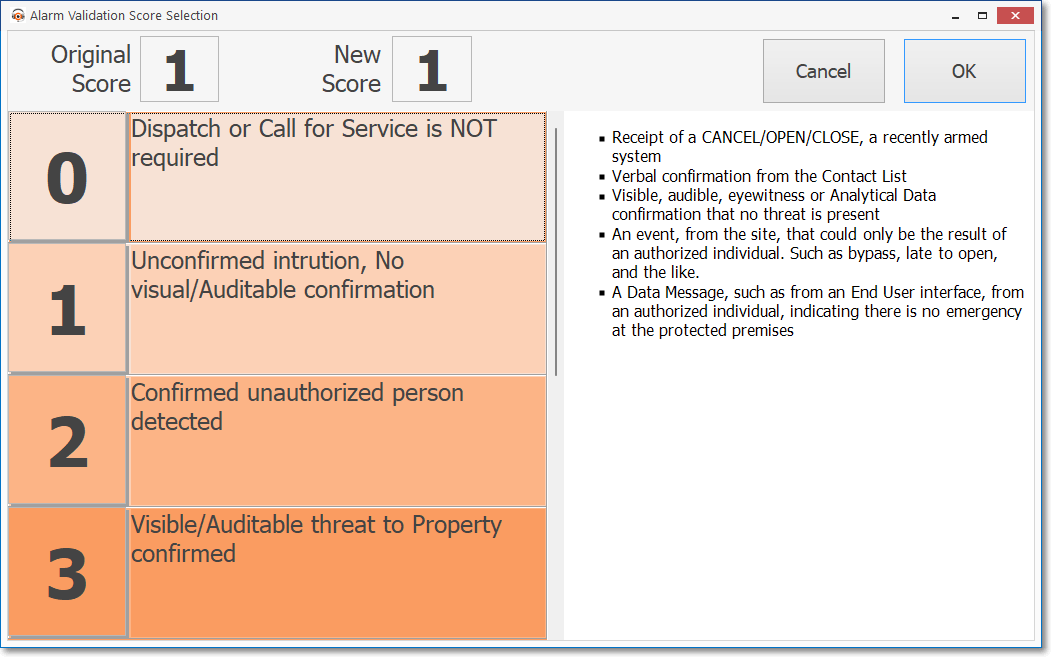
✓Actions - As a result of performing the designated Response Type assigned to this Verification Response Code (i.e., a Verification or Notification call, or a call to an invalid telephone number), the following Action steps should be undertaken.
▪Keep in mind that more than one Action may be required in some cases and should be defined that way by Checking multiple boxes.

Verification Response - Action options
▪Dispatch - Notify the appropriate Responding Authority.
oThis action would normally be required if Verification failed, was not required, or the person who answered had requested help.
▪Make Note - Enter a Note relating to the Type of Response that actually occurred (also see Quick Notes).
oThis action would normally be required when the Verification process resulted in the cancellation of the Alarm Signal, or the person who answered requested service or some other type of help not requiring a normal Dispatch.
▪Completes - The Response Type that was just executed (represented by this Verification Response code) finishes the Operator's processing requirement for this Alarm Signal.
oThis initiates the Completion process so the Operator may proceed directly to the Signal Options tab.
▪Dial Next Number - Dial the next telephone number that's available to call.
oContinue making the next call to the Subscriber's Contact Information number, or continue with the People To Call Notification process.
➢Note: These Actions are not necessarily the same as those defined in an Action Plan, but may require that the same type of step be undertaken.
✓Inactive? - Check this box when the selected Verification Response (for what ever reason) will no longer be used.
▪To preserve the integrity of the Alarm History information, once a Verification Response Code has been used by an Operator during the Verification of an Alarm Signal, it can not be deleted.
▪The Inactive? field allows this code to be "retired" and not be displayed on any Drop-Down Selection List of choices, but still remain in the system for Central Station Reports.
✓Click the ![]() Icon to record this Verification Response entry.
Icon to record this Verification Response entry.
✓Repeat this process, as needed, to define each Verification Response.
![]() List Icon - The Navigation Menu also has a List option which provides a tabular view of these Verification Response records.
List Icon - The Navigation Menu also has a List option which provides a tabular view of these Verification Response records.
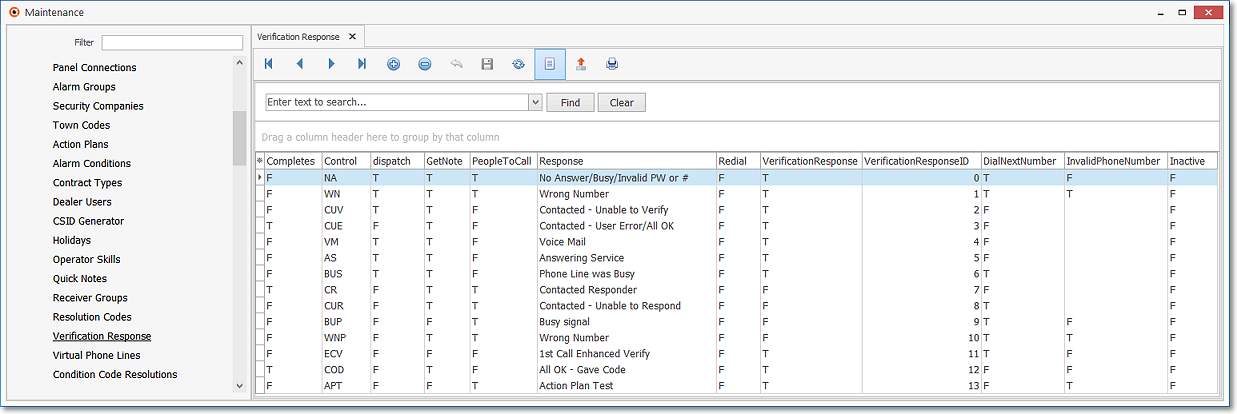
Verification Response Form - List View
✓Some columns may contain expanded comments or other information which may make the List View's display somewhat difficult to use.
Ø - Click the Asterisk at the left of the row of Header Names to display a Drop-Down Check List of each column's Headed Name.
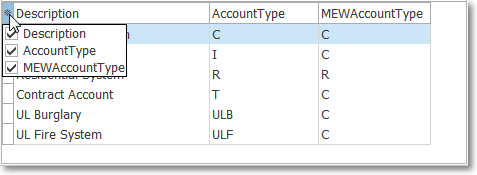
▪Check any Header Name to be included in the List View (by default, All Header Names will be Checked)
▪Remove the Check for any Header Name (see illustration below) that is to be removed from the List View.
✓Click the List Icon to display the associated Grid Data.
✓The columns of Grid Data may be rearranged, filtered, sorted, and exported as a PDF file and/or an Excel formatted file.

✓Find - Enter text to search for a specific record, then Click the Find option.
✓Clear - To remove the text to search for entry, Click the Clear option
![]()
Navigation Menu shown with the List Options for Export & Print
✓Click the List Icon again to Close the List View and return to the Record Editing View.
❖See the Grid & Lists - Print Preview - Export Data chapter for complete information on using the List View, including its Export & Print options.