❑Even after an Invoice has been Paid by Credit Card (see Pay Methods and E-Pay option) and that Payment has been Allocated, Refunds for those Credit Card Payments may be processed automatically.
•To enable this capability, the ePayRefundWorkerEnabled option is Company Settings must be set to True ("T").
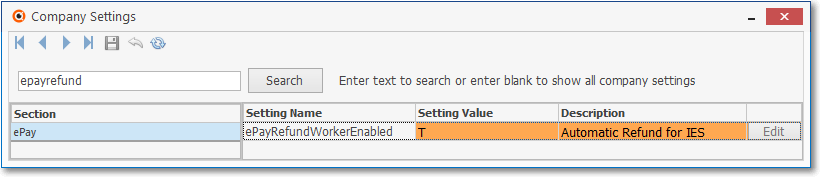
Company Settings - ePayRefundWorkerEnabled option
•Once an Invoice has been created, one of the options on the Invoice Form's Ribbon Menu is E-Pay which opens the E-Payments Form
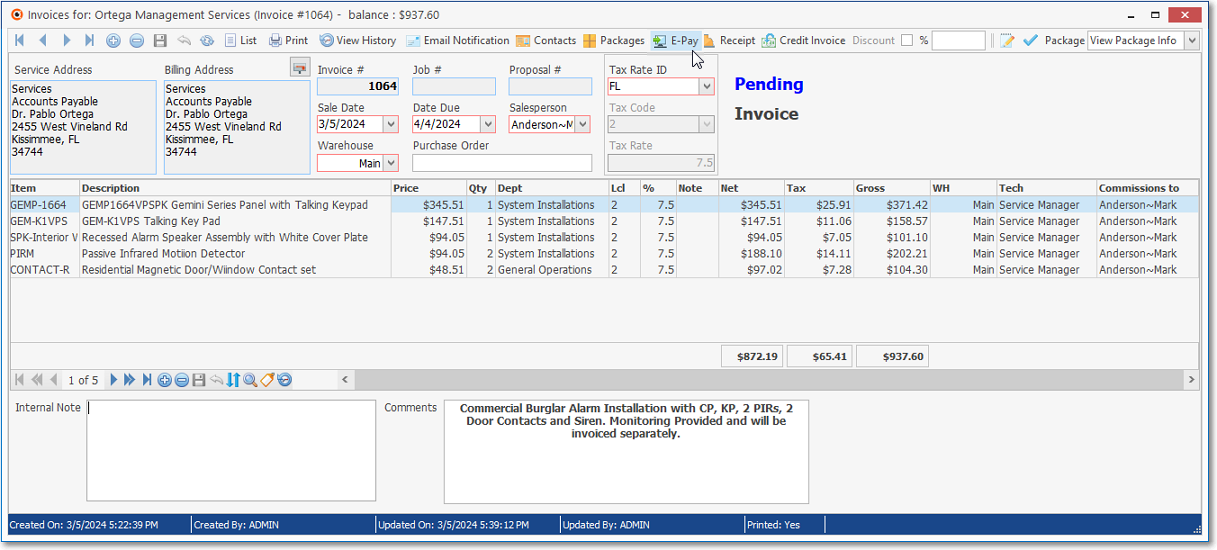
✓On the E-Payments Form the User may initiate and validate a Credit Card Payment for the currently selected Invoice.
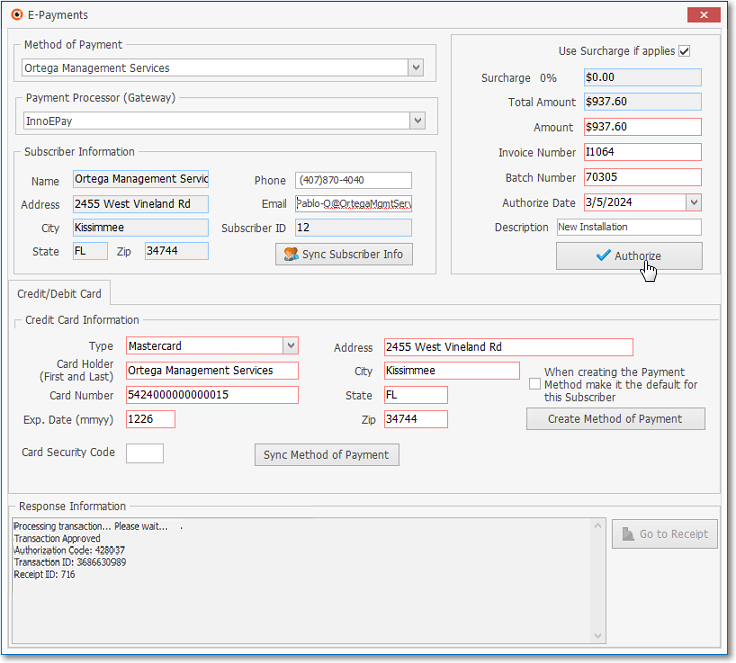
✓The E-Payment is automatically allocated to the associated Invoice
•To Automatically Refund this Credit Card Payment:
1.From the Subscriber Form Options Menu - Receivables selections Choose Allocations to display the Allocations dialog
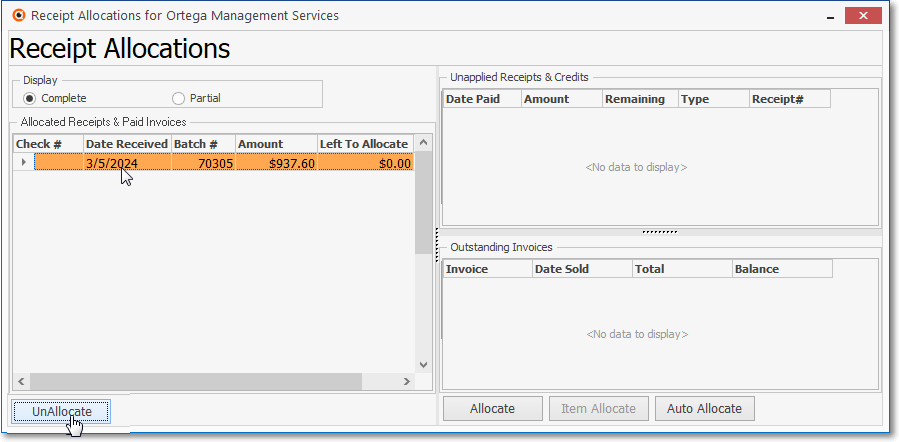
2.Select the Receipt Allocation record to be unallocated
3.Click the Unallocate button
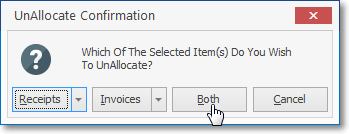
4.In the Unallocate Confirmation dialog, the Receipts option will be selected.
5.Choose the Both option
6.Open the Receipts Form and locate this Credit Card Payment
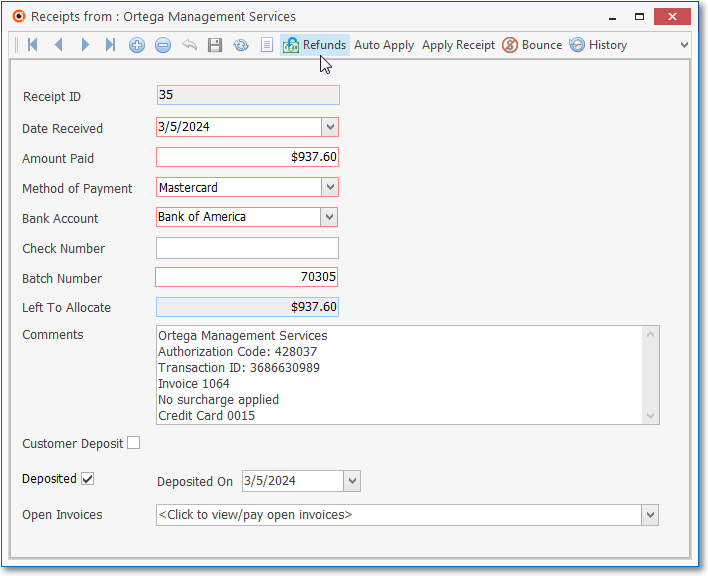
7.Select the Refunds option
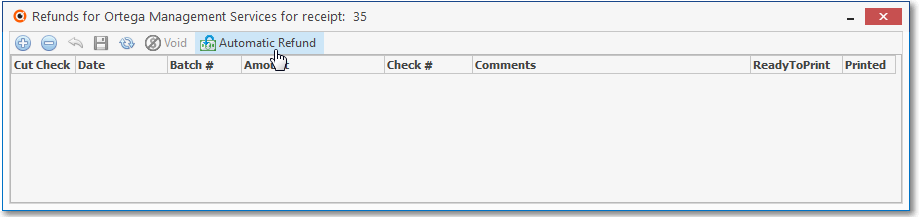
8.The Refunds dialog with the Automatic Refund option will be displayed.
9.Click the Insert Icon and enter the Amount to be refunded

10.Click the Automatic Refund button to execute the Credit Card refund
11.This refund will be queued for the next posting.
12.The Receipts Form record will reflect this Refund.