❑The Call List Verification option - The Call List Verification Report Forms are Account Information Verification Documents that may be mailed to Subscribers to verify that their information entered in your files is still correct (or needs updating).
•There are two (2) ways to access the Call List Verification Report
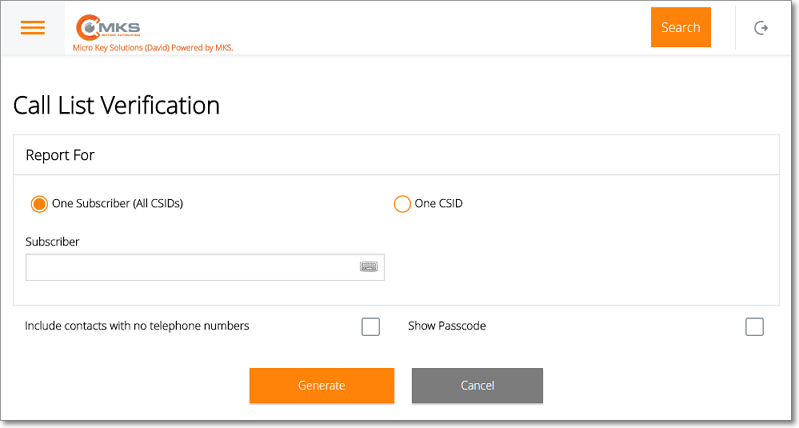
MKS Web Dealer Access - Reports - Call List Verification report
1.Choose the Call List Verification option on the Reports Menu (accessed from the Main Menu) to view and/or print (from a PDF document) the Call List Verification Report.
✓Except for Report For choices shown in the illustration above, all the other options are the same when selecting this report from the Main Menu's - Reports sub-menu; or using the Call List Verification option on the Panels Tab on the Subscriber Information page.
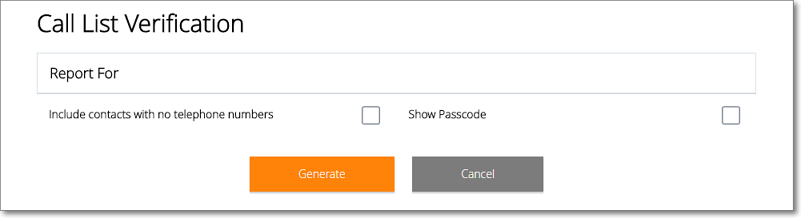
MKS Web Dealer Access - Panels tab - Report option - Call List Verification options
2.Choose the Report option on the Panels tab of the Subscriber Information page and select the Call List Verification option.
✓When the Call List Verification option is chosen from the Panels Tab on the Subscriber Information page, the Subscriber is already known, so there is no need to Choose the Subscriber whose Call List Verification Report is to be created.
❑Using the Call List Verification report dialog to Choose whose Call List Verification Report is to be created.
•Report For - The first two options will only appear when the Call List Verification report dialog is selected from the Reports sub-menu
1.One Subscriber (All CSIDs) - (This is the default option when the Call List Verification option is not chosen from the Panels Tab on the Subscriber Information page) - Tap or Click on this button to display the Subscriber field.
▪Subscriber - Type the Name of the Subscriber for whom Call List Verification Report is to be created.
oAs you type, the list of Subscribers will be refined until you see the desired Name.
oTap or Click on the required Name and it will be inserted in the Subscriber field.
2.One CSID - Tap or Click on this button to report the Alarm Signal Activity for one designated CSID.
▪CSID - The CSID field will be displayed.
oType the desired CSID.
oAs you type, the list of CSIDs will be refined until you see the desired CSID.
oTap or Click on the required CSID and it will be inserted in the CSID field.
3.Include Contacts with no telephone numbers - To include the People To Call who have no Telephone numbers assigned, Tap or Click to Check this box.
4.Show Passcode - To to have the their Pass Code information included in this report, Tap or Click to Check this box.
•Generate - Tap or Click this option to create a preview of this Call List Verification Report.
•Cancel - To abort this Call List Verification Report process, Tap or Click this option.
❑Understanding the Call List Verification Report
•When the preview of this Call List Verification Report is created, you may export it as a PDF file which may be printed, saved as a file, and/or attached to an Email.
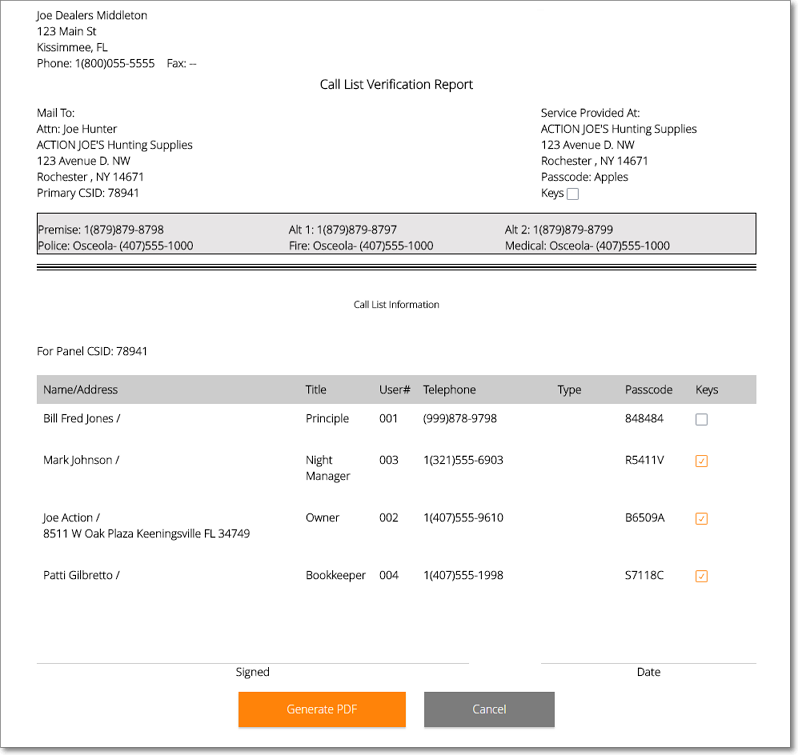
•Generate PDF - Tap or Click this option to generate the Call List Verification Report preview as a PDF file

✓The name of the PDF file for the requested Call List Verification Report will be displayed once the file is created.
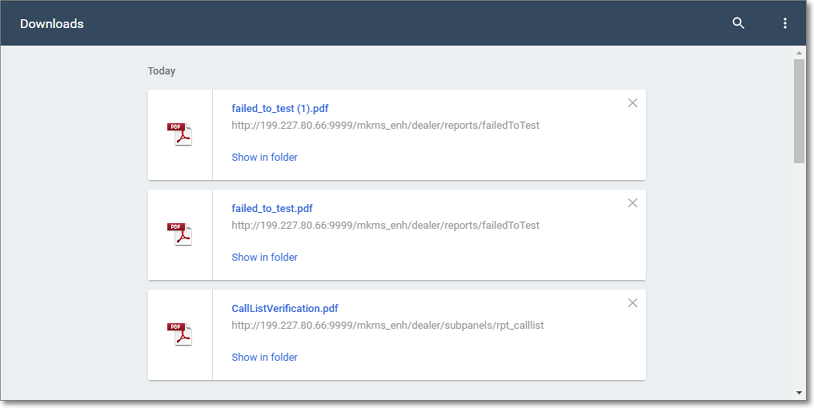
✓Tap or Click this file name to view and/or print this report.
•Cancel - To abort this Call List Verification Report process Tap or Click this option.