❑From time to time a Salesperson may by promoted, leave your Company, or move to a different department.
•All of the Subscribers and Prospects, for whom she/he is the Salesperson of record, should be assigned to another Salesperson to ensure proper follow up and future sales contacts.
•This could be a tedious and time consuming task unless you use the Universal Salesperson Update function.
❑To Substitute one Salesperson for Another
•Open the Universal Salesperson Update Form:
a)From the Backstage Menu System Select Maintenance and Choose Receivables then Click the Universal Salesperson Update option to access this Form, or
b)From the Quick Access Menu, Select Maintenance and Choose Receivables then Click the Universal Salesperson Update option to access this Form.
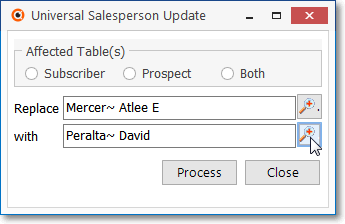
Universal Salesperson Update Form
•Affected Table(s) - Click the button to select the data to be updated (there is no default button).
✓Subscriber - Click the Subscriber button to only have Subscriber records updated.
✓Prospect - Click the Prospect button to only have Prospect records updated.
✓Both - Click the Both button to both the Subscriber and Prospect records updated.
•Replace - Click this field's Search Icon to locate the Employee Name whose ID is to be removed for the selected table(s):
✓Enter the Search By (Employee Code or their Name) method.
✓Enter the Search Value
✓Click on the appropriate record
✓Click OK.
•with - Click this field's Search Icon to locate the Employee Name whose ID is to be added to the selected table(s):
•Process - Click the Process button to execute the update.
•Close - Click the Close button to return to the menu.