❑The Technician Schedules Report:
•What Technicians are scheduled for today, tomorrow, next week?
•Where are they going and what do they have to do there?
•Does each Technician have a list of there appointments?
•The Technician Schedules Report provides a list of All Appointments, or a specific Technician's Appointments for a selected Date Range.
•This report is available from within the Technicians Scheduling Form.
❑To print the Technician Schedules Report:
•Open the Technician Scheduling Form in any of the following ways:
a)From the Service Tab on the MKMS Desktop Click the Tech Schedule Icon, or
b)Using any other Menu Systems:
1.From the Backstage Menu System Select Maintenance and Choose Service Tracking then Select the Tech Schedule option, or
2.From the Quick Access Menu, Select Maintenance and Choose Service Tracking then Select the Tech Schedule option, or
•Once the Technician Scheduling Form is open:
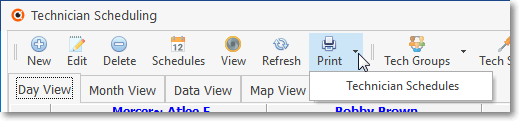
✓Locate the Print Icon on the Ribbon Menu of the Technician Scheduling Form
✓Click Click the Down Arrow q below the Print Icon and Select Technician Schedules to open the Print Schedules dialog shown below.
•To Print the Technician Schedules Report without accessing the Technician Scheduling Form
a)From the Backstage Menu System Select Reports and Choose Service Tracking then Select the Technician Schedules option, or
b)From the Quick Access Menu Select Reports and Choose Service Tracking then Select the Technician Schedules option
❑Print Schedules dialog:
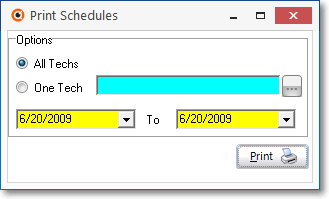
Technician Schedules Report - Options
•Options - List All Appointments, or one specific Technician's Appointments.
✓All Techs - By default, All Technician's Appointments will be listed.
✓One Tech - To create a list of Appointments for a specific Technician,
▪Click the One Tech button.
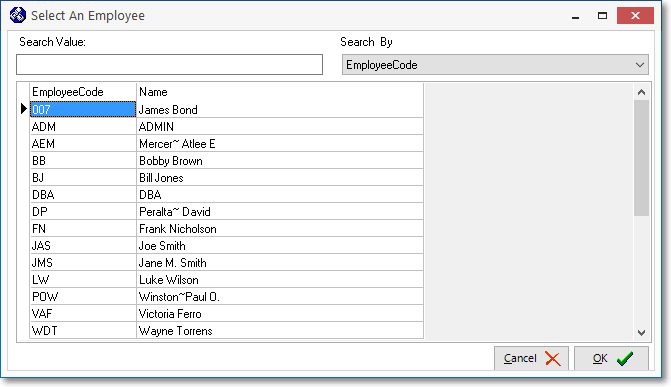
Select an Employee dialog
▪The Select An Employee dialog will be displayed.
oOnly those individuals whose Employee Type is set in the Employees Form as either Technician or All will be listed.
▪Select the appropriate Employee from the list provided.
▪Click OK.
•Date Range - By default, both dates will be for Today.
✓Use the Drop-Down Calendar/Date Entry fields to reset the Date Range as needed.
•Print - Click the Print button ![]() to Preview and optionally Print (to a File or a Printer) this Technician Schedules Report.
to Preview and optionally Print (to a File or a Printer) this Technician Schedules Report.
✓If All Techs was chosen, each Technician's Work Schedule will be printed as an individual report segment.
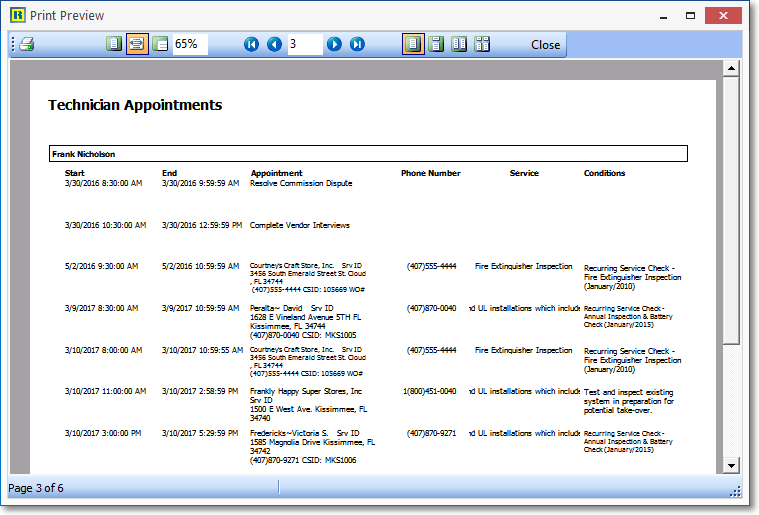
Technician Appointments Report - Print Preview