❑Task Types are used in the MKMS Web Tech™ Service module to identity a specific Work Order Task that is to be performed by a Technician.
•The Web Tech™ Service module offers anywhere/anytime access by a Technician to their assigned Work Orders by using almost any Computer or Mobile Device with a standard Web Browser installed, and provides the ability to:
✓Put an Account on Test,
✓Look up Alarm History and Service History,
✓Record Time Sheet information,
✓Identify Inventory and Materials used on a Work Order,
✓Complete their assigned Work Orders - as long as the Technician has access to the Internet
❑Create Task Types
•Access the Installed Equipment Codes Form:
a)From the Backstage Menu System Select Maintenance and Choose General Maintenance then Select the Miscellaneous sub-menu, or
b)From the Quick Access Menu, Select Maintenance and Choose General Maintenance then Select the Miscellaneous sub-menu
✓From within the Miscellaneous sub-menu, Choose the Task Types option to display the Form shown below.
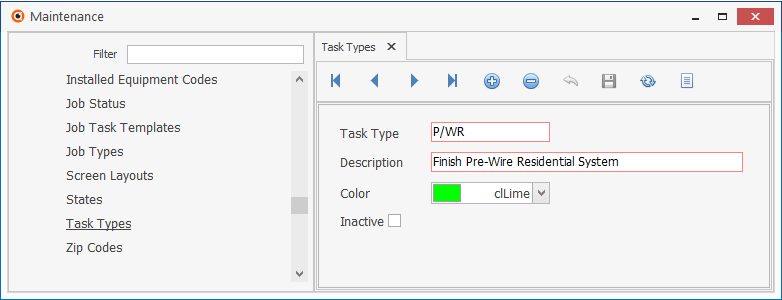
Task Types Form
✓This Task Types Form may be Re-sized by Dragging the Top and/or Bottom up or down, and/or the Right side in or out.
•Navigation Menu - The Navigation Menu is located at the top of the Task Types Form.
![]()
Navigation Menu shown with the List Icon and Options for Export & Print
✓This expanded Navigation Menu provides Icons for normal Record Movements, New, Delete, Cancel, Save, and Grid (with Export and Print when selected) options, as well as the Documents command.
•Record Editing section - The details of the currently selected record are displayed below the Navigation Menu at the center (Main Body) of the Task Types Form.
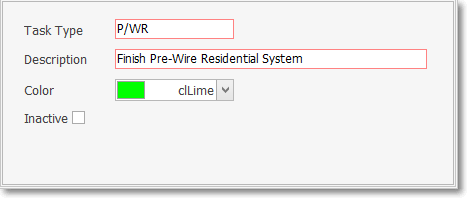
Task Types Form - Record Editing section
•To define a description of a Task Type and its associated Code:
✓Click the ![]() Icon to start the Task Type entry in the Record Editing section.
Icon to start the Task Type entry in the Record Editing section.
✓Task Type - Enter a Code (a very brief abbreviation) for the Task Type to be described.
▪The code may be 1 to 4 characters in length.
▪Letters are automatically capitalized,
▪Numbers are OK.
▪Normal punctuation (including the Space) is OK.
✓Description - Enter a description of this Task Type.
▪The Description may be up to 70 characters in length.
▪Use numbers, letters (upper or lower case), spaces, and/or normal punctuation marks.
✓Color - Using the Drop-Down Selection List provided, Choose the desired Color.
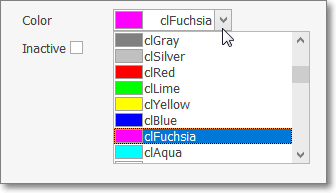
Task Types Form - Color field - Colors List
✓Inactive - Check this box if this Task Type definition should no longer be used.
✓Click the ![]() Icon to record this entry.
Icon to record this entry.
✓Any number of additional Task Type records may be defined.
❑Using the Special Functions on the Navigation Menu at the top of the Task Types Form:
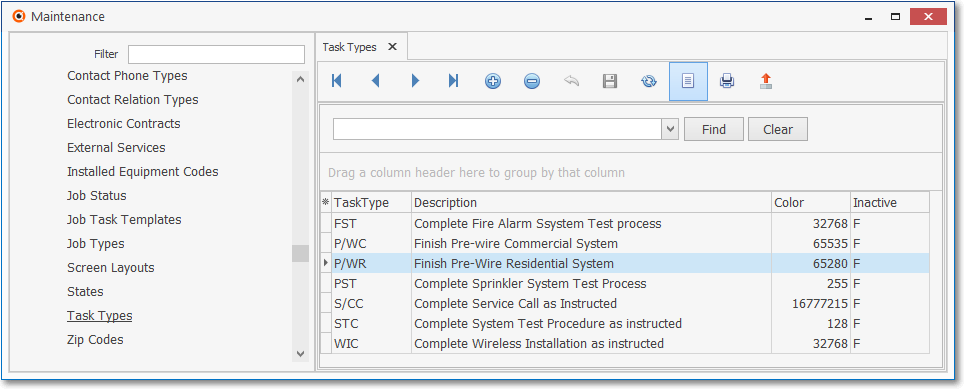
Task Types Form - List View
•Click the List Icon to display the associated Grid Data.
•The columns of Grid Data may be rearranged, filtered, sorted, and exported as a PDF file and/or an Excel formatted file.

✓Find - Enter text to search for a specific record, then Click the Find option.
✓Clear - To remove the text to search for entry, Click the Clear option
![]()
Navigation Menu shown with the List Options for Export & Print
✓Click the List Icon again to Close the List View and return to the Record Editing View.
❖See the Grids - Print Preview - Export Data chapter for complete information on using the List View, including its Export & Print options.