❑The Reminders Manager Form provides a dialog for updating and completing Reminder Items for any User, for All or any specified Subscriber or Prospect within any specified Date Range.
•To access the Reminders Manager Form:
a)From the Backstage Menu System Select the Maintenance Menu then on the General sub-menu Select the Reminders Manager option, or
b)From the Quick Access Menu, Select the Maintenance Menu then Select the Reminders Manager option
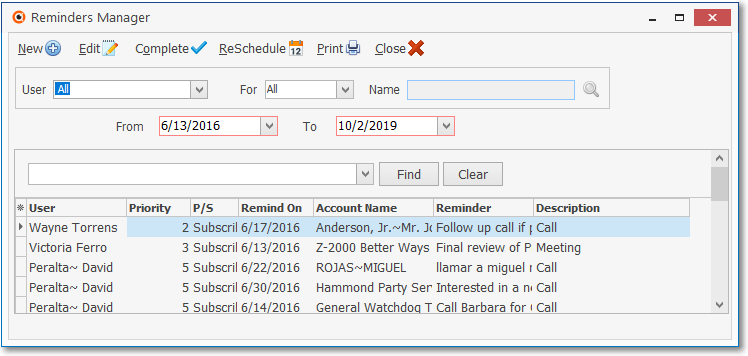
Reminders Manager dialog
•Selecting the Reminders to be listed - Depending on how the Reminders Form was opened, some or all of these options may be User definable.
✓User - By default, it will be All Users.
▪Use the Drop-Down Selection List provided to Select the Employee whose Reminders will be listed.
✓For - All record types will be the default.
▪Alternately, use the Drop-Down Selection List to Select the Subscriber or Prospect record type.
✓Name - If, instead of All, the the Subscriber or Prospect record type is chosen, Click the Search Icon to the right of the Name field to Choose a specific Subscriber or Prospect.
✓From - Enter the starting date of the Reminders you want listed using the Drop-Down Calendar/Date Entry field provided.
✓To - Enter the ending date of the Reminders you want listed using the Drop-Down Calendar/Date Entry field provided.
a)Click on the Date field and type the desired Date using a MM/DD/YYYY format; or
b)Use the Drop-Down Calendar/Date Entry field provided to Choose the desired Date
❑The Reminders Manager Form action buttons provide access to its functions. Each are explained below:
![]()
Reminders Manager Form - Action buttons
•New - Click the New button to open the Reminder Item dialog (shown below) to create a new Reminder.
•Edit - Click on a specific Reminders Manager line item then Click Edit to update the information on the Reminder Item Form.
•Complete - Click on a specific Reminders Manager line item then Click Complete (see above) by selecting a Resolution and Close Date on the Reminder Item Form.
•ReSchedule - Click on a specific Reminders Manager line item then Click Reschedule to open the Reschedule Item Form.
✓On the Reschedule Item Form, use the Date Selection Box to reset when this existing Reminder Item is due.
✓Click the appropriate Date to be Reschedule on the Reschedule Item Form.
✓Click OK to record the change.
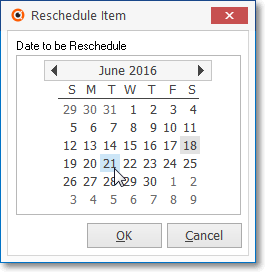
Reschedule Items Form
•Print - The Reminders Report is printed by Clicking the Print button on this Reminders Manager Form, or on the Reminders Form, and as a Reports Menu Selection offering many user selectable Report Options.
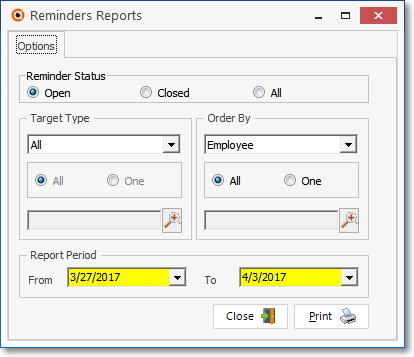
Reminders Report - Options tab
➢Note: See the Reminders Report chapter for important and detailed information about printing a list of Reminders.
✓Click the Print button on the Reminders Manager Form to View or Print the selected Reminders list.
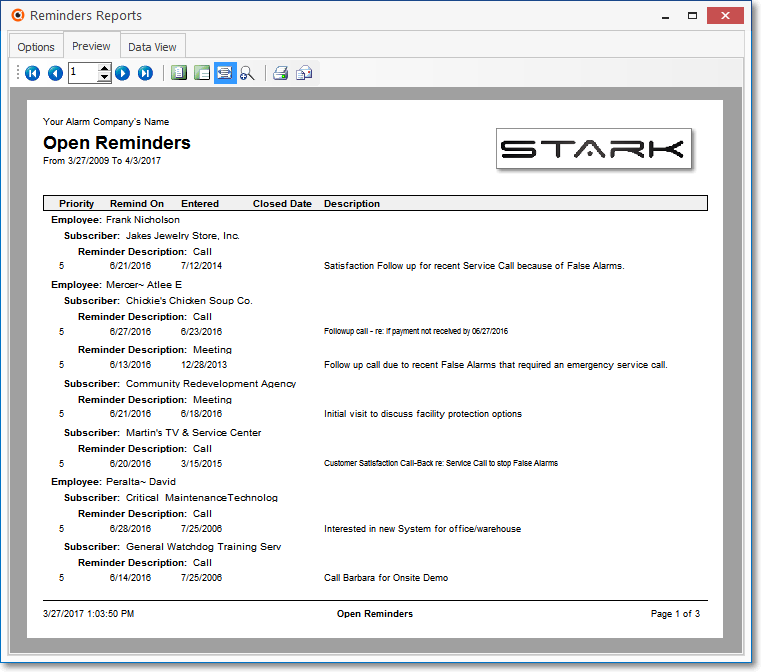
Reminders Report
•Close - Exit from this Reminders Form.