❑The Reminders system within MKMS provides an effective tool to help keep everyone up-to-date on what they wanted/needed to do.
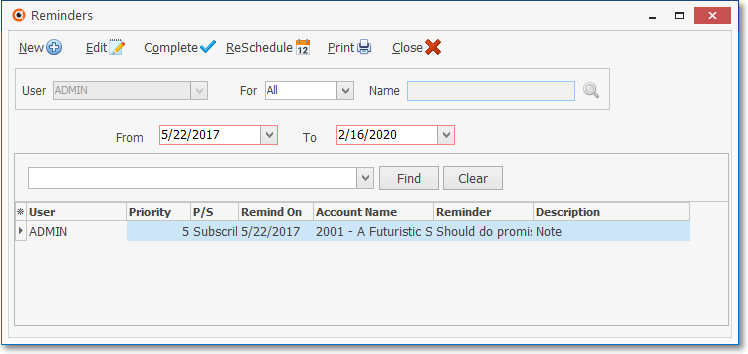
Reminders Manager Form
❑Reminders system Start Up Entries - As with all features and modules in this application, some initial set-up is required for proper operation.
•Reminder Resolutions - There are four predefined Reminder Resolutions and a few more that are recommended
1.Completed - a default - No more action is required by this User.
2.Rescheduled - a default - Another Reminder Item has been created for further follow up.
3.Note - a default - See the Note for why no more action is required by this User.
4.Sold - User Defined (if desired) - Prospect has been sold and requires no more follow up by the Salesman.
5.Collected - User Defined (if desired) - Accounts Receivable Department has received Payment.
6.Sent to Collection - User Defined (if desired) - Accounts Receivable Department has determined this Past Due Account is not collectable using in-house procedures.
7.Left Message - User Defined (if desired) - See the Subscriber's Comments for reason no more action is required by this User.
•Reminder Types - There are five predefined Reminder Types but more may be added.
1.Note - Read the Description (and/or the Subscribers or Prospect Comments area) for instructions.
2.Call - Telephone this Account.
3.Meeting - Attend a meeting - Read the Description (and/or the Subscribers or Prospect Comments area) for instructions.
4.To Do - You have to do this now - Read the Description (and/or the Subscribers or Prospect Comments area) for instructions.
5.Mediate - Read the Description (and/or the Subscribers or Prospect Comments area) for instructions.
•Purge Reminders - To periodically "clean-up" the Reminders Table:
a)From the Backstage Menu System Select Maintenance and Choose Reminder Maintenance and Click Purge Reminders, or
b)From the Quick Access Menu, Select Maintenance and Choose Reminder Maintenance and Click Purge Reminders.