❑The SPA Monitoring application (SPAMon.exe) provides the following features and eliminates the need to manually load the stand-alone SPA application to access the Setup menus, and it provides the start/stop processing capability
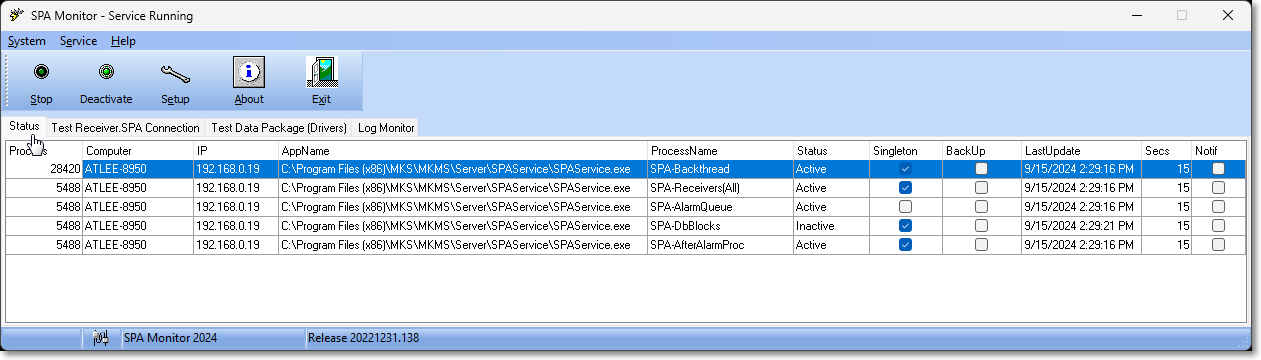
❑The SPA Monitoring application Menu options:
1.System - Provides access to the SPA Setup instructions and also displays the list of the SPA System Menu options
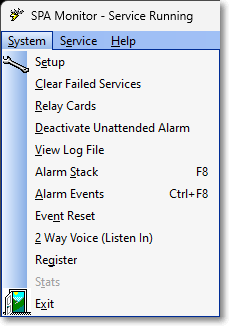
SPA Monitor - Service Menu options
2.Service - Provides s SPA Stop option
3.Help - Provides the:
a.About information for the the SPA Monitor application
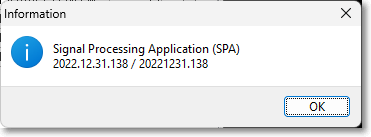
b.Location of the SPA Monitor program
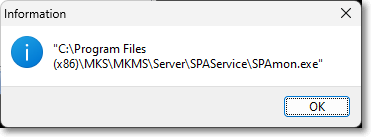
❑SPA Monitor Ribbon Menu
1.Start / Stop button - Click this option to Start or Stop the SPA application's features
2.Deactivate button - Click this button to deactivate SPA Monitor (SPA must be started manually before choosing this option)
3.Setup button - Opens the SPA Setup form and shows the tabs listed below
a.System tab - Establish universal parameters for the operation of SPA.
b.Sounds tab - Set the On Alarm .wav file and other sound related data.
c.Serial Ports tab - This tab provides the means to configure each of the Receivers that communicate with SPA via a Serial Port.
d.IP Ports tab - This tab provides the means to configure each of the Receivers that communicate with SPA via an IP Port Number.
e.Receivers tab - Lists supported Receivers information and allows additional Receivers to be added to this list.
f.Relay Cards tab - This tab is used to define the connections of external devices to the SPA computer such as switches for Speakers and Lights to Alert the Operators.
g.Gamewell Interface - This tab is used by only a few specialized companies.
4.About button - Displays the SPA About box
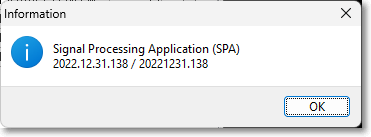
5.Exit option - Click this button to exit the SPA Monitor (and the functionality of the SPA program)
❑The SPA Monitoring application tabs:
1.Status tab -
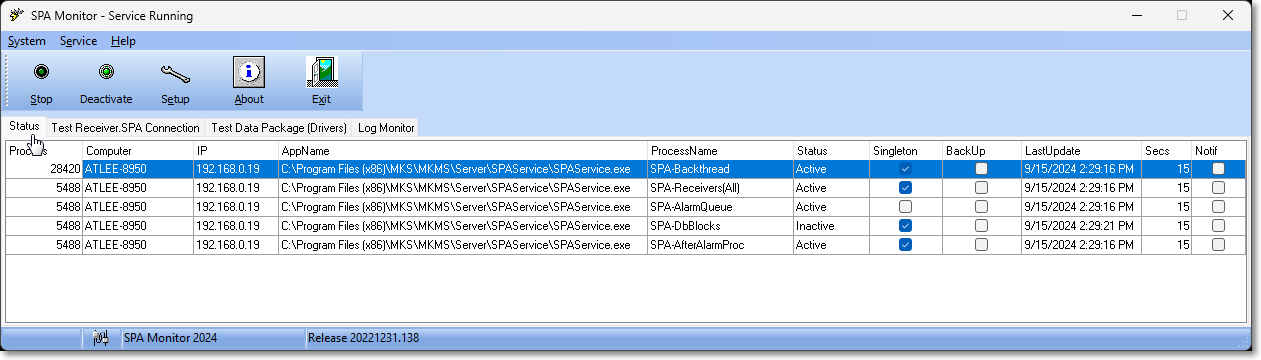
2.Test Receiver SPA Connections tab - Test SPA and Receiver connections - Click Connect to perform the test.
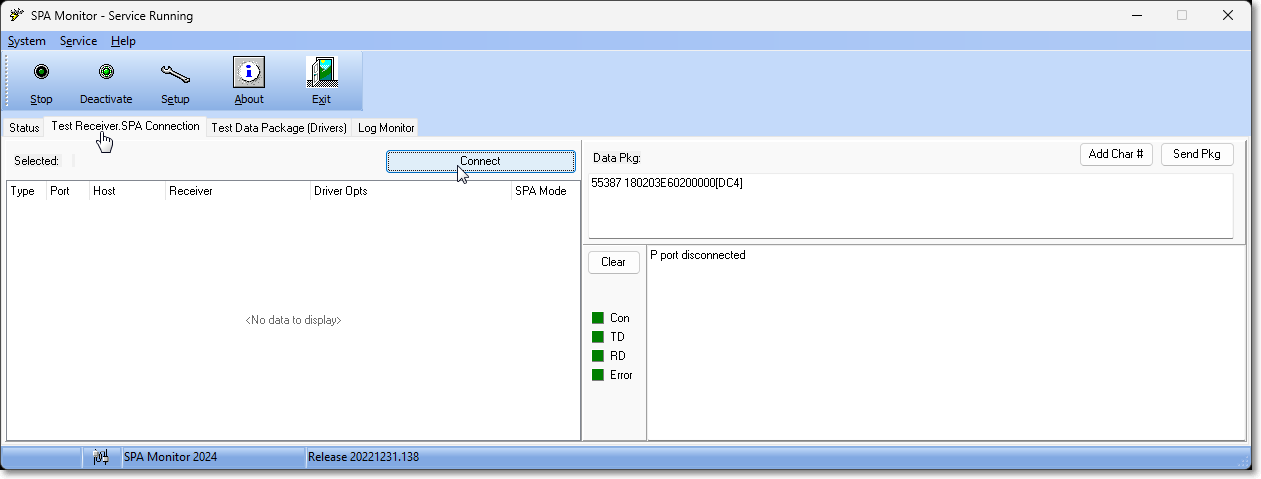
3.Test Data Packages (Drivers) tab - Review information for any of the Receiver Drivers
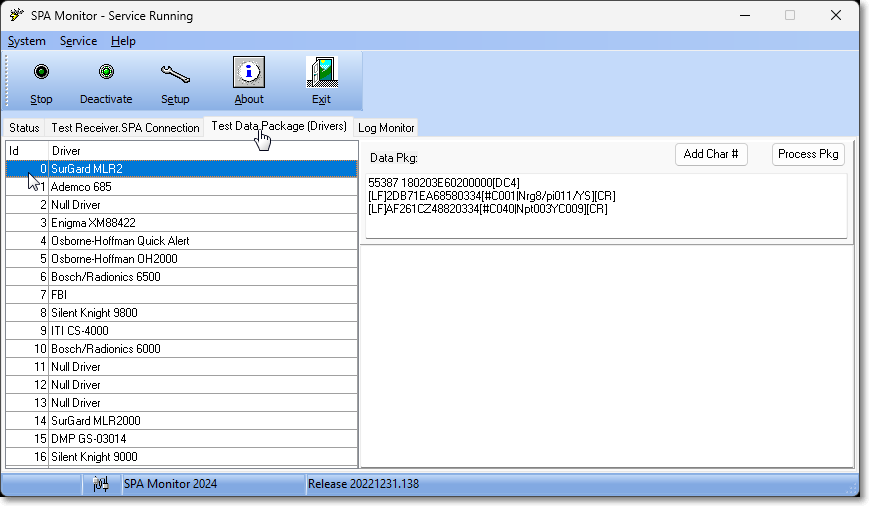
4.Log Monitor for SPA Logs - Start or Stop the Log Monitor.
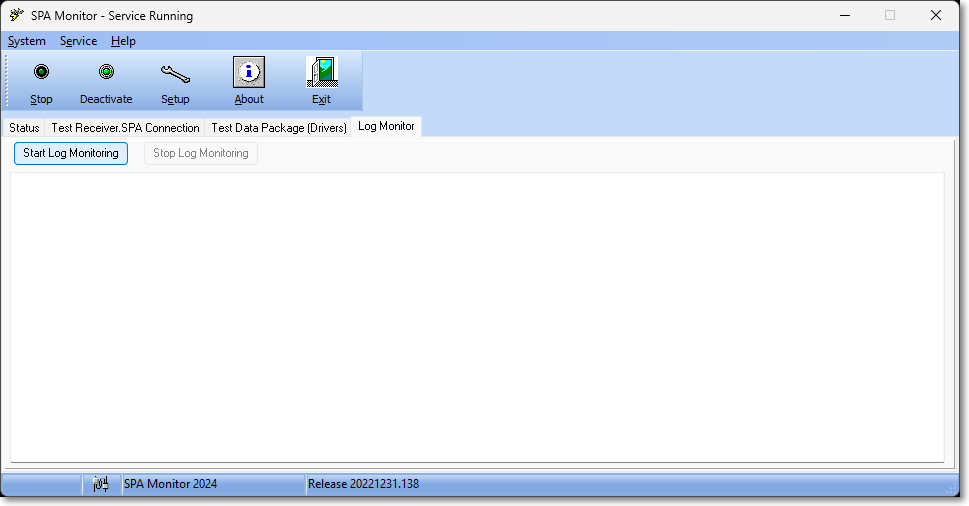
•The current version information for SPA Monitor:
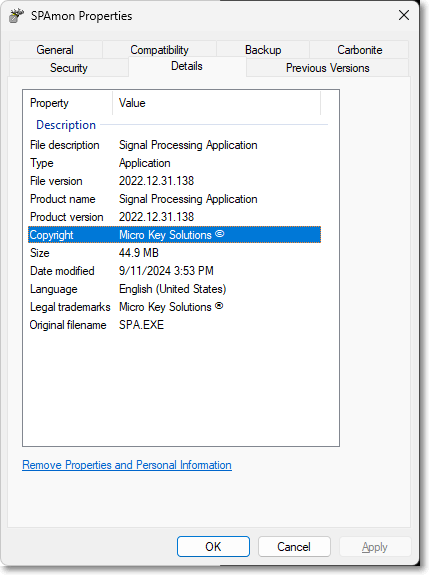
Spa Monitoring Properties - Details