❑When a Proposal is accepted by a customer, it should also be approved by your Company (Manager, Sale Manager, etc.)
•The Status field entry on the New Account Approval dialog is chosen from a Drop-Down Selection List of these previously defined Account Approval Types
✓That assigned Account Approval Type will determine what next step(s) need to be executed by the system - based on the "rules" (i.e., Action Steps) established for the selected Account Approval Type - which include:
1.Whether or not the Proposal is accepted.
2.When a Proposal is accepted, the selected Account Approval Type determines:
a.Whether it's an existing Subscriber or a Prospect who must be converted to a Subscriber
b.What document should be created:
i.an Invoice for the Proposed items,
ii.a Job Costing record.
iii.an Installation Order (a Work Order is created with its Parts List tab populated with the contents of the Proposal's Proposal Items tab)
c.If one or more Emails should be sent to specified individuals.
❑The Account Approval Types Form is used to assign those Action Steps outlined above as required.
•An Account Approval Type is then assigned to each Proposal during its review process within the New Account Approval Form.
✓Initially, the Status (i.e., Account Approval Type) of each Proposal is set to Pending in the New Account Approval Form.
✓Once reviewed by the Sales Manager (or their designee), that Status may (will) be changed based on the result of that review.
•There are three (3) predefined Account Approval Types - identified as System Status - (Cannot be deleted) codes. They are:
1.Accepted - When assigned to a Proposal on the in the New Account Approval Form:
a.Indicates that this Proposal has been reviewed and accepted by the Sales Manager and will be processed as defined.
b.The Conversion, Document, and Email Action Steps established by your Company in this Account Approval Type record will be executed.
2.Pending - Initially assigned to any Proposal indicating it is still subject to review by the Sales Manager for acceptance or rejection.
3.Rejected - Indicates that this Proposal has been reviewed, and determined by the Sales Manager to be unacceptable
✓Any number of additional Account Approval Types may be defined - each with their own unique set of Conversion, Document, and Email Action Steps.
❑Entering an Account Approval Type:
•To define Account Approval Types:
a)From the Quick Access Menu, Select Maintenance and Choose General Maintenance to display the Maintenance Menu.
✓Once the Maintenance Menu is displayed, Locate the Miscellaneous options and Choose Account Approval Types.

Account Approval Types Form - System Status code
✓This Account Approval Types Form may be Re-sized by Dragging the Top and/or Bottom up or down, and/or the Right side in or out.
•Navigation Menu - The Navigation Menu is located at the top of the Account Approval Types Form.

✓This Navigation Menu provides the normal Record Movement, New, Delete, Cancel, Save, and List options.
•Record Editing section - The details of the currently selected record are displayed below the Navigation Menu at the center (Main Body) of the Account Approval Types Form.
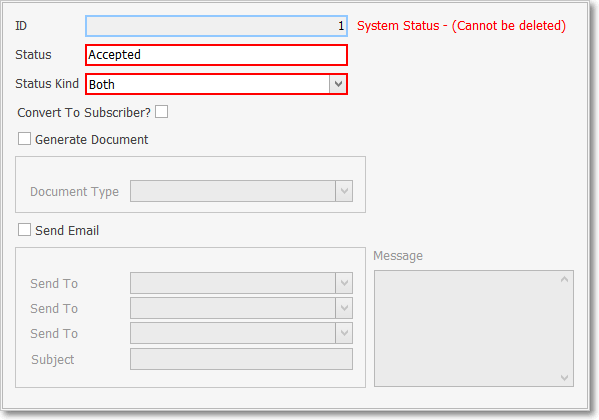
Account Approval Type - (default) Record Editing section
•Understanding the Account Approval Type Form which is used to identify the Action Steps required for an accepted, rejected, or still pending Proposal:
✓Status - This is a word or phrase that briefly describes this Account Approval Type.
✓Status Kind - The Kind of record(s) which may be assigned this Account Approval Type
▪Both - This Account Approval Type may be assigned (in the New Account Approval Form) to any Proposal presented to either a Prospect or a Subscriber.
oAll Account Approval Type entry fields are available for defining Action Steps
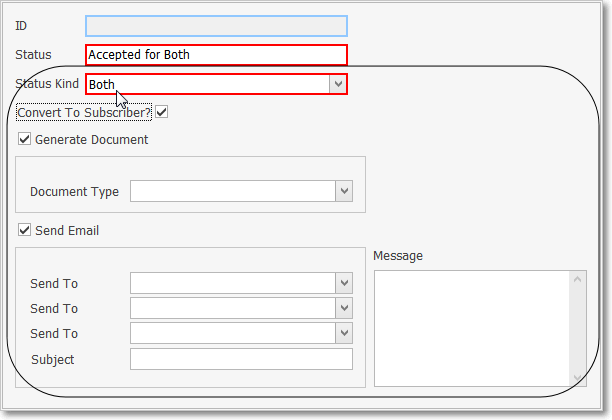
▪Prospect - This Account Approval Type may be assigned (in the New Account Approval Form) to any Proposal presented to a Prospect.
oAll Account Approval Type entry fields are available for defining Action Steps
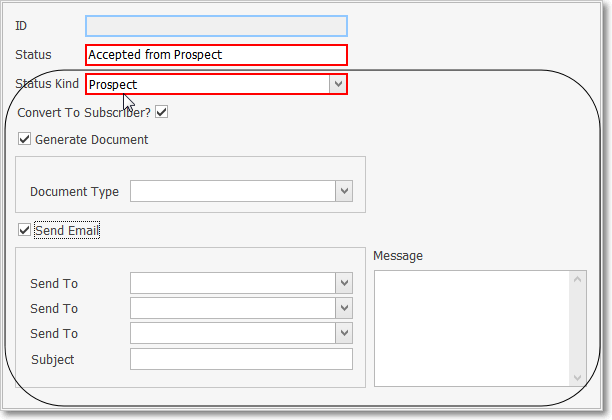
▪Subscriber - This Account Approval Type may be assigned (in the New Account Approval Form) to any Proposal presented to a Subscriber.
oAll Account Approval Type entry fields - except Convert To Subscriber - are available for defining Action Steps
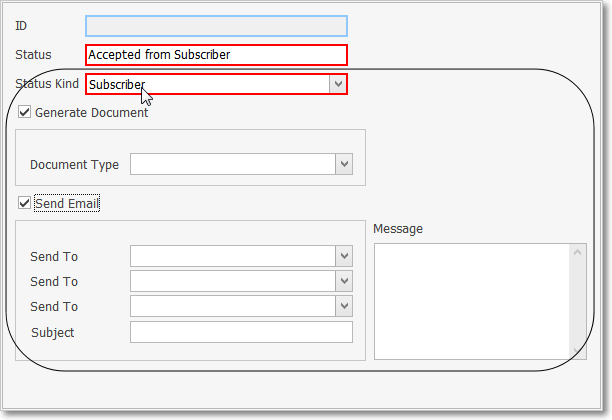
![]() List Icon - The Navigation Menu also has a List option which provides a tabular view of the records.
List Icon - The Navigation Menu also has a List option which provides a tabular view of the records.
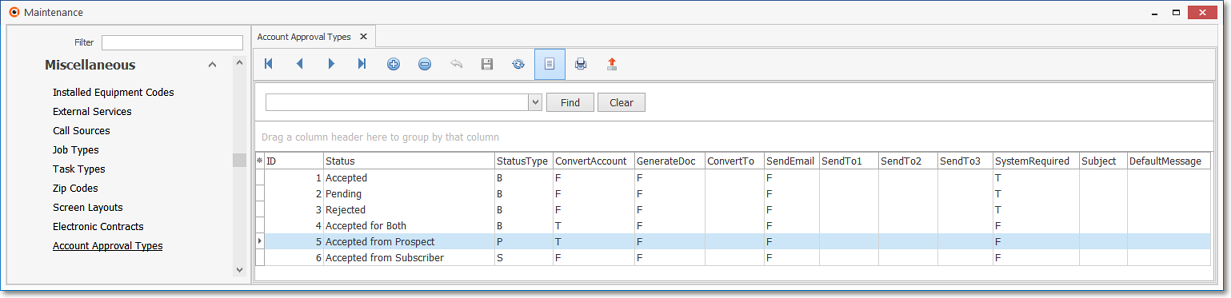
Account Approval Types Form - List View
✓The columns of listed Grid Data may be rearranged, filtered, sorted, and exported as a PDF file and/or an Excel formatted file.

✓Find - Enter text to search for a specific record, then Click the Find option.
✓Clear - To remove the text to search for entry, Click the Clear option
![]()
Navigation Menu shown with the Icons for List, Export and Print
![]() List Icon - Click the List Icon again to Close the List View and return to the Record Editing View.
List Icon - Click the List Icon again to Close the List View and return to the Record Editing View.
![]() Export Icon - Click the Export Icon to create (one of there types of) a spreadsheet compatible file containing the Grid Data as it is currently organized and filtered.
Export Icon - Click the Export Icon to create (one of there types of) a spreadsheet compatible file containing the Grid Data as it is currently organized and filtered.
![]() Print - Click the Print Icon to display the Print Preview Form from which a custom report may be designed and "printed" as an Adobe® PDF File.
Print - Click the Print Icon to display the Print Preview Form from which a custom report may be designed and "printed" as an Adobe® PDF File.
❖See the Grids - Print Preview - Export Data chapter for complete information on using the List View, including its Export & Print options.
❑Defining the required Action Steps in the Account Approval Types Form
•Depending on what Status Kind was selected, there are slight variations in the Record Editing section of the Account Approval Types Form.
✓These instructions will explain how all fields and options are defined and used.
•To define an Account Approval Type to be used to identify the Action Steps required for an accepted, rejected, or still pending Proposal:
✓Click the ![]() Icon to start the Account Approval Type entry in the Record Editing section.
Icon to start the Account Approval Type entry in the Record Editing section.
✓ID - This is the system assigned record number which is inserted automatically when the record is initially saved.
✓Status - Enter a word or phrase that briefly describes this Account Approval Type.
▪The Status entry may up to 30 characters in length and include upper and/or lower case letters, numbers, spaces and normally used punctuation marks.
▪Status entries may be relatively generic, or be more individualized for each Salesperson, depending on your Company's business model and Sales Manager.
oAccepted Proposals - Most of the User Defined Account Approval Types will be a variation on which and how an Accepted Proposal's Action Steps are to be executed.
oPending Proposals - These may still need a special Email or Text notification to be sent to the affected Salesperson (and others as appropriate) with the reason that a Proposal is still Pending .
oRejected Proposals - When a Proposal is found to be unacceptable, it may also require that an Email or Text be sent to notify the affected Salesperson (and others as appropriate) that it was Rejected..
✓Status Kind - Use the Drop-Down Selection List provided to Choose the appropriate Kind of record(s) which may be assigned this Account Approval Type (i.e., Both, Prospect, or Subscriber).
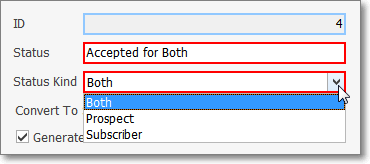
Account Approval Types - Status Kind field
▪Both - This Account Approval Type may be assigned (in the New Account Approval Form) to any Proposal presented to either a Prospect or a Subscriber.
▪Prospect - This Account Approval Type may be assigned (in the New Account Approval Form) to any Proposal presented to a Prospect.
▪Subscriber - This Account Approval Type may be assigned (in the New Account Approval Form) to any Proposal presented to a Subscriber.
✓Convert To Subscriber - Check this box to require that the Prospect - whose Proposal is being accepted by the Sales Manager - should always be converted to a Subscriber record.
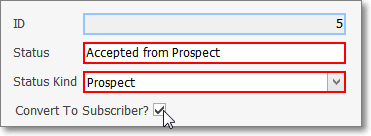
Account Approval Types - Convert To Subscriber
✓Generate Document - Check this box to require that a specific Document Type be created, then identify that Document Type.
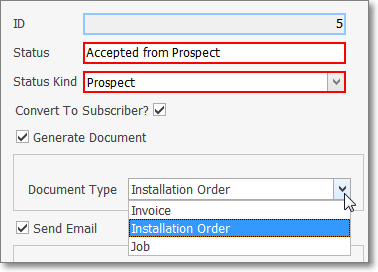
Account Approval Types - Generate Document - select Type
▪Identify that Document Type using the Drop-Down Selection List provided:
oA Status Kind of Subscriber may be assigned any Document Type.
oA Status Kind of Prospect must be assigned a Document Type of Installation Order (or Job).
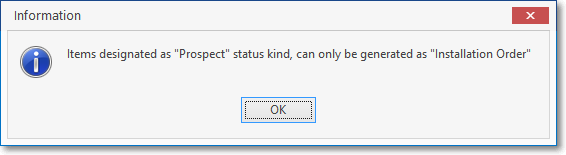
a)Invoice - Create an Invoice for the Proposal items
b)Installation Order - Create an Installation Order (a Work Order is created with the Parts List tab populated from the Proposal's Proposal Items tab)
c)Job - Create a Job Costing record.
✓Send Notification - Check this box to require that one or more (up to 3) Emails or Text Messages be produced and sent, and identify those persons who are to be notified.
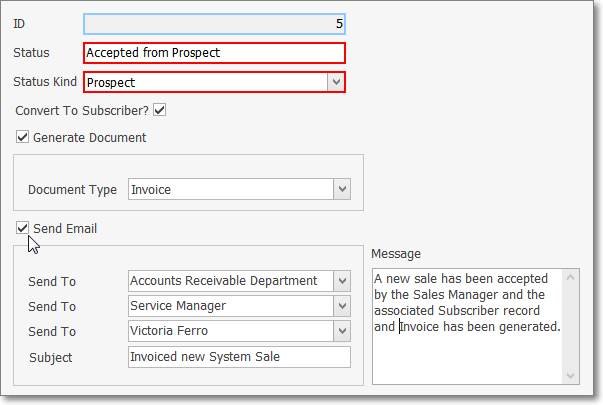
Account Approval Types - Send Notification - Persons to notified & Message to be sent
▪Send To - Use the Drop-Down Selection List provided to Choose the individual (or Position) who is to be sent this Email or Text
oDepending on the size of your Company, their business role, and the purpose of the notification: consider having Email addresses for positions (defined as Employee records) instead of specific people.
▪Subject - This entry will become the Subject title when an Email in sent.
▪Message - This entry will become the body of the Email or the Text message.
✓Click the ![]() Icon to record this Account Approval Type entry.
Icon to record this Account Approval Type entry.
✓The system will assign an ID.
•Repeat this process to define as many Account Approval Type Action Step sets as necessary.