❑As with all the other modules, there is some basic Prospect related User Options and Maintenance Information Forms that must be completed/updated before you can effective use this Prospect Tracking System:
•To access the User Options Form from the MKMS Desktop,
1.Select the Menu tab and Choose the General option, then Select User Options; or
2.Right-Click on the MKMS Desktop at any location not within an open Form or any of the MKMS Desktop's Tabs or Ribbon Menus, (or Click the Menu Icon on the Receivables Tab) and Choose the Maintenance option, then Select User Options.
•Complete/Update these required User Option Entries:
1.Insert the Company Logo,
2.Enter the Company Name and Address,
3.Setup your Personal Options and
4.Set specific Company Options for your Company's Proposals.
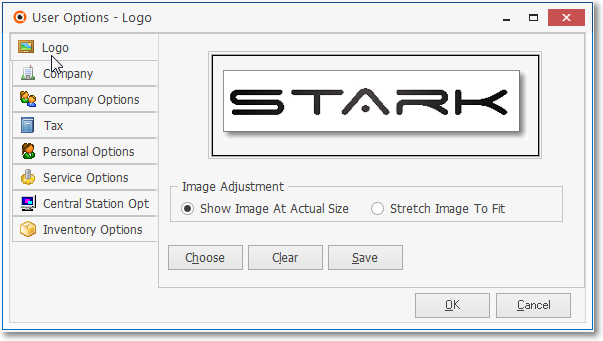
User Options - Logo tab
•Define as many as needed:

General Maintenance Menu - Prospects sub-menu
a)Prospect Status - used to define a set of descriptions for the Prospect's current Status as it relates to the Sales Cycle.

Prospect Status Form
b)Lead Sources which your Company will want to track.

Lead Sources Form
c)Lead Types which your Company will want to track.

Lead Types Form
d)Marketing Areas which your Company will want to track.
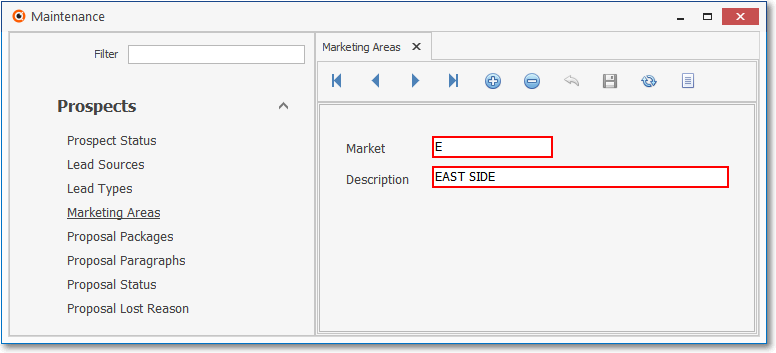
Marketing Area Form
e)Proposal Packages that are used to speed the Proposal creation process.

Proposal Packages Form - With Commissions Tracking related data
f)Proposal Paragraphs that are generally used as Headers and/or Footers will also help to speed the Proposal creation process.

Proposal Paragraphs Form
g)Proposal Status entries are used to create Descriptions representing the current Status (as it relates to the Sales Cycle) of a Proposal created for a Prospect or Subscriber.

Proposal Status Form
h)Proposal Lost Reason entries are used to identify the various Reasons for why a Proposal would be rejected by a Prospect and/or a Subscriber.

Proposal Lost Reason Form
•Prospects - Press Ctrl+F3 - which opens the Prospect Information Form.
❑What's Next?
•Complete the User Option Entries and update Company Settings as required.