❑MKS will provide each Central Station that will be using the Web Dealer Access module with the "standard" Site Settings .
•An MKS Technician will initially complete these Site Setting fields which may then be changed by the Dealer, as appropriate:
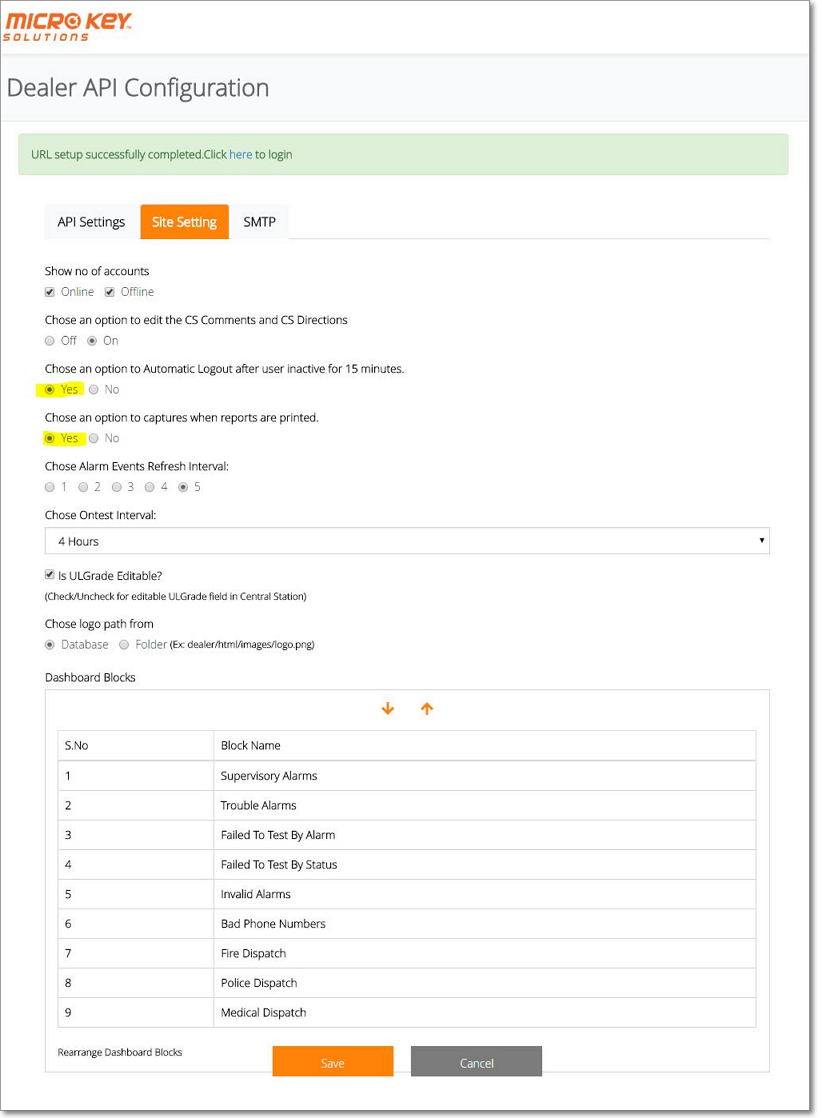
Dealer API Configuration - Site Setting tab
✓Show no of Accounts - The Dashboard may display the number of Off Line Accounts and/or the number of On Line Accounts as preferred by the Central Station.
▪Initially both are Checked to be displayed.
▪Check (or remove the Check) as desired.
✓Chose an option to edit the CS Comments and CS Directions
▪Off - CS Comments and CS Direction fields cannot be edited outside of the Central Station.
▪On - CS Comments and CS Direction fields may be edited outside of the Central Station.
✓Chose an option to Automatic Log out after user inactive for 15 minutes
•When the UL® 1981 Version is Registered (i.e., Active), this Automatic Log out option should be set to Yes to comply with Section 6.2.7 in the Third Edition UL® 1981 Standard - "Once communication of a session has been idle for a maximum of 15 minutes the session shall be automatically terminated."
oWhen the Automatic Log out option should be set to Yes: after 15 minutes of inactivity by the current User, a Warning Message is displayed and if not acknowledged, the system will disconnect (log out of the database) and the User must Log In again to continue to use the system.
oIf the Automatic Log out option is set to No, this Automatic Log out feature will be turned off.
▪Yes - Automatic Log out is turned on.
▪No - Automatic Log out is turned off.
✓Chose an option to capture when reports are printed
▪Yes - When the UL® 1981 Version is Registered (i.e., Active), this Capture Reports Printed option should be set to Yes.
▪No - Otherwise, this Capture Reports Printed option may be set to No.
✓Choose Alarm Events Refresh Interval - The Dashboard data may be updated as often as desired.
▪Keep in mind that the more often the update is performed, the more stress is place on the Central Station's database.
▪The default is every 5 seconds.
✓Chose On test Interval
▪Use the Drop-Down Selection List provided to Choose the appropriate number of hours
✓Is UL Grade Editable? - The UL® Classification of the Subscriber's Alarm System is identified on the Central Station tab on the Subscriber Information page.
▪When Permissions are established, access to this Central Station tab is usually granted.
▪Check this box to prevent an end-user from changing the entry in this UL Grade field, even when they have been granted access to the Central Station tab.
✓Choose logo path from - No longer used.
✓Dashboard Blocks - The Dashboard contains nine (9) Dashboard information Blocks ("blocks of data") in the (default) order shown in the illustration above.
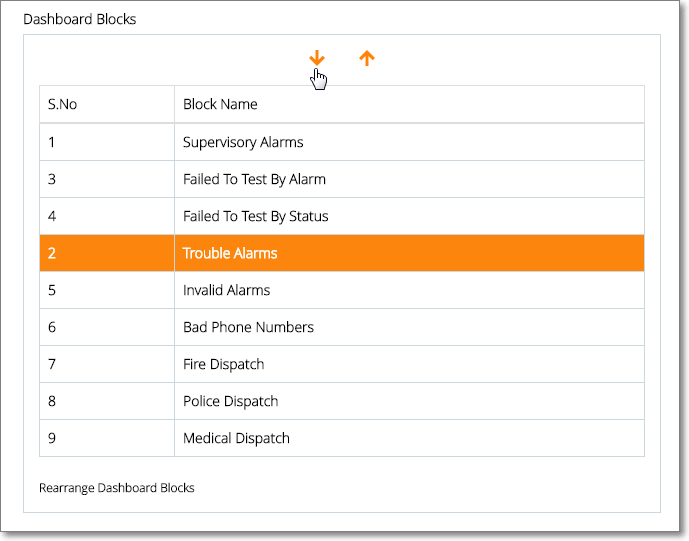
▪The default order of the Dashboard Blocks may be changed as desired
▪Tap or Click on the Name of the data block, then Tap or Click either the Up or Down Arrow - as appropriate - to relocate that data block within the Dashboard.
▪Repeat as needed.
•Save - Tap or Click on the Save option to record any changes.
•URL setup successfully completed - Click here to login
✓Once the settings are entered and saved, Click this option (at the top of the Dealer API Configuration page) to open the associated Web Dealer Access login dialog: