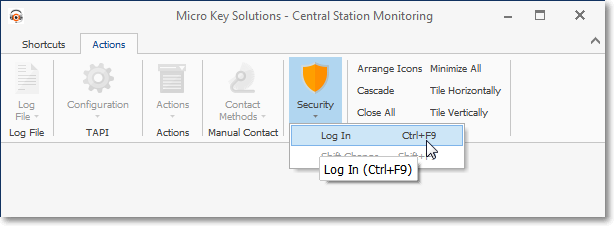❑This Security Icon and its associated menu is located under the Actions tab and provides Quick and easy to use Log out and Shift Change options for the Operators:
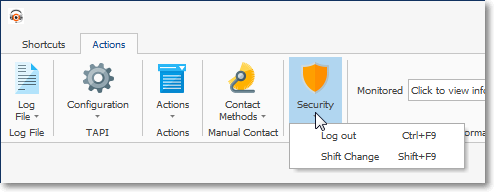
Security Icon - Options
•Log out - Click this button to Close the current Operator's session.
✓Alternately, simply Press Ctrl+F9 to immediately Log out.
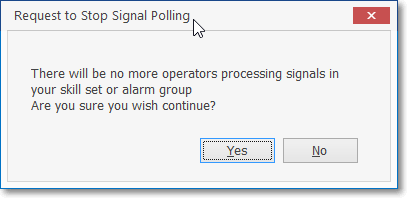
There will be no more operators processing signals in your alarm group.
Are you sure you wish to close the processing form?
✓The Operator may receive a Warning (as shown above) that Operator is the last person available to Process Signals for one or more Alarm Groups.
▪Answer as appropriate.
✓However, if the Operator is not a Central Station Supervisor (as defined in the Central Station sub-tab on the Security tab of the Employees Form), the Operator must have their Central Station Supervisor give permission for a System Log Out by providing that Supervisor's Supervisor Name and Supervisor Password (the combination that Supervisor uses to Log In to the system).
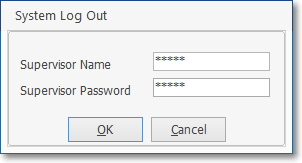
✓Once the Operator has Logged Out:
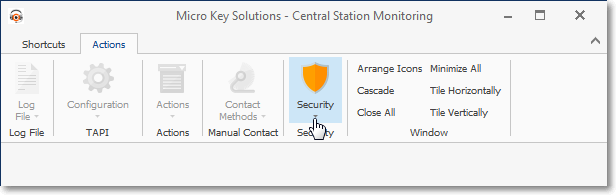
▪The only Tab available will be the Actions tab and the only active Icon will be the Security Icon.
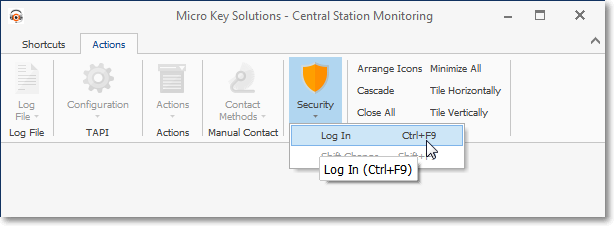
✓Close the application, or Select the Log In option (now the only one available) on the Security Icon.
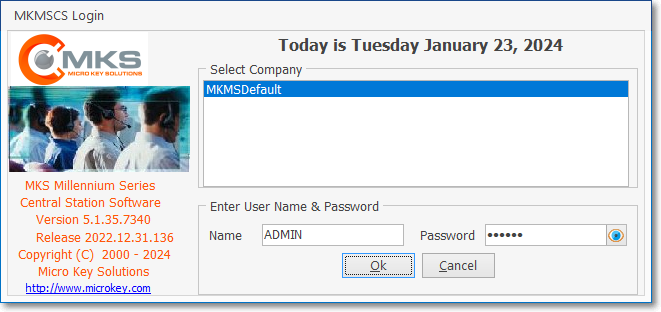
MKMSCS Login dialog
•Shift Change - Click this button to Close the current Operator's session and immediately open the MKMSCS Login dialog for the next Operator.
✓Alternately, simply Press Shift+F9 to directly access the Shift Change dialog.
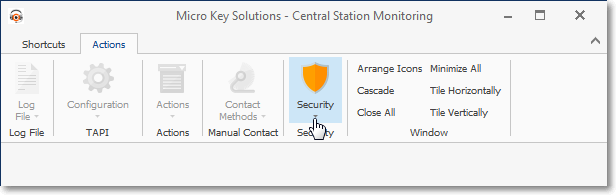
✓Once you have executed a Shift Change procedure, the only Tab available will be the Actions tab and the only active Icon will be the Security Icon.
✓The Log In dialog will be displayed automatically.
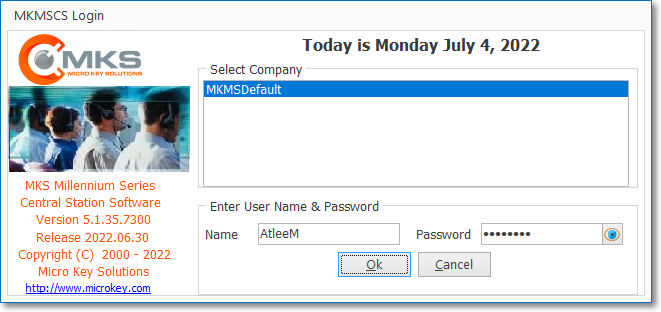
MKMSCS Login dialog
✓Name - Enter the Login Name assigned
✓Password - Enter the Password assigned
✓Click the OK button to complete the Log In process.
•To re-access the MKMSCS Desktop menu options, someone must Click Log In to open the MKMSCS Login dialog for the next Operator.