❑What is the MKS Service Dashboard? - It is a stand-alone application that provides a continuous overview of up to four service related Tabs (each containing the full functionality of Grids)
•Understanding the MKS Service Dashboard Menu options
✓File - This menu option includes there choices:
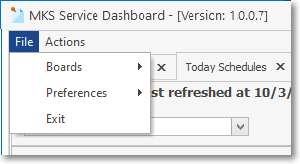
MKS Service Dashboard Menu
i.Boards - Lists all of the available tabs
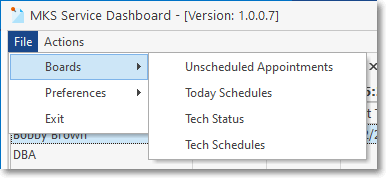
MKS Service Dashboard Menu - Boards options
a)Unscheduled Appointments - see #1. below
b)Today Schedules - see #2. below
c)Tech Status - see #3. below
d)Tech Schedule -
ii.Preferences - Allows the User to choose a color scheme and screen format
iii.Exit - Closes the MKS Service Dashboard
✓Actions - Only a Refresh Now option is available which performs a current update.
•Each of the four Grid Lists is displayed in its own tab and the active Tab is updated approximately automatically every 10 seconds.
1.Unscheduled Appointments - This tab lists the Pending Work Orders which have not yet been scheduled (contains the same information as the Pending Work Order List in the Technician Scheduling Form when the filter is set to Unscheduled Work Orders). The Color of the Boxes in the first column on the left represent the Service Type assigned to that Work Order.
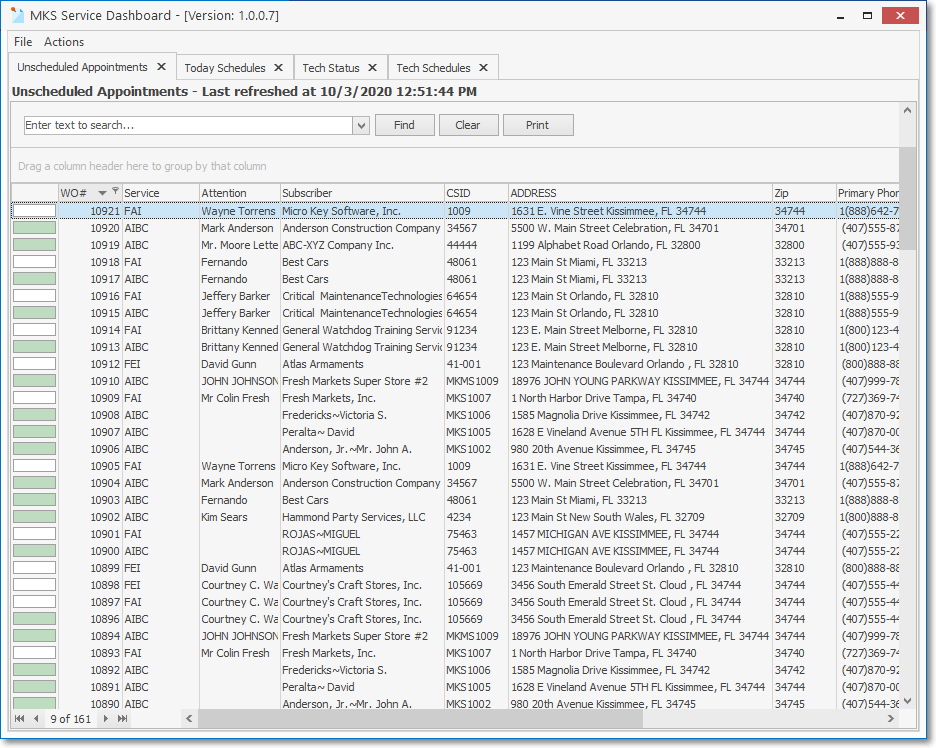
MKS Service Dashboard - Unscheduled Appointments Tab
2.Today Schedules - This tab lists all of the Technicians that are scheduled and where they are schedule to be.
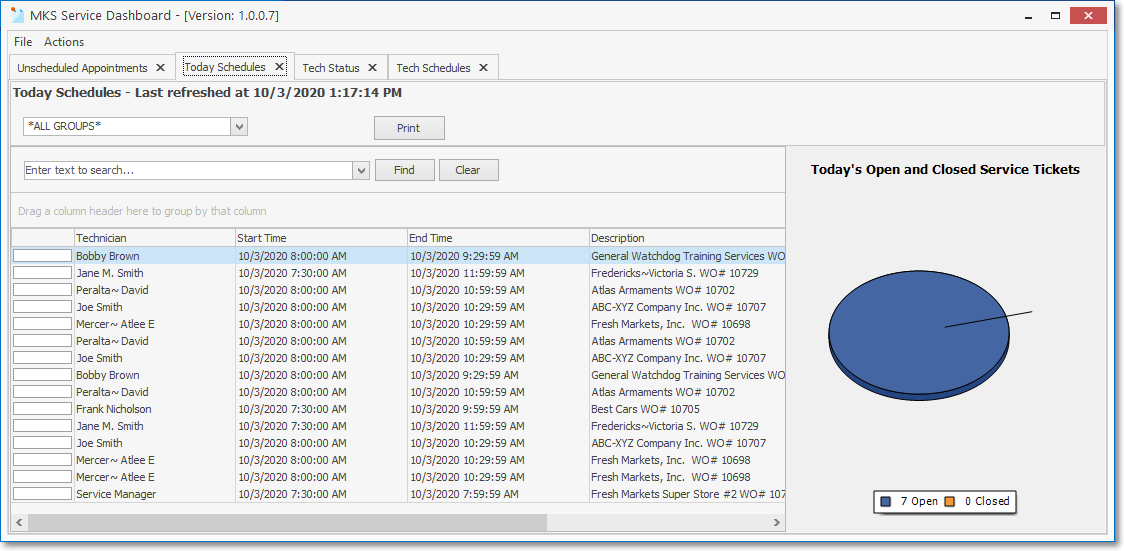
MKS Service Dashboard - Today Schedules Tab
3.Tech Status - This tab lists the current Technician Status of all Technicians
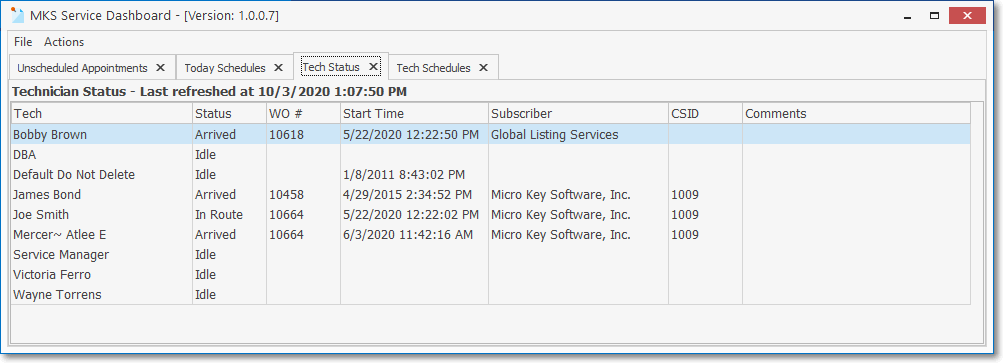
MKS Service Dashboard - Tech Status Tab
4.Tech Schedules - This tab lists the all of the Technicians and their (Daily or Weekly) schedules.
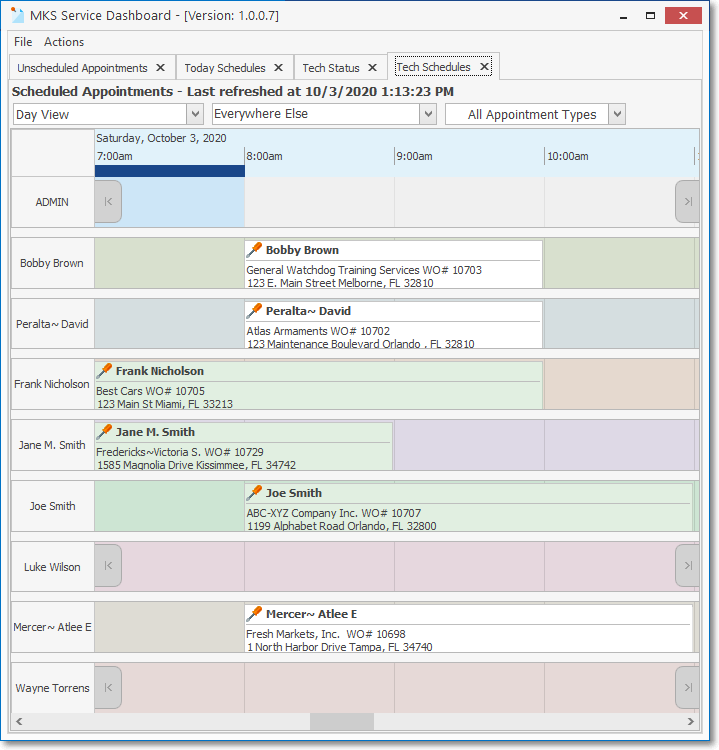
MKS Service Dashboard - Tech Schedules Tab
•Any of these Grid List tabs may be removed (temporarily) and may be restored again, as needed (see File below)..
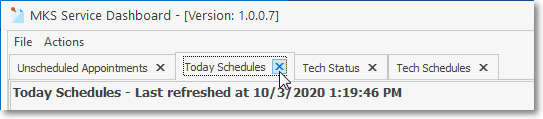
MKS Service Dashboard - Today Schedules Tab - remove tab x
✓Click the "x" on the right side of any tab to close that Tab.
•When more than one Grid List tab is active, the data contained in the current tab will be refreshed about every 10 second.
❑File
•Any of these closed tabs may be re-displayed, as needed, using the Boards option on the File menu to Choose which tab is to be re-displayed.
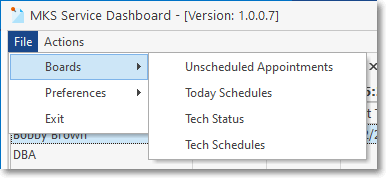
MKS Service Dashboard - Board options