❑The Marketing Areas Form allows you to define the Sales Marketing Areas that you want to be able to track.
•Each Prospect's Marketing Area is identified in the Lead Information section of the Prospect Form's Edit View.
✓The Marketing Area information is included in the Prospect Listing report.
✓The Marketing Area information is one of the sorting options for the Leads Analysis Report.
❑The Marketing Areas Form allows you to define any number of Descriptions representing the Marketing Areas that will be tracked.
•To define Marketing Areas:
a)From the Backstage Menu System Select Maintenance and Choose General and Click the General Maintenance option which displays the Maintenance Menu, or
b)From the Quick Access Menu, Select Maintenance and Choose General Maintenance to display the Maintenance Menu.
✓Once the Maintenance Menu is displayed, Select Prospects and Choose Marketing Areas.
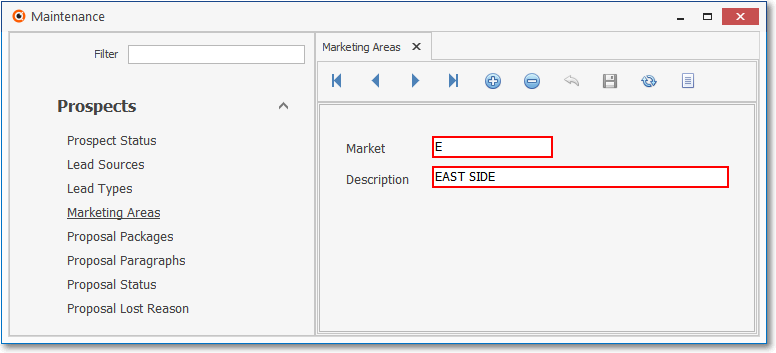
Marketing Area Form
✓This Marketing Area Form may be Re-sized by Dragging the Top and/or Bottom up or down, and/or the Right side in or out.
•Navigation Menu - The Navigation Menu is located at the top of the Marketing Area Form.

✓This Navigation Menu provides the normal Record Movement, New, Delete, Cancel, Save, and List options.
•Record Editing section - The details of the currently selected record are displayed below the Navigation Menu at the center (Main Body) of the Marketing Area Form.
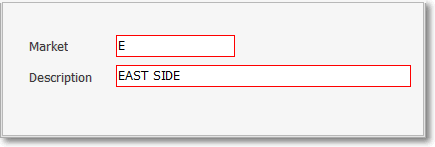
•To define the Marketing Areas which will be used to identify the Marketing Area Categories
✓Click the ![]() Icon to start the Marketing Area entry in the Record Editing section.
Icon to start the Marketing Area entry in the Record Editing section.
✓Market - Enter a Code (up to 4 characters with upper & lower case letters, numbers and/or normal punctuation marks) to represent this Marketing Area entry.
✓Description - Enter a brief Description for this Marketing Area entry.
▪The Description may up to 30 characters in length and include upper and/or lower case letters, numbers, spaces and normally used punctuation marks.
✓Click the ![]() Icon to record this Marketing Area entry.
Icon to record this Marketing Area entry.
![]() List Icon - The Navigation Menu also has a List option which provides a tabular view of the records.
List Icon - The Navigation Menu also has a List option which provides a tabular view of the records.
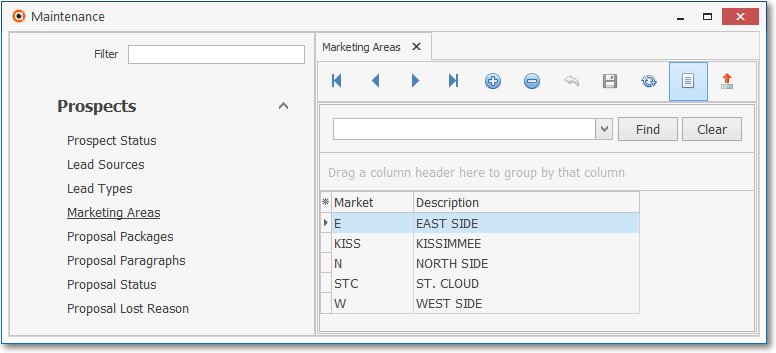
Marketing Areas Form - List View
✓The columns of listed Grid Data may be rearranged, filtered, sorted, and exported as a PDF file and/or an Excel formatted file.

✓Find - Enter text to search for a specific record, then Click the Find option.
✓Clear - To remove the text to search for entry, Click the Clear option
![]()
Navigation Menu shown with the Icons for List, Export and Print
![]() List Icon - Click the List Icon again to Close the List View and return to the Record Editing View.
List Icon - Click the List Icon again to Close the List View and return to the Record Editing View.
![]() Export Icon - Click the Export Icon to create (one of there types of) a spreadsheet compatible file containing the Grid Data as it is currently organized and filtered.
Export Icon - Click the Export Icon to create (one of there types of) a spreadsheet compatible file containing the Grid Data as it is currently organized and filtered.
![]() Print - Click the Print Icon to display the Print Preview Form from which a custom report may be designed and "printed" as an Adobe® PDF File.
Print - Click the Print Icon to display the Print Preview Form from which a custom report may be designed and "printed" as an Adobe® PDF File.
❖See the Grids - Print Preview - Export Data chapter for complete information on using the List View, including its Export & Print options.