************************************************************************
* INSTRUCTIONS FOR FARMERS NATIONAL PAY IMPORT *
************************************************************************
This Chapter is still being revised!
❑Farmers National
File Type: Drafts Bank Accounts Only. NACHA compliant, and contains an offset record in the file.
- Requires EFTID, Destination, and DestinationABA fields in Bank Table
- Produces 94 Character Fixed Width File
- Output Fields
- FORMAT IS IDENTICAL NACHA format EXCEPT FOR THE OFFSET RECORD. This record follows after all transactions have been processed.
and before the batch control footer record.
1. Hard Coded Value = '6'
2. Hard Coded Value = '2'
3. Bank.RoutingNumber - Company's Routing Number
4. Bank.AccountNumber - Company's Bank AccountNumber
5. DebitAmount - Transactions Total to deposit
6. BLANK - (15 SPACES)
7. UserOptions.CompanyName = (22 Characters)
8. Hard Coded Value = (3 Spaces, 2 Blank and the number 0)
9. Bank.RoutingNumber
10. TransactionCount - (7 Spaces)
❑When your Company selects Hong Kong as the File Type to be used for Auto Draft Processing, the options available to be selected are:
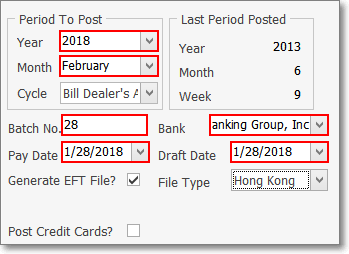
Post Auto Drafts - Hong Kong options
•Period To Post - Define what Recurring Billing Period is being processed for Pre-Authorized Auto Drafts.
✓Year - Use the Drop-Down Selection List to Choose the Year that is being processed for Pre-Authorized Auto Drafts.
✓Month - Use the Drop-Down Selection List to Choose the Month that is being processed for Pre-Authorized Auto Drafts.
✓Cycle - If the Multiple Billing Cycles feature has been implemented, use the Drop-Down Selection List to Choose the Recurring Billing Cycle that is being processed for Pre-Authorized Auto Drafts.
•Batch No. - By default, it will be the calendar number of Today. Change this Batch Number, as needed.
•Bank - The correct Bank Name will be automatically inserted based on the Bank assigned to the selected Recurring Billing Cycle.
•Pay Date - By default, it will be Today
✓Use the Drop-Down Calendar/Date Entry field to Choose the Date these Invoices will be marked as Paid within the Accounts Receivable System.
✓This Pay Date should be on or after the Draft Date entered next.
•Draft Date - By default, it will be Today
✓Use the Drop-Down Calendar/Date Entry field to Choose the Date that these Amounts will be Withdrawn (Drafted) from the Subscriber's Bank account.
✓This Draft Date should be on or before the Draft Date entered previously.
•Generate EFT File - You will need an EFT file generated, so Click this Generate EFT File? box.
•File Type - Use the Drop-Down Selection List to Choose the Hong Kong EFT system.
•Post Credit Cards? - Do Not Check this box
✓This Auto Draft processor will only post EFT Cash Deductions.
❑Understanding the Farmers National File Format
•File Type: Farmers National - For Drafting Bank Accounts Only. NACHA compliant, and contains an offset record in the file.
✓Requires these fields in EFT sub-tab of the Bank Table
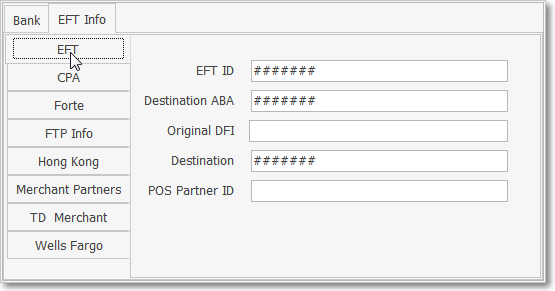
▪EFT ID - Enter the EFT ID specified by the EFT Processor.
▪Destination ABA - Enter the EFT Processor's Bank's Routing Number.
▪Destination - Data required in the NACHA format specifications specified by the EFT Processor.
✓Produces a 94 Character Fixed Width File
•Auto Draft Farmers National file's Output Fields are identical to the NACHA format EXCEPT for an Offset Record:
✓This record follows after all transactions have been processed.and before the batch control footer record.
1. Hard Coded Value = '6'
2. Hard Coded Value = '2'
3. Bank.RoutingNumber - Company's Routing Number ???"What/which Company
4. Bank.AccountNumber - Company's Bank AccountNumber ???"What/which Company
5. DebitAmount - Transactions Total to deposit
6. BLANK - (15 SPACES)
7. UserOptions.CompanyName = (22 Characters)
8. Hard Coded Value = (3 Spaces, 2 Blank and the number 0)
9. Bank.RoutingNumber ???"What/which Bank
10. TransactionCount - (7 Spaces)
>>>>>>>>>>>>>>>>>>>>>>>>>>>>>>>>>>>>>>>>>>>> ???? <<<<<<<<<<<<<<<<<<<<<<<<<<<<<<<<<<<
1. Hard Coded Value = '6'
2. Hard Coded Value = '2'
3. Bank>Routing Number - Company Bank's Routing Number
4. Bank>Account Number - Company's Bank AccountNumber
5. Debit Amount = Transactions Total to be Deposited
6. BLANK - (15 SPACES)
7. User Options>Company tab>Company Name (first 22 Characters)
8. Hard Coded Value = (3 Spaces, 2 Blank and the number 0)
9. Subscriber>Bank>Routing Number
10. Transaction Count - (7 Spaces)