❑Proposals may be E-mailed rather than Printed following these steps:
•Print - At the top of the Proposal Form, Click the Print Icon to open the Print Proposals dialog.

Print button on the Proposal Form
•Print - On the Print Proposal dialog with the Proposal's Number (e.g., Proposal Range) and Expiration Date (e.g., Sale Date Range) information automatically inserted.
✓Click the Print button.
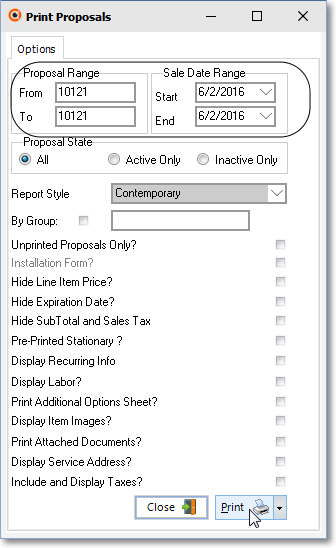
Proposal Form - Print option was selected
Prospect Range & Sale Date Range predefined
Print button selected on the Print Proposal dialog
•Preview - The Proposal will be displayed on screen to Preview the results of your entries.
![]()
Proposal Preview tab - Email Icon
•E-Mail - Instead of Choosing the Print Icon at the top of the Preview dialog, Choose the E-Mail Icon to E-Mail the Proposal.
✓The Outlook® Email dialog will be opened.
✓Email formatting - The Email is formatted as follows:
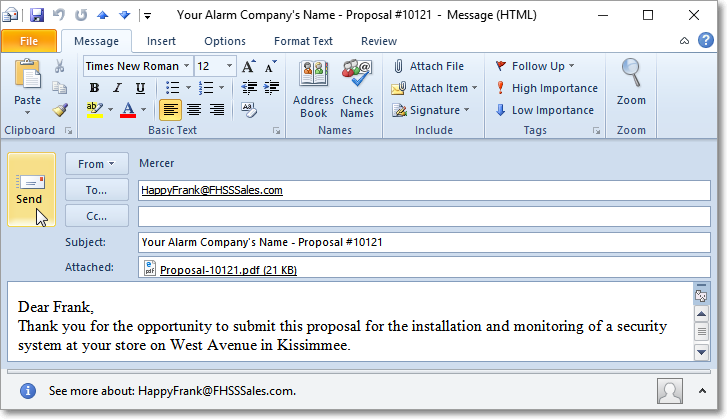
Sample Email formatted with Proposal attached as a PDF File
▪To - The Email address entered on the Prospect Form will be inserted automatically.
▪Subject Line - The Company Name and Proposal Number will be inserted.
▪Message - Then, enter the Email Message that you want to include with the attached Proposal.
✓Send - Click the Send button.
▪Attachment - The Proposal will be attached as a PDF file format when the Send button is Pressed.