❑Cancel Dispatch - Dispatch Cancellation Procedures:
•Sometimes, immediately after performing a Dispatch, new information becomes available indicating that this Dispatch was not needed.
A.After executing a Dispatch for an Action Plan, there are three ways to Cancel this Dispatch:
1.If on the Dispatch sub-tab the Operator may Choose the Cancel Dispatch sub-tab.
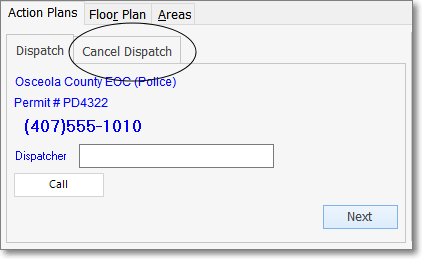
2.If on the Contacts sub-tab the Operator may Choose the Cancel Dispatch sub-tab.
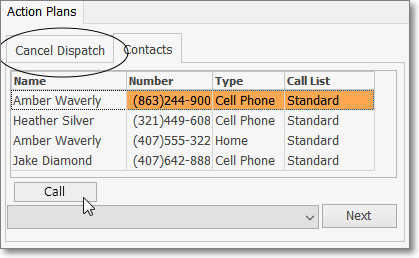
3.If on the Complete sub-tab, the Operator may Choose the Cancel Dispatch sub-tab.
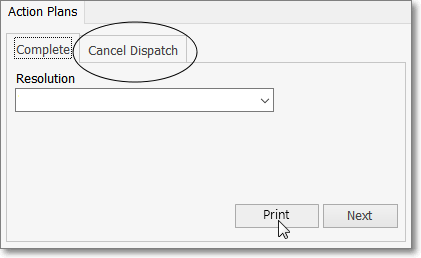
✓On the Cancel Dispatch sub-tab
▪Click Cancel option corresponding to the Responder who service is to be canceled.
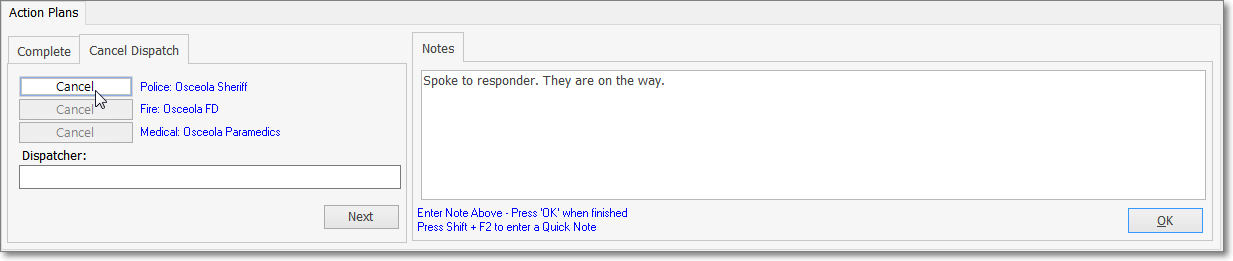
Action Plans tab - Cancel Dispatch sub-tab - Cancel option - Police
▪Dispatcher: - Enter the Responding Authority Dispatcher's ID of the individual who will attempt to abort the Dispatch
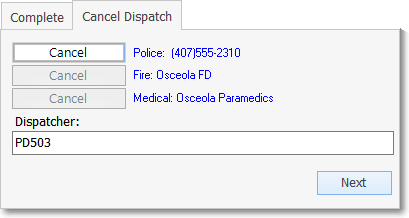
Cancel Dispatch sub-tab - Cancel option - Police - Dispatcher ID entry
▪Indicate, when requested, whether or not the Dispatch Cancellation was successful.
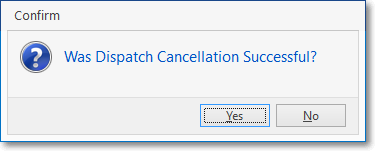
B.While, or immediately after executing a Dispatch for an Operator Guided Response on the Dispatching Police (Fire, Medical, etc.) tab, there are three ways to record the Cancellation of a Dispatch:
1.Abort Dispatch - Click the Abort Dispatch button on the Dispatching Police (Fire, Medical, etc.) tab, enter the Dispatcher's ID (if you got that far), and a reason for stopping the Dispatch.
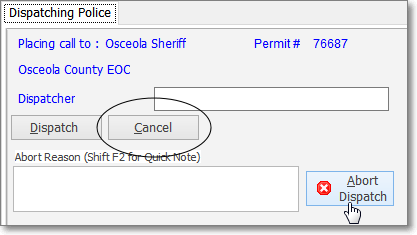
Dispatching Police tab - Cancel and Abort Dispatch buttons
2.Cancel - Select the button Cancel button on the Dispatching Police (Fire, Medical, etc.) tab and enter the Dispatcher's ID (if you got that far), a reason for stopping the Dispatch, and indicate whether the Dispatch Cancellation was made in time.
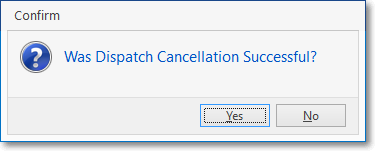
Was Dispatch Cancellation Successful?
3.Police, Fire, Medical Icons - As soon as the Dispatch is recorded, the Contacts tab is displayed.
a)Select the appropriate option (i.e., Police, Fire, Medical) at the bottom of the Contacts tab
![]()
Guided Operator Response - Contacts tab - Police Icon
b)This will re-display the Dispatching Police (Fire, Medical, etc.) tab
c)Cancel - Select the Cancel option which will call back the Responding Authority.
d)When contact is re-established with the Responding Authority,
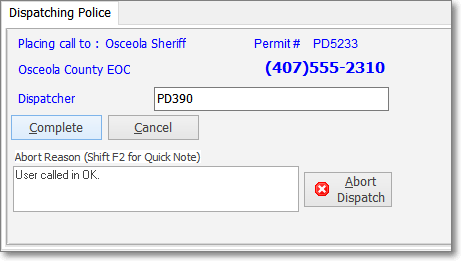
Guided Operator Response - Dispatching Police dialog
i.Explain the reason for the Dispatch Cancellation.
ii.Enter it in the Abort Reason box
iii.Click the Complete button.
iv.You will be returned to the Contacts tab.
v.If the Dispatch Cancellation was successful, Choose the Signal Options tab
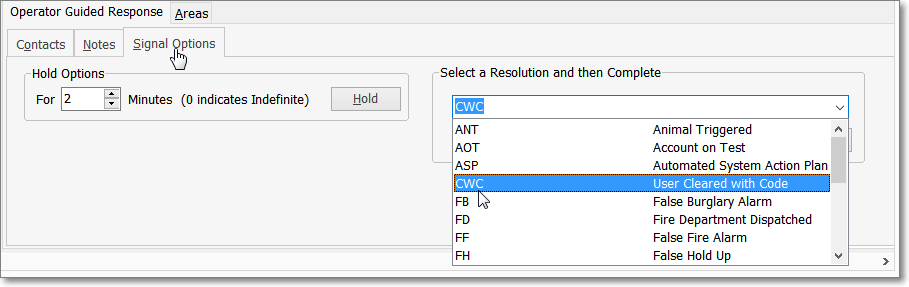
Guided Operator Response - Signal Options tab - Select the Resolution Code
vi.Complete the processing by identifying the appropriate Resolution Code (e.g., CWC), then:
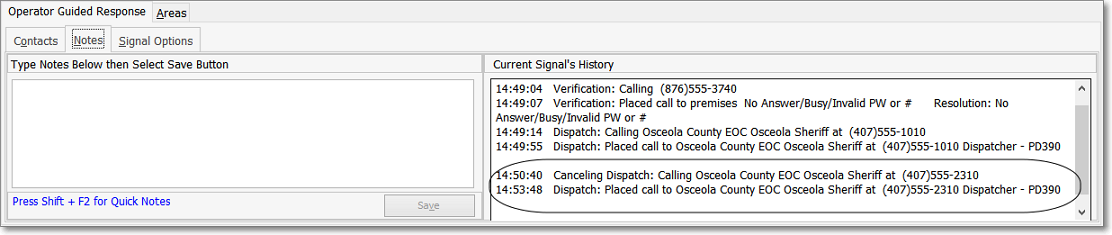
Guided Operator Response - Notes tab - Current Signal's History with Canceling Dispatch operation documented (circled)
vii.You may view the Current Signal's History by Selecting the Notes tab.
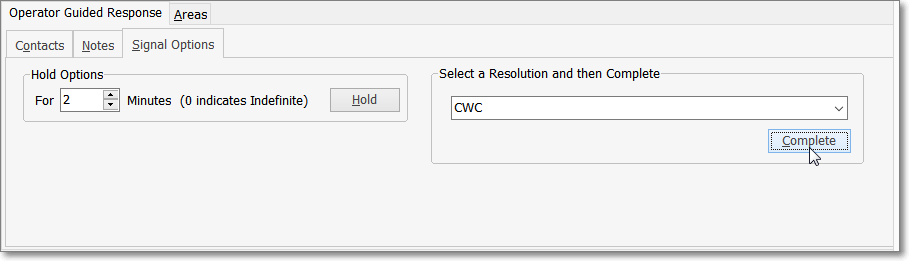
Guided Operator Response - Signal Options tab - Select the Complete option
viii.Return to the Signal Options tab and Choose the Complete button to finish the processing.