❑As Alarm Signals are processed, Verification and Notification contacts (via Telephone and Email) are usually required, and so are performed as needed.
•Sometimes, as the Telephone calls are made, the current Subscriber's Contact Information and/or People To Call Telephone Numbers are found to be invalid.
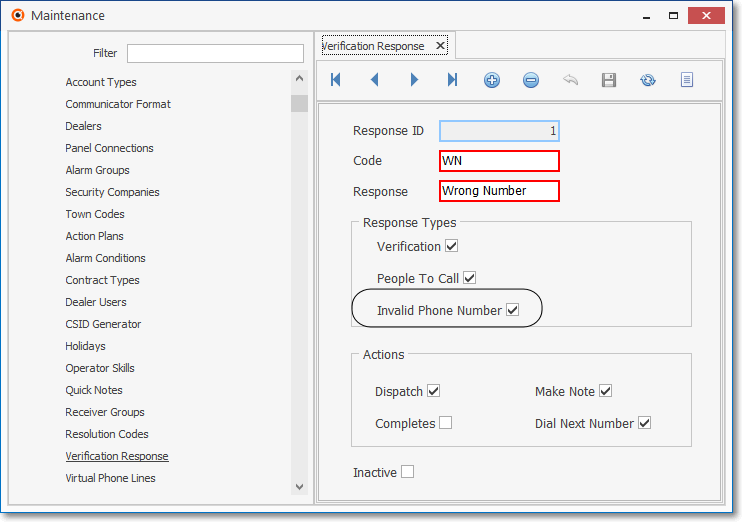
Verification Response Form - Response Types - Invalid Phone Number checked
✓This Invalid Phone Numbers report provides a list of the Telephone Numbers - identified as an Invalid Phone Number by the Operator when Verifying an Alarm Signal or Notifying the Subscriber's representative during Signal Processing - by assigning a Verification Response Code that has the Response Type of Invalid Phone Number Checked.
✓These Invalid Phone Numbers must be corrected to enable the Operators to best perform their tasks in the future.
•The Invalid Phone Numbers Report provides the list of these Invalid Telephone Numbers that have been discovered by any Operator
✓This list should be used for follow up and correction.
•To access the Invalid Phone Numbers Report dialog:
a)From the Backstage Menu System Select Reports and Choose Monitoring and Select the Invalid Phone Numbers option
b)From the Quick Access Menu, Select Reports and Choose Monitoring and Select the Invalid Phone Numbers option
❑ Invalid Phone Numbers Report tabs - There are three tabs on the Invalid Phone Numbers dialog.
•Options - Initially only the Options tab is shown (until you make your Options selections and Select Print).
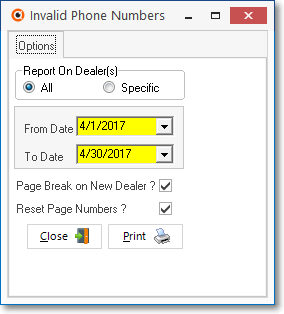
Invalid Phone Numbers - Options tab
✓Report On Dealer(s) - Choose whether to list the Invalid Telephone Numbers for all Dealers, or for a selected set of (one or more) Dealer(s).
▪All - By default, all Invalid Telephone Numbers, for All Alarm Dealers, will be listed
▪Specific - To limit the report to a set of (one or more) Dealers.:
oClick the Specific button to activate the Dealers field.
oClick the Ellipse on the Dealers field to open the Select Dealers dialog.
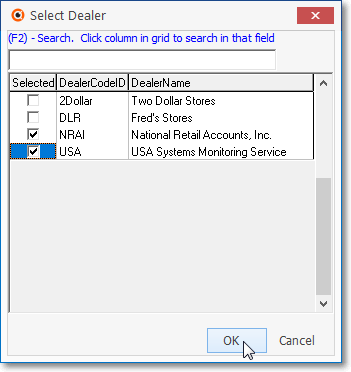
Select Dealers dialog
oCheck the Selected field of each Alarm Dealers that is to be included in the report.
oClick the OK button to Close the Select Dealers dialog.
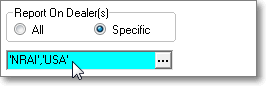
oThe Alarm Dealer Codes that were selected will be inserted in the Dealers field.
✓Page Break on New Dealer? - To format the report so that each new Dealer starts a new page, Check this box.
▪If the All Dealers option is selected: After all of the Invalid Telephone Numbers for any In-House Subscribers are listed, this report is listed in Alarm Dealer order, then in Subscriber order.
▪If the Specific Dealers option is selected: This report is listed in Alarm Dealer order, then in Subscriber order.
✓Reset Page Number? - To have the page numbering sequence restarted as the next Dealer's Subscribers are listed, Check this box.
✓Print - Click the Print button ![]() to Preview and optionally Print (to a File or a Printer) this Invalid Phone Numbers Report.
to Preview and optionally Print (to a File or a Printer) this Invalid Phone Numbers Report.
✓To Exit this Invalid Phone Numbers Report dialog, Click the Close button ![]() toward the bottom of the Options tab.
toward the bottom of the Options tab.
•Preview - The Preview tab presents the report which resulted from the Options you've selected.
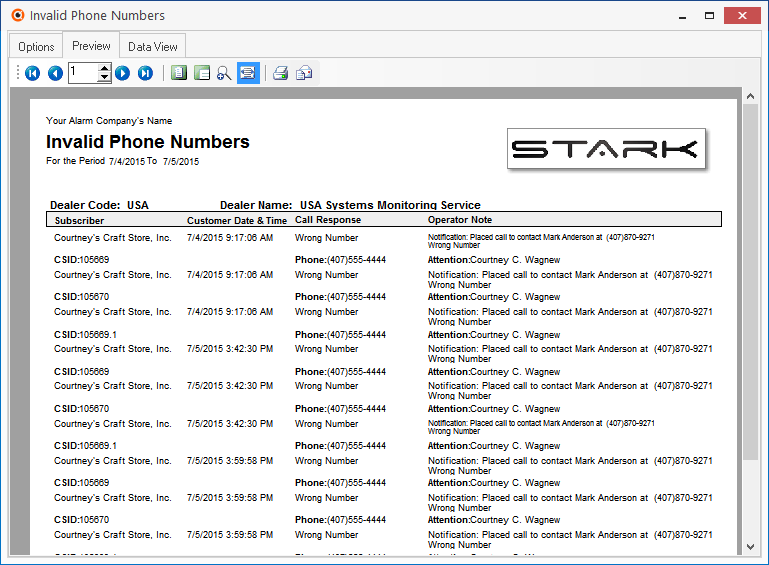
Invalid Phone Numbers - Preview tab
✓Home - ![]() - Using either the screen Icon or your Keyboard's Home key, moves the report to the top of the first page.
- Using either the screen Icon or your Keyboard's Home key, moves the report to the top of the first page.
✓End - ![]() - Using either the screen Icon or your Keyboard's End key, moves the report to the bottom of the last page.
- Using either the screen Icon or your Keyboard's End key, moves the report to the bottom of the last page.
✓Arrows - The arrows allow you to move back and forth, from page to page.
✓Number - Indicates the page number you are viewing.
▪You may also type in a specific page number, Press 8 Enter and that page will be displayed immediately.
▪If you enter an invalid page number, it will be ignored.
✓Fit To Page - Click the first button after the arrows to size a full page of the report to fit the screen.
✓Zoom To 100% - Click the second button after the arrows to display the page at 100% (of the printed view).
✓Fit To Page Width - Click the third button after the arrows to size the page of the report to fit the full width of the screen.
✓Zoom To Percentage - Click the fourth button after the arrows to re-size the page of the report by percentage.
![]()
▪When you Click the Zoom To Percentage button, the Percentage selector will be displayed.
▪You may then Click the Up or Down ‚ arrows to set the exact amount of Zoom you want.
✓Print - Click the Print button to Print (to a File or a Printer) ![]() the displayed Invalid Phone Numbers Report.
the displayed Invalid Phone Numbers Report.
✓Email - Click the Email ![]() button to send this report to an Email address of your choosing.
button to send this report to an Email address of your choosing.
✓To Exit the Preview tab and Close this Report dialog Form, Click the Close ![]() box on the right at the top of the Preview tab.
box on the right at the top of the Preview tab.
•Data View - This view provides a tabular (spreadsheet style) presentation of the selected data.
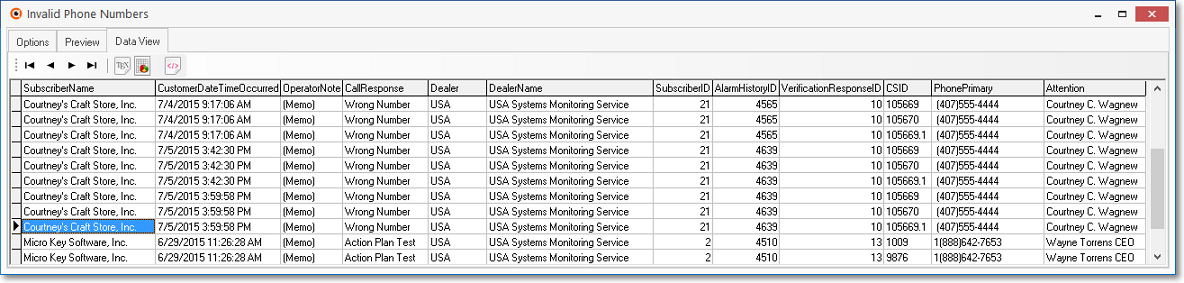
Invalid Phone Numbers - Data View tab
✓Arrows - Click the arrows to move through the record.
✓Export - Exporting the data from this Data View tab (note the "fly-over" help available on these buttons):
▪Export to CSV - Click the first button after the arrows to export the data to a Comma Separated Values (CSV) file format.
▪Export To Excel - Click the second button after the arrows to export the data to an Excel (.xls) file format.
▪Export To Html - Click the third button after the arrows to export the data to an HTML formatted file.
✓To Exit the Data View tab and Close this Report dialog Form, Click the Close ![]() box on the right at the top of the Data View tab.
box on the right at the top of the Data View tab.