❑The UL Statistics Report was specifically designed and documented to comply with the System Wide Reports Section 10.2.1 and 10.22 (a) - (g) of the Third Edition UL® 1981 Standard.
•10.2.1 - The automation system shall be able to output the following standardized statistical reports (UL Statistic Report) both by certified accounts, non-certified accounts and both combined as indicated below:
a)If the central station has multiple locations then the totals must be broken down by each central station location that is responsible for delivering monitoring services.
b)Certificated account activity shall include the statistics as specified in 10.2.(a) - (g).
•10.2.2 - These reporting requirements are listed below:
a)As a minimum. the most recent full month in which 100 or more alarm investigations have occurred, shall be used;
b)At a maximum, the alarm investigations that occurred in the most recent six months shall be used;
c)Alarms for which a runner was required but not dispatched or did not arrive shall be included in the calculation;
d)All statistics shall be broken down by certificate type, such as fire alarm systems, central-station burglar alarm systems, proprietary burglar alarm systems, national industrial burglar alarm systems, mercantile burglar alarm systems, or residential burglar alarm systems, and account number;
e)Total number of events, requiring operator action, that occurred in certificated accounts;
f)Operator acknowledgment time shall be listed by longest time, average time, and shortest time; and
g)Runner response elapsed time shall be listed by longest time, average time, and shortest time. Elapsed time shall be determined by using the difference between the time recorded for the receipt of the alarm signal ([See 10.1.3(e)] at the central station, and the time recorded at the central station as a result of a signal given by the runner representing the operating company upon arrival at the entrance of the subscriber's premises. See 10.1.3(i).
❖UL® Categories: All statistics shall be broken down by certificate type, which are
1.UL® Central Station fire alarm systems,
2.UL® Central station burglar alarm systems,
3.UL® proprietary burglar alarm systems,
4.UL® national industrial burglar alarm systems,
5.UL® mercantile burglar alarm systems,
6.UL® residential burglar alarm systems, and account number.
❑The UL Statistics Report is presented as a data grid.
•Because this is a true Grid (see the Grids & Lists - Print Preview - Exporting Data chapter for much more information), it offers the Filtering, Configuration, Sorting, Printing, Emailing and Export capabilities that are inherently part of an MKMS based data grid
•To View, Print, and/or Export this UL Statistics Report Data:
a)From the Backstage Menu System Select Reports then Choose the UL Statistics option
b)From the Quick Access Menu, Select Reports then Choose the UL Statistics option
❑Setting Up the UL Statistics Report dialog's data grid Options:

UL Statistics Report dialog
•Retrieve Data - Once the Setup has been completed, Click the Retrieve Data Icon to populate the UL Statistics Report Grid.
•Print - Once the data has been configured as needed (see the "Other Configuration Options" discussion below), Click the Print Icon to open the Print Preview Form.

UL Statistics Report - Print Preview dialog
•Export - Once the data has been formatted, sorted and configured, which will occur based on the Options selected below, a copy of this report data may also be Exported, if required.
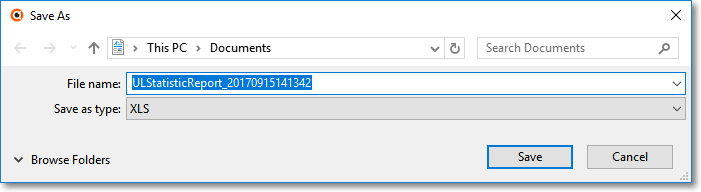
•EMail - Once the data has been formatted, sorted and configured, which will occur based on the Option selected below, Click the EMail Icon to send this data as a PDF attachment to an Email address of your choosing.
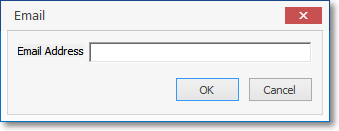
•Save Settings - Once the data has been formatted, sorted and configured, which will occur based on the Option selected below, Click the Save Settings Icon to save the Quantity entered and Column Names selected (see the "Data Column Selection" discussion below).
❑Understanding the UL Statistics Report Options:
•Select the Option to be calculated and reported:
✓The Columns that will actually contain data will vary based on the Option selected below.

UL Statistics Report - Options
1.Most recent full month in which (100) or more alarm investigations have occurred (100 is the default, but this value may be changed, if required)
2.Alarm investigations that occurred in the last (six) months (6 is the default, but this value may be changed, if required)
3.Alarm for which runner was required but not dispatched or did not arrive (as recorded on the Alarm Ticket and in the Alarm Activity History)
4.Total number of events, requiring operator action, that occurred in certificated accounts (as recorded on the Alarm Ticket and in the Alarm Activity History)
5.Operator acknowledgment time (as recorded on the Alarm Ticket and in the Alarm Activity History) with Shortest and Longest time (in seconds) displayed at the top of the UL Statistics Report dialog
a.This calculation includes both UL® certificated and Non-UL Accounts
6.Operator acknowledgment time (average) - calculated as reported and shown at the bottom of the UL Statistics Report Grid.
a.This calculation includes both UL® certificated and Non-UL Accounts
7.Runner response elapsed time (as recorded on the Alarm Ticket and in the Alarm Activity History) by Subscriber with Shortest and Longest time (in seconds) displayed at the top of the UL Statistics Report dialog
8.Runner response elapsed time (Average) - calculated as reported by Subscriber and shown at the bottom of the UL Statistics Report Grid.
9.The MEW Factor reporting Option requires that the Account Type Form has been updated to include its Type.

▪MEW Factor = (# of residential accounts) *0.333 + (# of commercial accounts with NO opening and closing events ) *1 + (# of commercial accounts with opening and closing events) *3).
•Enter the appropriate Quantity
✓Enter # of Investigators - If Option 1. was chosen above, enter the minimum number of Investigators to be used for this calculation (negative Value is not allowed).

✓Enter Number of Months - If Option 2. or above was chosen, enter the number months of data that should be used for this calculation (negative Value is not allowed).

•Select the fields to display/group by:
✓Check any items that should displayed and grouped.
✓By default, all three will be Checked.

✓Certificate Type (i.e., UL Classification to which each UL Certificated Account is assigned - as entered in the Central Station Data section)
✓Central Station Location (based on the Alarm Processing Groups to which each Account is assigned - as entered in the Central Station Data section)
✓Account Type (based on the Account Type to which each Account is assigned - as entered in the Central Station Data section)
❑Other Configuration Options:
•Data Column Selection - Which columns of UL Statistics data are displayed, may be determined by the User.
✓Before Choosing the columns to be displayed or removed, complete the Setup (see "Setting Up the UL Statistics Report dialog's data grid Options" above).
▪This is done because the actual list of Available Columns will vary based on the report Option selected above!
✓Click the Asterisk on the far left of the Header to display the Available Columns list.

Available Columns list
✓Check, or remove the Check as appropriate.
▪Any item with a Check Mark will be included in the grid.
▪For better Printing and Exporting results, remove the Check Mark from any Column that you want excluded.
•Setting the Order in which the data in the grid is Listed within the UL Statistics Report dialog's data grid:
✓The default sorted order of the UL Statistics Report List is based on the Option selected above.
✓However, the column that determines the sorted order of the List may be easily changed, whenever needed.
✓To do so:
▪Click another column's Header Name to change the sorted order to by on that column of data, with the sorted order automatically set from lowest to highest (a-z or 1 - 9).
▪To change this newly selected column's sorted order from highest to lowest, Click that column's Header Name again.
▪An Arrow next to the Header Name indicates the column that is determining the sorted order of the Grid Data.
o~ indicates lowest to highest (a-z or 1 - 9)
o€ indicates highest to lowest (z-a or 9-1).
•Filters - As with all data grids, the data may be custom filtered.
✓However, these are custom reports designed to comply with the Third Edition UL® 1981 Standard.
✓Never use the Save Settings option (see above) if you have applied a special, custom filter to this report.