❑The Signature page is used to identify the Name of the Subscriber's representative, and have that person acknowledge this Work Order has been completed by providing their Signature.
![]() Tap the Signature button to access the Signature page
Tap the Signature button to access the Signature page
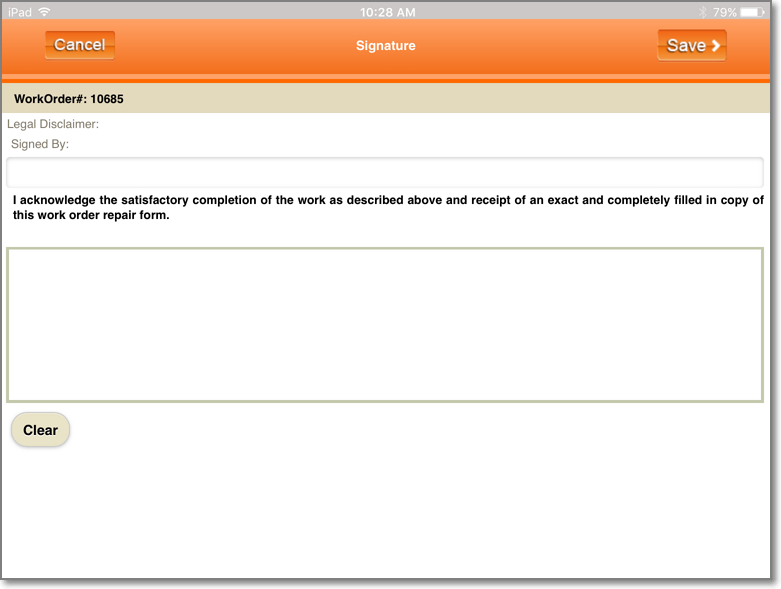
Tech Pro - Signature page
✓Signed By - Enter the Name of the person who is acknowledging that this Work Order (Service Ticket) has been completed.
✓Signature - Have this person sign in the Signature box.
▪Clear - If that person wants to re-do their Signature, Tap trhe Clear button and allows them to try again.
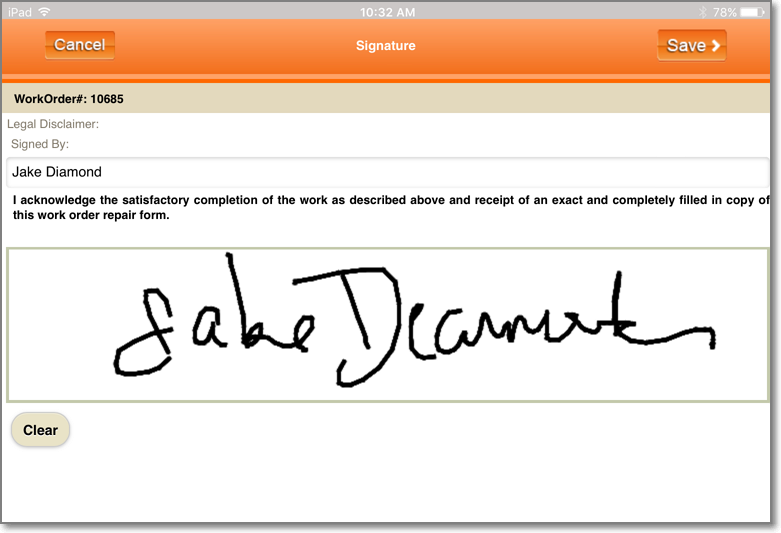
Tech Pro - Signature page - Name & Signature provided
![]() When finished, Tap the Save button to record the name and signature.
When finished, Tap the Save button to record the name and signature.
✓This action will identify this Service Ticket as Completed.
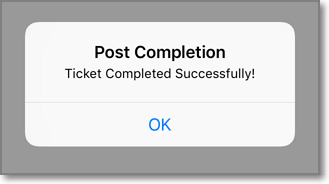
Ticket Completed Successfully!
✓OK - Tap the OK button.
•The Home page will be displayed with the just completed Service Ticket marked as Completed.
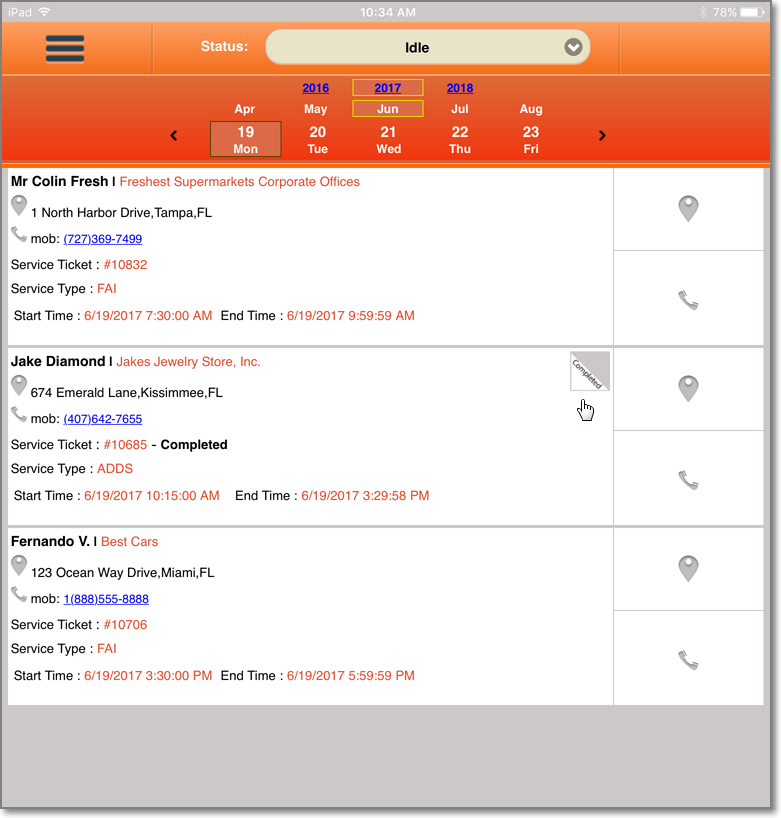
Tech Pro - Home page - Completed message on Service Ticket entry
❑What's Next?
•For those Companies who authorize their Technicians to collect the Payment for a completed Service Ticket while on-site
✓Tap that Service Ticket Number shown on the Home page
✓Choose the Payment option
✓Collect the Payment for this Service Ticket as described in that chapter.
•Then:
![]() On the Home page, Review the List of remaining Work Orders (Service Tickets):
On the Home page, Review the List of remaining Work Orders (Service Tickets):
a)The Technician should examine the list of Scheduled Work Orders to determine their next stop for Today.
b)Tap that Service Ticket Number shown on the Home page
c)That Service Ticket - Detail page will be displayed
d)Follow the instructions in the Using Tech Pro chapter.