❑The Clone Icon on the Ribbon Menu of the Subscribers and Prospects Forms opens the Clone Account dialog where a User may create one or more "New Account" record(s) - of either Subscribers or Prospects - with a basic set of mandatory and selected field entries matching the currently selected Subscriber
![]()
Clone Icon within the Actions section of the Ribbon Menu on the Subscribers Form
❖These four chapters should be reviewed to better understand the purpose and functionality of this Clone Accounts Dialog
❑Understanding and Using the Clone Account Form
•There are three tabs on the Clone Account dialog
1)Account Clone Only - Use this option to create a new Subscriber record matching the basic information in currently selected Subscriber record (minus Name and Address information) and without the Subscriber Panels or any other data entered for this Account
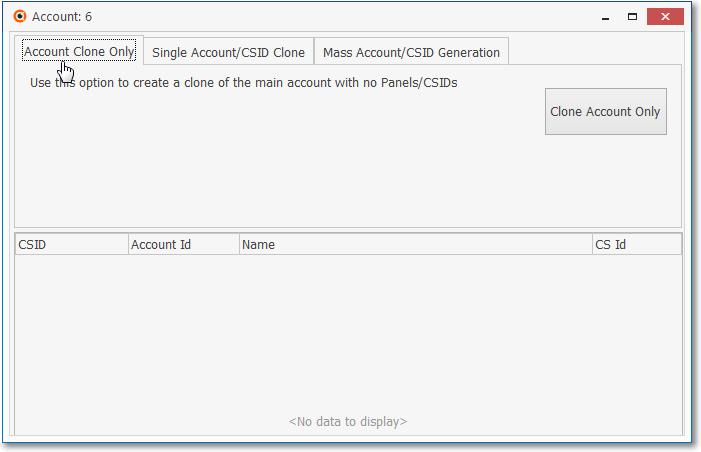
Clone option on the Subscribers Form - Clone Account dialog - Account Clone Only tab
a)Clone Account Only - Click the ![]() button to create the new Subscriber record
button to create the new Subscriber record
i.This new record will be assigned the Name "New Account" with the same City, State, Zip, County, and Sales Person, plus the same Accounts Receivable information (e.g., Tax Rate information, Late Fee Group, Division, Terms, Credit Limit) as defined in the current Subscriber record
ii.It will also be inserted in the Account Information Grid at the bottom of the Clone Form (see illustration immediately below)
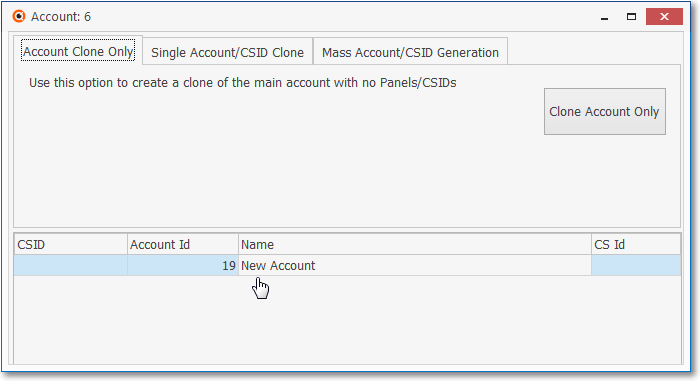
Clone option on the Subscribers Form - Clone Account dialog - Account Clone Only tab - record in Account Information grid
2)Single Account/CSID Clone - Use this option to create a new Subscriber record matching the basic information in currently selected Subscriber record (minus Name and Address information), adding a new Monitoring tab record using the selected Template CSID as the source for that information, and assigning the the New CSID in a Panel Info tab record
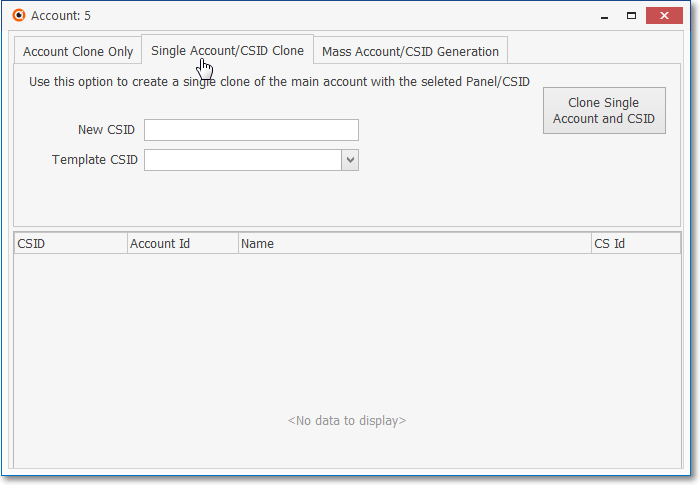
Clone option on the Subscribers Form - Clone Account dialog - Single Account/CSID Clone tab
a)New CSID - Enter the New CSID to be assigned to this New Account record (see illustration immediately below)
b)Template CSID - Using the Drop-Down Selection List which contains a list of the CSID(s) previously identified for the currently selected Subscriber:
i.Choose the CSID that contains the data entries that best represents what should be included in the New Account being created (see illustration immediately below)
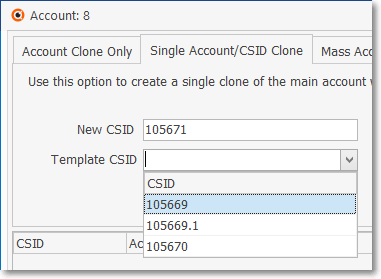
New CSID & Template CSID fields on Single Account/CSID Close tab
c)Clone Single Account and CSID - Click the ![]() button to create the new Subscriber record
button to create the new Subscriber record
i.The new record will be assigned the Name "New Account" with the same City, State, Zip, County, and Sales Person, plus the same Accounts Receivable information (e.g., Tax Rate information, Late Fee Group, Division, Terms, Credit Limit) as was defined in the selected Template CSID (Subscriber record)
ii.The selected Template CSID's basic Central Station Data information will include Town Code, Security Company (if defined), Account Type, O&C Supervision settings, Alarm Group, UL Classification setting (if defined), plus Time Zone, Report Frequency and other monitoring related settings (when defined)
1.However, No On Line Date will be assigned to the Central Station Data information
iii.A new Panel Info record will be created that includes the New CSID plus the Description, Part (Panel Type), Communicator Format, etc) that will also be entered in the Panel Info tab using the selected Template CSID for the source of that information
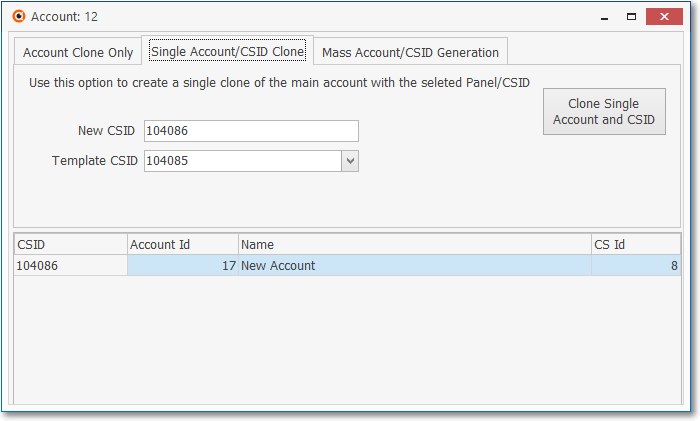
Clone option on the Subscribers Form - Clone Account dialog - Single Account/CSID Clone tab with Data
iv.The New CSID along with the Account Id, Name ("New Account"),and CS Id (Panel Info record) will also be inserted in the Account Information Grid at the bottom of the Clone Form
3)Mass Account/CSID Generation - Duplicate the current Subscriber record and the selected Subscriber Panel
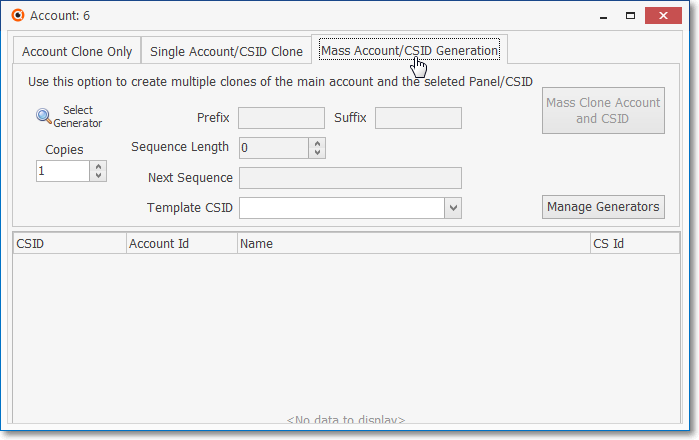
Clone option on the Subscribers Form - Clone Account dialog - Mass Account/CSID Generation tab
a)Select Generator - Populate the upper section of this Mass Account/CSID Generation tab by Clicking the Select Generator Icon
▪A CSID Generator Search dialog containing the previously entered CSID Generator records will be displayed.
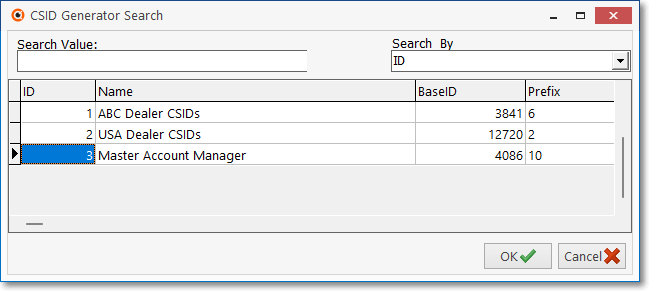
CSID Generator Search dialog
oThose CSID Generator records define the Base CSID starting point, the Prefix (if required) and suffix (if required), and subsequently maintains an Account Numbering Sequence for creating new CSIDs for a particular purpose (e.g., your Company's Master Account List, numbering sequence for a specific Receiver, a Chain Account's numbering system, an Alarm Dealer's numbering system)
oSelect the appropriate CSID Generator record
▪The following fields will be populated automatically, based on that selection
i.Prefix - a character string (up to a maximum of 12 characters) which is to be placed before (precede) the actual CSID (which may represent a Dealer, Receiver, Phone Number, or any of prefix data that may be required).
ii.Suffix - a character string which is placed after (appended to) the actual CSID (which may represent a Dealer, Receiver, Phone Number, or any of suffix data that may be required).
iii.Sequence Length - Defaults to Zero when no specific CSID length is needed (as defined in the Fill to "X" charters field in the Mass Account Creation Form).
1)Defines the required length of a CSID when required.
2)Leading 0's will be inserted if a designated CSID length is not met after combining the Prefix, Base CSID and Suffix. .
iv.Next Sequence - a character string which includes to combination of any required Prefix, the current CSID maintained by the selected CSID Generator record, and any required Suffix
b)Copies - Defaults to '1'
i.When more than one New Account record is needed, set this value to that number.
c)Template CSID - Using the Drop-Down Selection List which contains a list of the CSID(s) previously identified for the currently selected Subscriber:
i.Choose the CSID that contains the data entries that best represents what should be included in the New Account being created (see illustration immediately below)
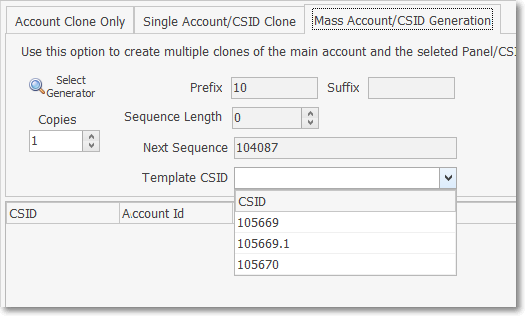
Template CSID field on Mass Account/CSID Generation tab
d)Mass Clone Account and CSID - Click this ![]() button to execute the Mass Clone Account/CSID Generation process for the specified number of new records
button to execute the Mass Clone Account/CSID Generation process for the specified number of new records
e)Manage Generators - It may be come necessary that an adjustment to the Settings in the CSID Generator Form is required.
i.Click this button to open the CSID Generator dialog

Clone Option - Mass Account/CSID Generation tab - Manage Generations - CSID Generator Form
❖See the the CSID Generator chapter for the information on how to use this dialog