❑The Top 5 Vendors (Purchases) Widget shows - based on the selected Configuration Option - those 5 Vendors with the most Purchases, whether Paid or Unpaid, based on Purchases (including Sales Tax) that were dated within the current year.
•The Accounts Payable System must be Registered to have this Top 5 Vendors (Purchases) Widget available.
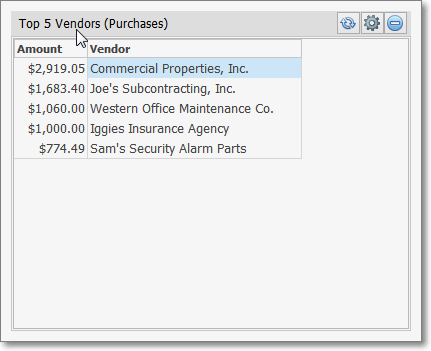
Top 5 Vendors (Purchases) Widget
•When the Top 5 Vendors (Purchases) Widget is displayed as a Tabular List, you may Double-Click on any line item and that Vendors Form will be displayed.
•If the Top 5 Vendors (Purchases) Widget is displayed as a Bar Chart, this feature is not available.
❑The Top 5 Vendors (Purchases) Widget can display this data as a Tabular List or within a Bar Chart.
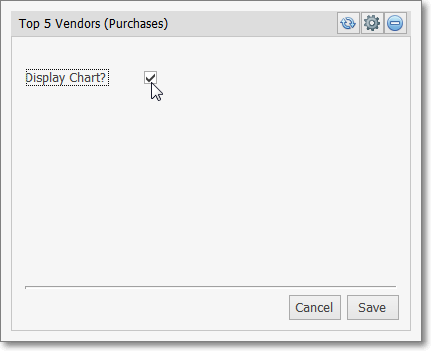
Configuration Options for the Top 5 Vendors (Purchases) Widget option
![]() Click the Maintenance Icon to access the Configuration Options for the Top 5 Vendors (Purchases) Widget.
Click the Maintenance Icon to access the Configuration Options for the Top 5 Vendors (Purchases) Widget.
✓Display Chart? - Check this box to display the selected data in a Bar Chart, rather than a Tabular List format.
✓Click the Save button to activate your selection.
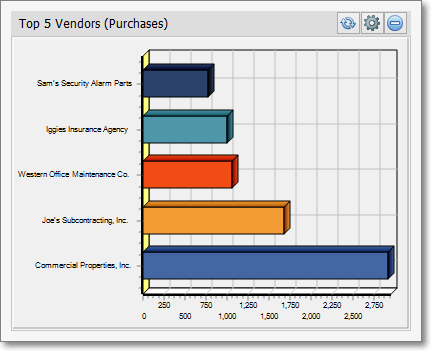
Top 5 Vendors (Purchases) Widget Bar Chart
•Click the Refresh icon on the Top 5 Vendors (Purchases) Widget to Refresh the selected Accounts Payable System data.
![]()
✓The Top 5 Vendors (Purchases) Widget item may be "collapsed" or "expanded" as needed.
![]()
▪Click its small Minimize button to "collapse" the Top 5 Vendors (Purchases) Widget.
▪Click its small Minimize button again to "expand" the Top 5 Vendors (Purchases) Widget.