❑The Expense Breakdown Widget provides a Pie Chart and Legend which displays up to the 5 General Ledger Accounts with the greatest Expense value - based on the Department(s) selected in Configuration Option.
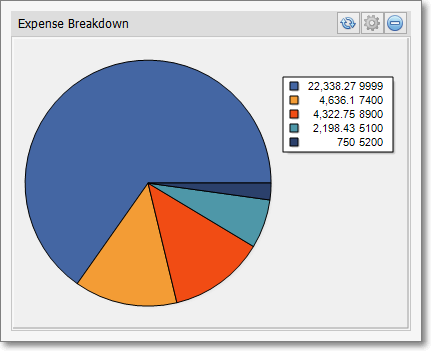
Expense Breakdown Widget
•To the right of the Pie Chart is the Legend with three columns of data:
a)Color Code
b)Amount
c)General Ledger Account
•There are no Configuration Options available for this Favorites Widget so the Maintenance Icon is inactive.
![]() Click the Maintenance Icon to access the Configuration Option for the Expense Breakdown Widget.
Click the Maintenance Icon to access the Configuration Option for the Expense Breakdown Widget.
✓For Department: - Either the Expense (from Bills entered in the Accounts Payable System) data for One selected Department, or the data for All Departments may be displayed.
▪You may Right-Click the For Department: field and Choose the desired Search By method (either by Name or Dept - Department Number).
▪Using the Drop-Down Selection List provided, Choose the Department to be reported, or Choose All to display the information for All of the defined Departments.
✓Click the Save button to activate your selection.
•Click the Refresh icon on the Expense Breakdown Widget to Refresh the selected Accounts Payable System data.
![]()
•The Expense Breakdown Widget item may be "collapsed" or "expanded" as needed.
![]()
✓Click its small Minimize button to "collapse" the Expense Breakdown Widget.
✓Click its small Minimize button again to "expand" the Expense Breakdown Widget.