❑The (optional) MKMS Dealer Billing module is a stand-alone application that uses the uses the same MKMSDefault database as all of the other Micro Key Solutions.
•Here is an outline of the Dealer Billing application's functionality as it relates to the MKS Web Dealer Access module:
a)Maintains a specific Billing Address for the Invoices that will be sent to the Dealers to pay for their Contract Monitoring Services
b)Offers a Multi-Tiered Billing Structure for variable Monitoring Rates based on Account volume
c)Invoices an Administrative Fee, and bills for Credit Card processing fee on an "as used" basis
d)The Invoices (and the associated Balances and Billing Dates) for the Monitoring Fees charged to Dealers for the Contract Monitoring Services provided by your Company's Central Station are created by the MKMS Dealer Billing module.
e)A List of these Invoices may be viewed by the Dealer within this MKS Web Dealer Access module.
❑The MKS Web Dealer (and Web Dealer Enhanced) Access - Dashboard is displayed by default when the MKS Web Dealer (and Web Dealer Enhanced) Access module is opened.
•Tap or Click the Main Menu Icon (see the Hand Pointer in the illustration below) to open the Main Menu.
![]()
MKS Web Dealer Access - Main Menu Icon
•Tap or Click the Accounts Receivable option to view the Accounts Receivable page.
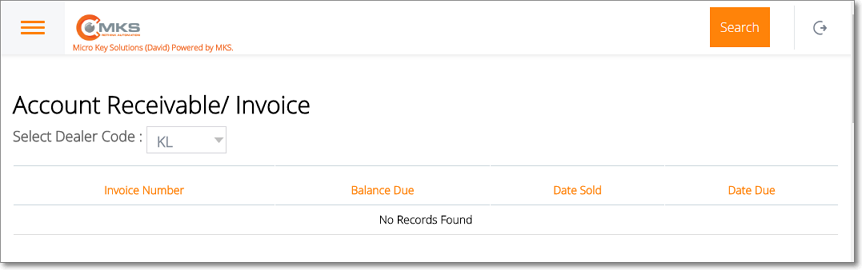
MKS Web Dealer Access - Alarm Events option - Alarm Events page
❑Understanding and Using the Accounts Receivable page:
•This Accounts Receivable page provides three features:
A.Search - Locate a specific Subscriber by their CSID, Name, etc.
B.Select Dealer Code - Used to select the Dealer whose Invoices are to be listed.
C.List - A List of the selected Dealer's Invoices
A.Search - Uses the Multi Field Search dialog to locate a specific set of one or more Subscriber(s) by their CSID, Name, and/or many other data types.
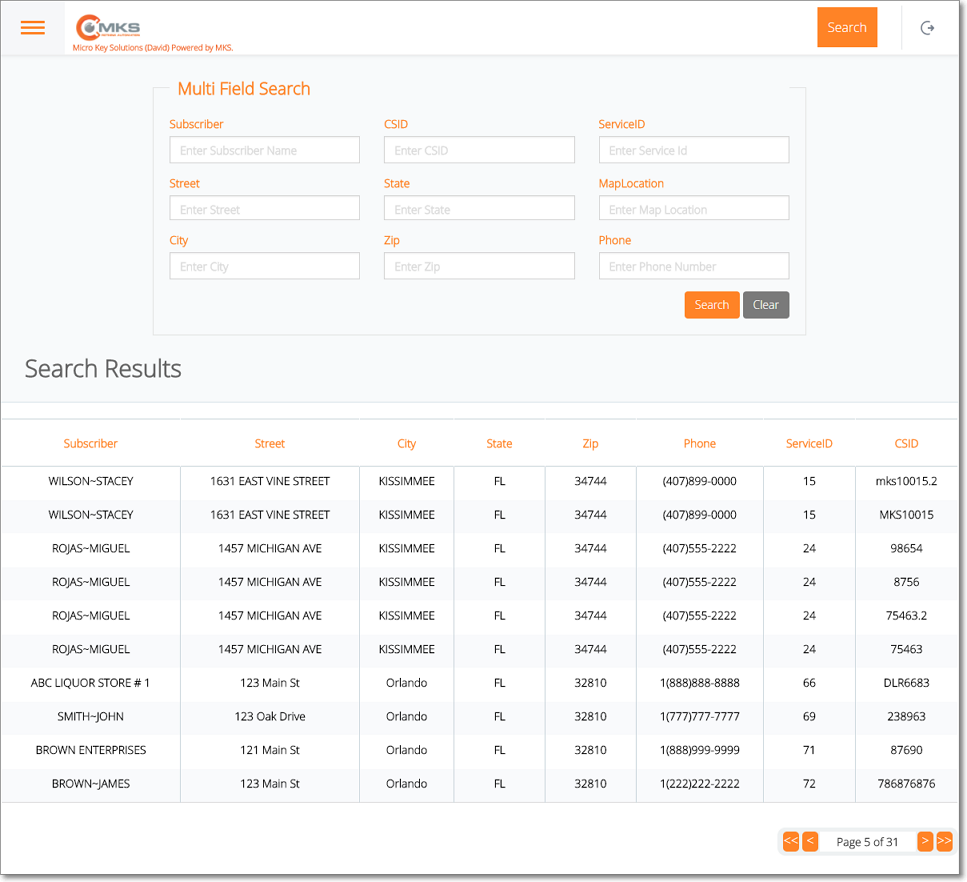
MKS Web Dealer Enhanced Access - Dashboard - Multi Field Search dialog
B.Select Dealer Code - Select the Dealer whose Invoices are to be listed.
1.Select Dealer Code - Using the Drop-Down Selection List provided, Choose the Dealer Code for the Dealer whose Invoices are to be listed.
▪Once a Dealer Code is selected, that Dealer's outstanding Invoices will be displayed immediately.
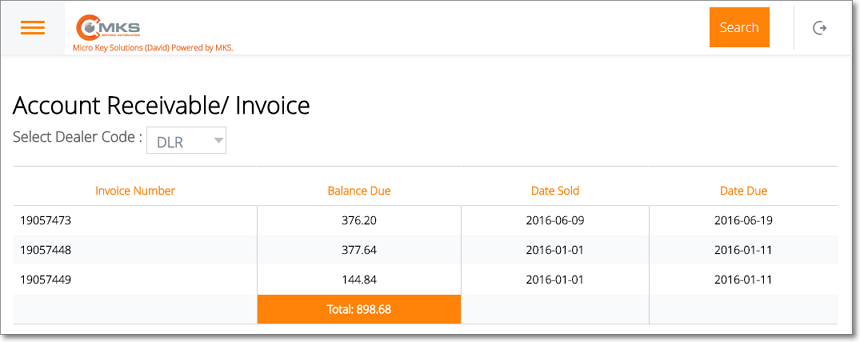
C.List - List of Alarm Events records which has several columns
1.Invoice Number - The Number assigned to the Invoice.
2.Balance Due - The unpaid Balance remaining on the Invoice.
3.Date Sold - The Date on which this Invoice was Billed to the Dealer.
4.Date Due - The Date on which this Invoice is(was) Due.
5.Total - The Total Balance Due for all listed Invoices.