❑Reminders, Reminders, Reminders. It is enough, already.
•And sometimes there are more than enough Reminder records in the system
•You should Purge Reminders periodically, based on the volume or Reminders that you and others are entering.
•To Purge Reminders
a)From the Backstage Menu System Select Maintenance and Choose Reminder Maintenance and Click Purge Reminders, or
b)From the Quick Access Menu, Select Maintenance and Choose Reminder Maintenance and Click Purge Reminders.
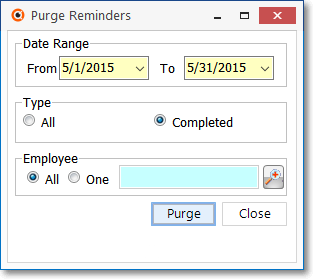
Purge Reminders Form
•Date Range - Redefined the starting and ending dates to Purge Reminders.
a)Click on the Date field and type the desired Date using a MM/DD/YYYY format; or
b)Use the Drop-Down Calendar/Date Entry field provided to Choose the desired Date
✓From - By default, the starting date for the Purge will be One Month Ago.
▪Use the Drop-Down Calendar/Date Entry field to Choose another starting date.
✓To - By default, the ending date for the Purge will be Today.
▪Use the Drop-Down Calendar/Date Entry field to Choose another ending date.
•Type - Indicate whether all Reminder records are to be purged, or just those that have been completed.
✓All - Click the All button to Purge Reminders regardless of their completion status.
✓Completed - Click the Completed button to Purge Reminders only if they have been completed and Closed.
•Employee - Indicate whether to remove reminder records for all, or just one selected Employee.
✓All - Click the All button to Purge Reminders regardless of which Employee entered them.
✓One - Click the One button to Purge Reminders only for a specifically selected Employee.
✓Employee Search - If you Click One, the Employee Search dialog will be displayed.
▪Search By - Use the Drop-Down Selection List to Choose the search method (by ID or Name).
▪Search Value - Enter the characters to located the desired Employee record.
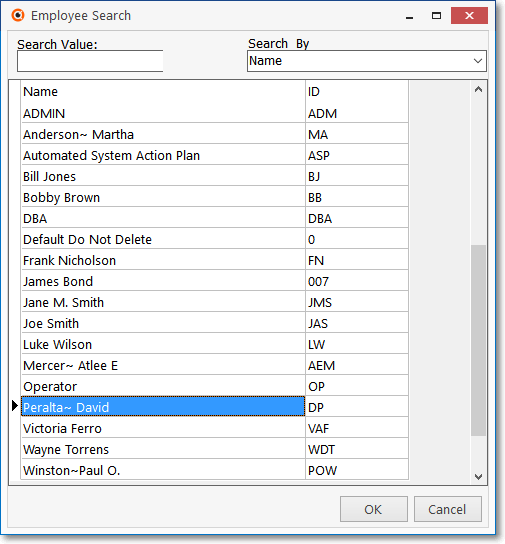
Employee Search dialog
▪Click on the desired Employee record.
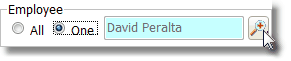
▪Click OK to select that Employee and insert them into the Employee field.
•Click OK to complete the Purge of the selected Reminders.
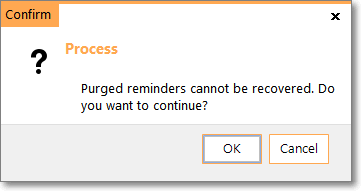
•Confirm - Click the OK button to confirm that you do want to purge the selected Date Range of Reminder records.
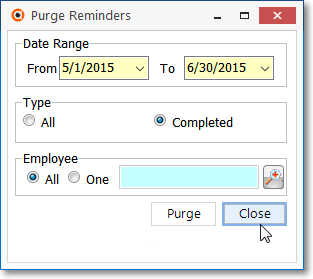
•Close - Click the Close button to exit the Purge Reminders dialog.