❑Accessing the Pay Group Change Form which allows an authorized User to globally reset one or more of the Pay Rates established in the Pay Groups Form
•To open the Pay Group Change Form:
a)From the Backstage Menu System Select File and Choose Receivable and Select the Pay Group Change option, or
b)From the Quick Access Menu, Select File and Choose Receivable and Select the Pay Group Change option
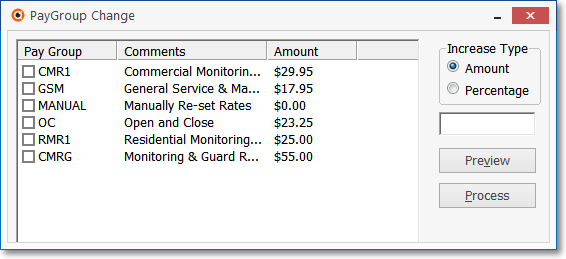
Pay Group Change Form
✓Check the Pay Group(s) that are to be changed.
▪A Pay Group Change may be entered for more than one group at a time.
▪Each Pay Group will be changed by the same Amount or Percentage as the others you've checked.
✓Click the methodology to be used for the increase in the Increase Type box.
a.Enter the value of the Amount as a dollar amount that you want added to the current amount, or
b.Enter a Percentage rate of increase to be applied to the currently listed Amount of that Pay Group.
✓Click Preview to see what the exact results would be.
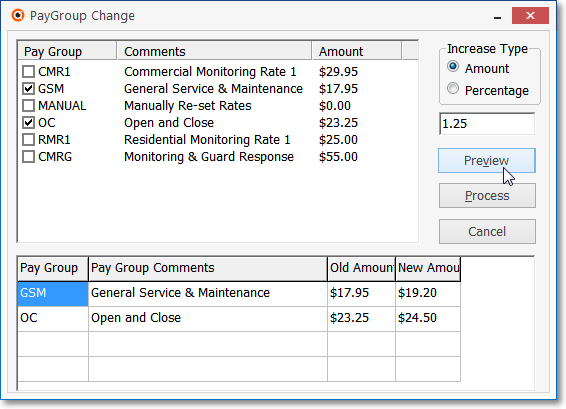
Pay Group Change showing the effect of a $ 1.25 increase
✓Click Process to execute the change on all Recurring Revenue entries that have been assigned the selected Pay Group code(s).
▪When the process has completed, an Information box will appear indicating the number of records that were updated.
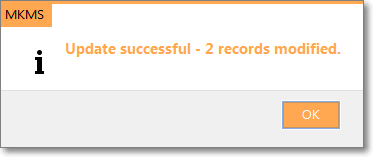
✓All Subscribers whose Recurring Billing records have not been over-ridden with a Custom Pay Amount will have their Billing Rate reset as will the Pay Group records themselves.