❑Have you ever tried to find an Invoice on which you remembered making an important notation - but you can't remember the Subscriber, let alone the Invoice number?
•In MKMS you simply use the Invoice Comments Search function to locate any Invoice containing a specific phrase in its Comments field.
•To access the Receipt Search Form:
a)From the Backstage Menu System, Select Maintenance and Choose Receivables and Click the Invoice Comments Search option to access this Form, or
b)From the Quick Access Menu, Select Maintenance and Choose Receivables and Click the Invoice Comments Search option to access this Form, or
c)Shift+Ctrl+F2 - To activate this function, from anywhere hold down the Shift and the Control keys at the same time, then Press the F2 function key.
❑Executing the Invoice Comments Search:
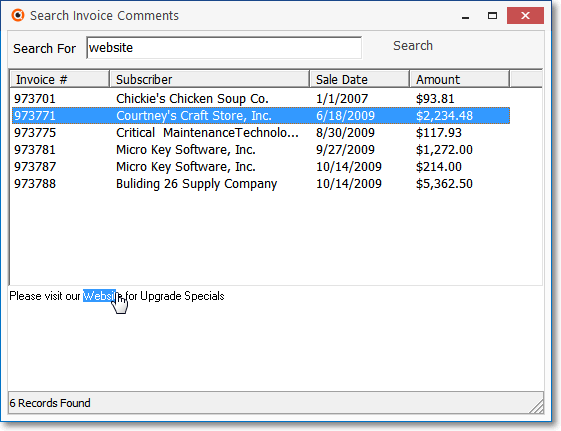
Search Invoice Comments dialog
•Search For - Enter the word or phrase (which may exist in an Invoice Comment field) that is to be located.
•Search - Click the Search option.
✓Display - A list of all Invoices with a Comment (in whole or in part) that matches the Search For phrase will be shown.
•Preview Comments - The full Comment - including the phrase that was searched for - will be displayed for each Invoice containing that Search For phrase.
✓Press the keyboard's Down Arrow to move from Invoice line to line until the (exact) desired phrase is shown.
•View the Invoice - In addition to the Preview Comments section, a full View of the entire Invoice may be displayed
✓Click anywhere on an Invoice line item to open the actual Invoice Form.
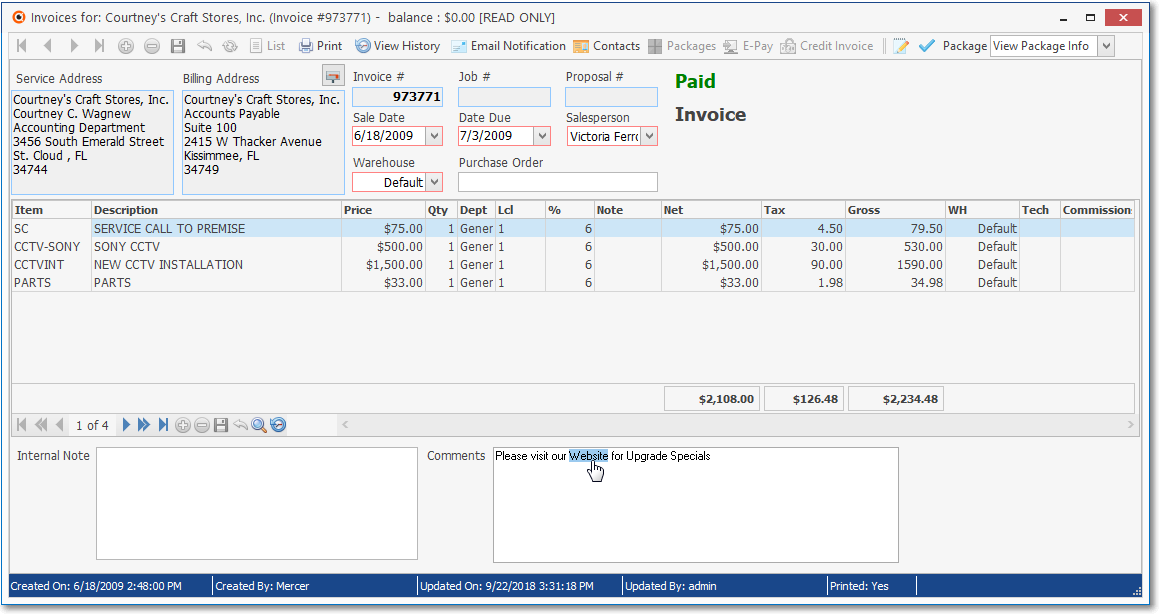
•Close - Click the Close ![]() box on the top right of the Form when finished.
box on the top right of the Form when finished.