❑The Subscriber Information page has three (3) tabs one of which is the Panels tab
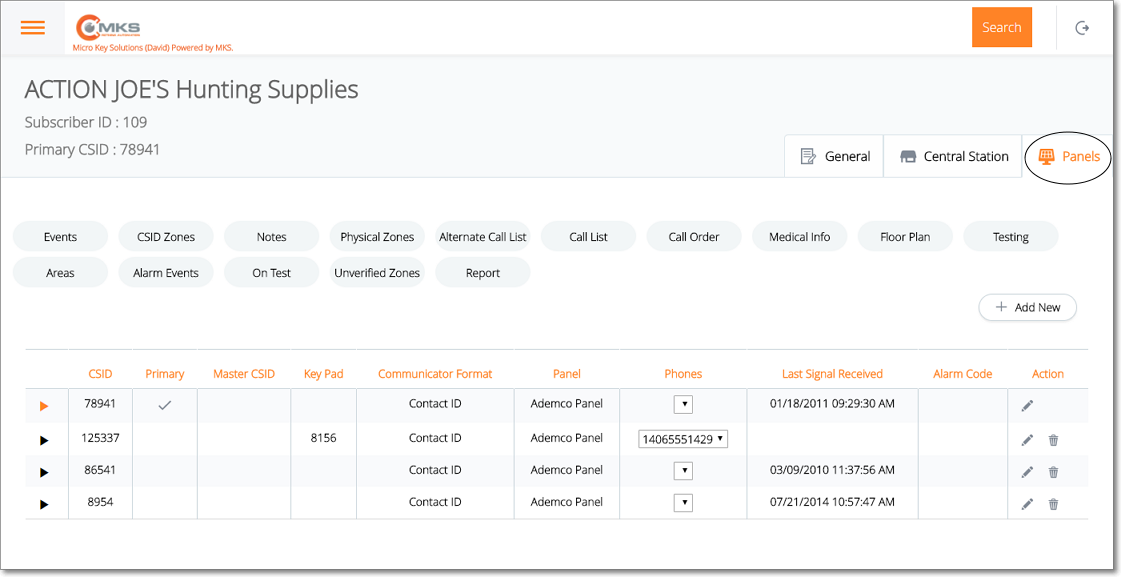
Web Dealer Access - Subscriber Information - Panels tab
•The Panels tab contains the list of CSIDs which are being monitored for this Subscriber; and (among other options) has a Physical Zones option.
✓Select the CSID from the list on the Panels tab that has the Physical Zones which are to be viewed, added to, modified and/or deleted.
✓Tap or Click on the Physical Zones option to display the Physical Zones page for that CSID.

Web Dealer Access - Subscriber Information - Panels tab - Physical Zones page
✓Once you have finished using the Physical Zones page, Tap or Click on the Panels tab to return to it.
❑Understanding and Using the Physical Zones page:
•This Physical Zones page provides three features:
a)List - A List of all previously defined Physical Zones
b)Actions - Ability to Edit and/or Delete a previously defined Physical Zones
c)Add New - Ability to Add a new Physical Zones
A.List of Physical Zones has several columns
a.Physical Zone - The actual Zone Code sent by the control panel
b.Description - The description and associated information for this Physical Zone
c.Action - Special purpose Icons (see B. below).
B.Action - Offers an Edit (select to update existing Physical Zone information), and a Delete (select to remove this Physical Zone) option
1.Edit - Tap or Click ![]() to open the Physical Zone page
to open the Physical Zone page
2.Trash - Tap or Click ![]() to remove this Physical Zone entry.
to remove this Physical Zone entry.
C.+ Add New - Tap or Click this button to open the Physical Zones entry page.

Web Dealer Access - Subscriber Information - Panels tab - new Physical Zone entry
❑Defining a Physical Zone
•Physical Zone - Enter the actual Zone Code that will be sent by the control panel
•Description - Enter the description and any other pertinent information about this Physical Zone
•Save - Tap or Click the Save option to record any changes or updates to this information.
✓A confirmation message will be displayed when the changes have successfully been posted to the database.
✓Tap or Click the OK button to continue.