❑The Subscriber Information page has three (3) tabs one of which is the Panels tab
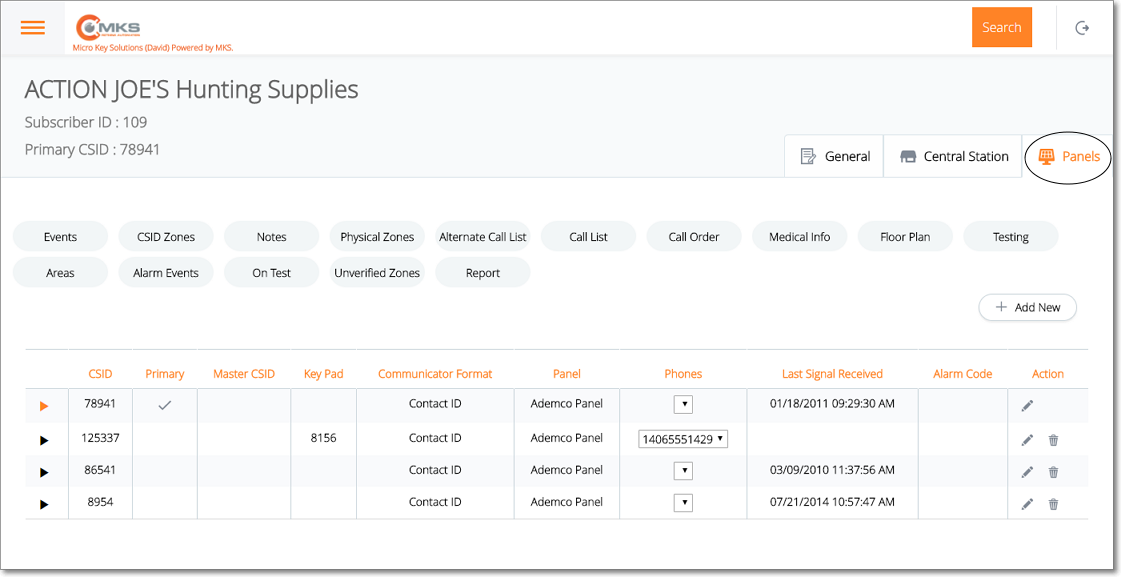
Web Dealer Access - Subscriber Information - Panels tab
➢Note: The CSID for an Alternate Call List (which provides the Operator access to additional People To Call while Processing Alarms for this Subscriber) may be entered in the Edit CSID page accessed from the Panels Tab when a listed Subscriber Panel (i.e., CSID) is edited.
•The Panels tab contains the list of CSIDs which are being monitored for this Subscriber; and (among other options) has a Alternate Call List option.
✓Tap or Click the CSID from the list on the Panels tab that has the Alternate Call List records which are to be viewed, modified and/or deleted.
✓Tap or Click on the Alternate Call List option to display the Alternate Call List page for that CSID.

Web Dealer Access - Subscriber Information - Panels tab - Alternate Call List
✓The Alternate Call List identified for this Subscriber is listed.
▪Change Order - When a People To Call (Call List contact) entry has multiple Telephone Numbers available, you may change the order in which those are displayed (here and for an Operator) using the Change Order option.
oTap or Click the Change Order button

oTap or Click the Telephone Number to be relocated in the list.
oTap or Click the Up or Down Arrow to relocate the selected Telephone Number.
oTap or Click the Update button to save this Change Order request.
▪Edit - Tap or Click ![]() to open the People To Call page
to open the People To Call page

oSee Defining a People To Call entry in the Call List page.
▪Trash - Tap or Click ![]() to remove this People To Call entry.
to remove this People To Call entry.