❑The Subscriber Information page has three (3) tabs one of which is the Panels tab
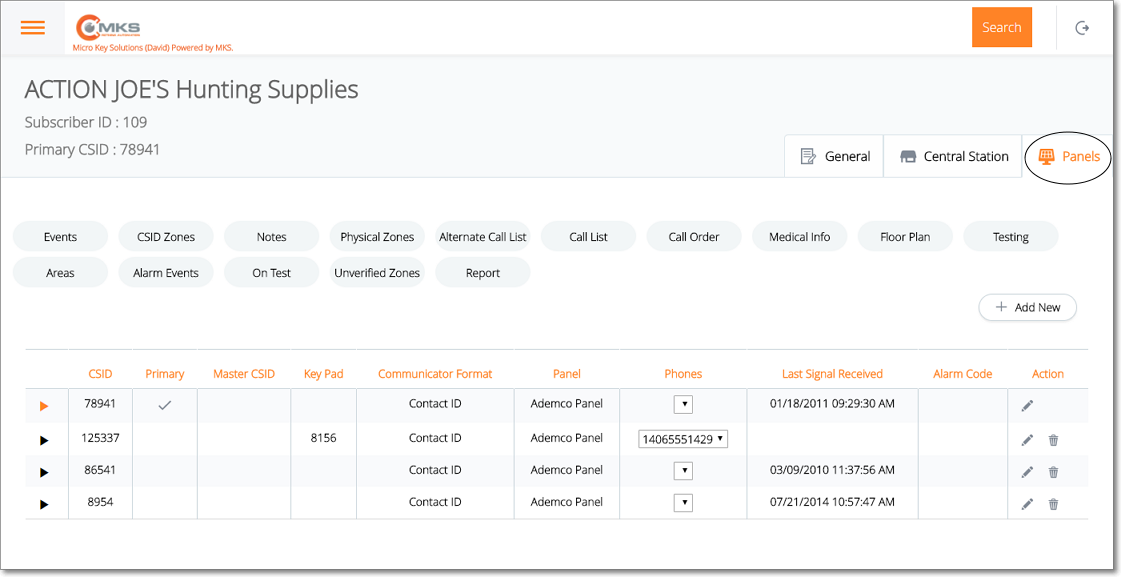
Web Dealer Access - Subscriber Information - Panels tab
•The Panels tab contains the list of the CSIDs which are being monitored for this Subscriber; and (among other options) has a Call Order option.
✓Select the CSID from the list on the Panels tab that has the Call Order which is to be viewed, modified and/or deleted.
✓Tap or Click on the Call Order option to display the Call Order page for that selected CSID.
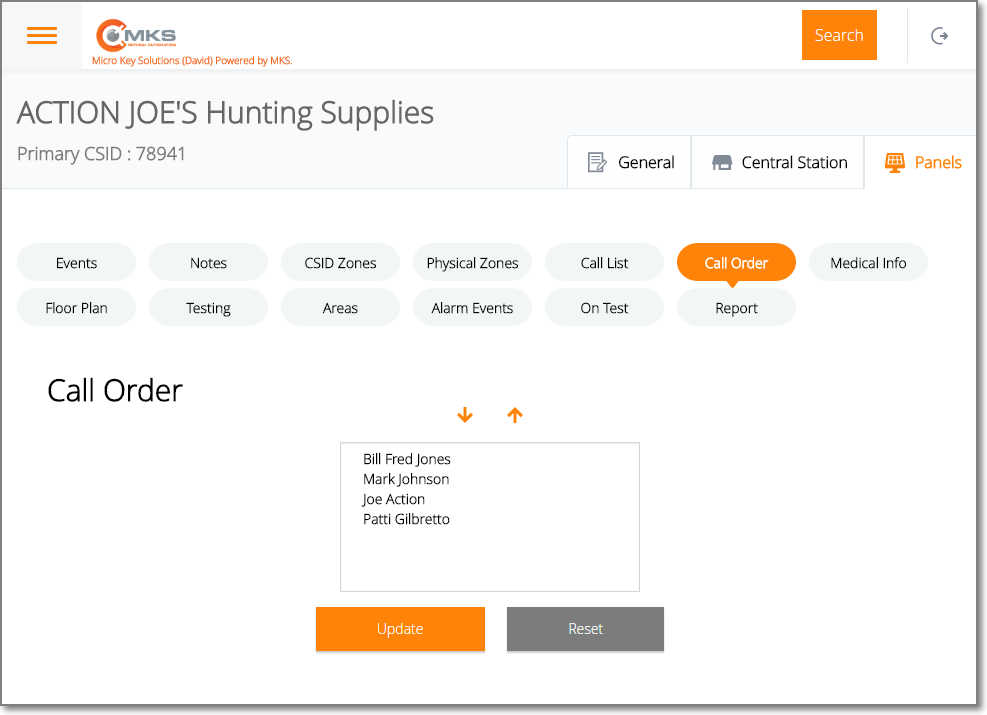
Web Dealer Access - Subscriber Information - Panels tab - Call Order page
✓Once you have finished using the Call Order page, Tap or Click on the Panels tab to return to it.
❑Understanding and Using the Call Order page:
•This Call Order page provides three features:
A.List - List of People To Call shown in the current default order in which Call List Contacts should be telephoned during the Notification process.
B.Arrows - Ability to Move a previously defined Call List record up and/or down in the direction of the chosen Arrow (within the Call Order sequence list).
C.Update - Ability to re-set this Call Order sequence as the newly revised default order in which Call List Contacts should be telephoned during the Notification process..