❑The MKS Web Dealer (and Web Dealer Enhanced) Access - Dashboard is displayed by default when the MKS Web Dealer (and Web Dealer Enhanced) Access module is opened.
•Tap or Click the Main Menu Icon (see the Hand Pointer in the illustration below) to open the Main Menu.
![]()
MKS Web Dealer Access - Main Menu Icon
•Tap or Click the Reports option to list the available Reports.
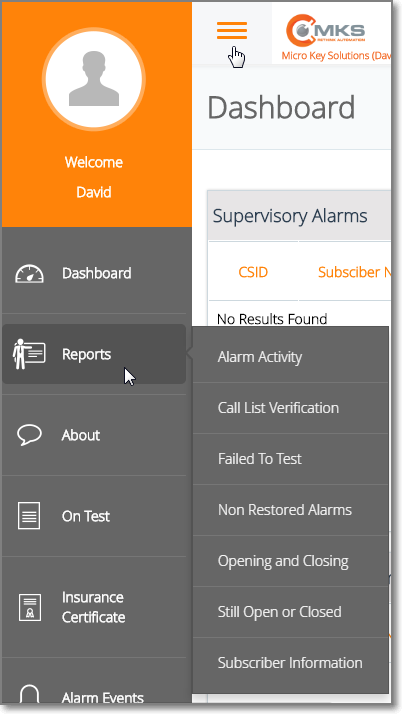
MKS Web Dealer Access - Main Menu - Reports option
❑Understanding the Report options (see the specific chapters for complete information about these reports)
•Alarm Activity - The Alarm Activity Report provides many options to selectively Choose the Alarm Signal Activity data that will be included on the report.
✓Choose this Report option to view and/or print (from a PDF document) the Alarm Activity Report.
•Call List Verification - The Call List Verification Report Forms are Account Information Verification Documents that may be mailed to Subscribers to verify that their information entered in your files is still correct (or needs updating).
✓Choose this Report option to view and/or print (from a PDF document) the Call List Verification Report
•Failed To Test - The Failed To Test Report is used for those Accounts which are not set up (in the Subscriber's Account Testing page) to Auto Reset after a Failed To Test Signal was generated by SPA, and so the Operator would not be reminded again once the initial Failed To Test Signal was generated.
✓Instead, this Failed To Test Report will provide that information.
✓Choose this Report option to view and/or print (from a PDF document) the Failed To Test Report
•Non Restored Alarms - The Non-Restored Alarms Report will list those Trouble Signals which:
a)Reported Alarm Conditions that need to be corrected (Restored to a Normal Condition), but the Restoral Signal (Representing the return to the Normal Condition) has not yet been received
b)These Trouble Signals have no time frame defined so they are not presented to an Operator as a Failed To Restore signal.
✓Choose this Report option to view and/or print (from a PDF document) the Non Restored Alarms Report
•Opening and Closing - The Open/Close Report lists each Opening and Closing event record that matches the selected parameters
✓Choose this Report option to view and/or print (from a PDF document) the Opening and Closing Report
•Still Open or Closed - The Still Opened or Closed Report will list those Accounts that are still opened and/or still closed beyond their Supervised Event time "window"
✓Choose this Report option to view and/or print (from a PDF document) the Still Open or Closed Report
•Subscriber Information - The Subscriber Information Form provides a variety of Central Station Monitoring related data, based on the Options selected
✓Choose this Report option to view and/or print (from a PDF document) the Subscriber Information Report