❑The Non Restored Alarms option - The Non-Restored Alarms Report will list those Trouble Signals which:
a)Reported Alarm Conditions that need to be corrected (Restored to a Normal Condition), but the Restoral Signal (Representing the return to the Normal Condition) has not yet been received
b)These Trouble Signals have no time frame defined so they are not presented to an Operator as a Failed To Restore signal.
•There are two (2) ways to access the Non Restored Alarms Report
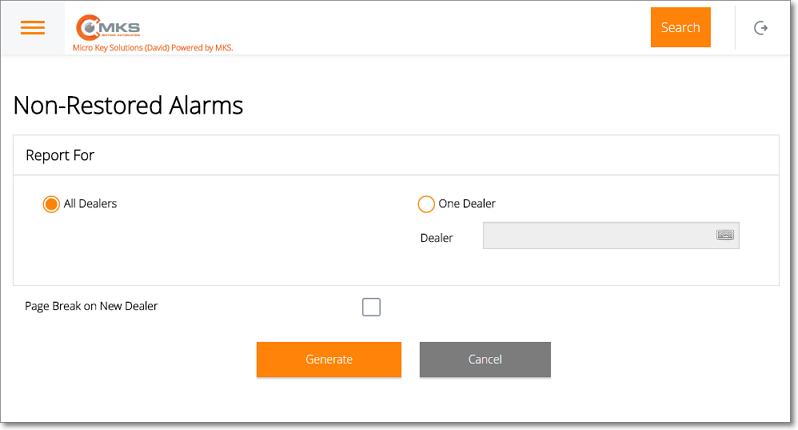
MKS Web Dealer Access - Reports - Non Restored Alarms Report dialog
1.Choose the Non Restored Alarms option on the Reports Menu (accessed from the Main Menu) to view (and/or print from a PDF document) the Non Restored Alarms Report.
✓All options are the same when selecting this report from the Main Menu's - Reports sub-menu; or using the Non Restored Alarms option on the Panels Tab on the Subscriber Information page.
✓However, when selected from the Reports Menu (accessed from the Main Menu) all Accounts - which have Non Restored Alarms - will be listed.
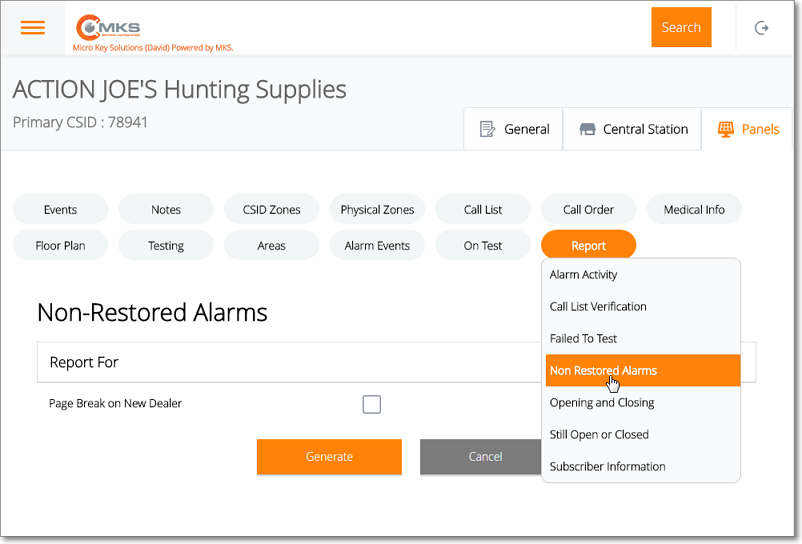
MKS Web Dealer Access - Panels tab - Report option - Non Restored Alarms dialog
2.Choose the Report option on the Panels tab of the Subscriber Information page and select the Non Restored Alarms option.
✓When the Non Restored Alarms option is chosen from the Panels Tab on the Subscriber Information page, the Subscriber is already known, so this Non Restored Alarms Report is created only for that Subscriber.
❑Using the Non Restored Alarms report dialog to Choose whose Non Restored Alarms are be listed.
•Report For - The first two options will only appear when the presented when the Non Restored Alarms option is selected from the Reports sub-menu
1.All Dealers - By default the Non Restored Alarms for All Dealers are listed (not presented when the Non Restored Alarms option is chosen from the Panels Tab on the Subscriber Information page )
2.One Dealer (not presented when the Non Restored Alarms option is chosen from the Panels Tab on the Subscriber Information page and not functional unless the User has been granted this ability) - Tap or Click on this button to report the Non Restored Alarms for one designated Dealer.
▪Dealer - The Dealer field will be displayed.
oType the desired Dealer.
oAs you type, the list of Dealers will be refined until you see the desired Dealer.
3.Page Break on New Dealer - If the Non Restored Alarms for multiple Dealers are being reported and you want a Page Break executed as each new Dealer's Non Restored Alarms are started, Tap or Click to Check this box.
•Generate - Tap or Click this option to create a preview of this Non Restored Alarms Report.
•Cancel - To abort this Non Restored Alarms Report process, Tap or Click this option.
❑The Non Restored Alarms preview for All Dealers (or only the Accounts of the selected Dealer) will be displayed.
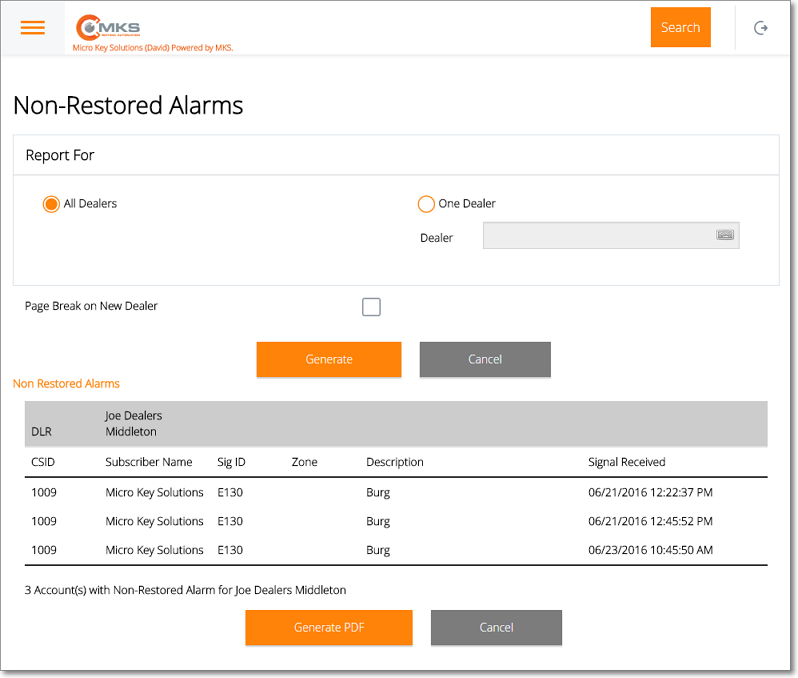
MKS Web Dealer Access - Reports - Non Restored Alarms Report dialog - Non Restored Alarms generated
•Generate PDF - Tap or Click this option to create a Non Restored Alarms Report PDF file of the previewed data.
✓The name of the PDF file for the requested Non Restored Alarms Report will be displayed once the file is created.
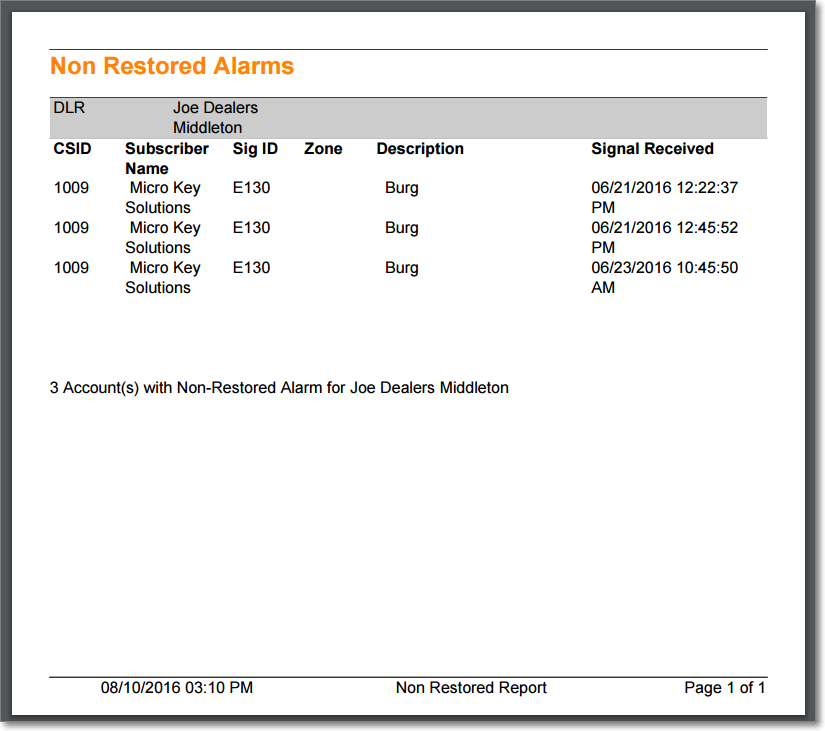
MKS Web Dealer Access - Reports - Non Restored Alarms Report PDF
✓Tap or Click this file name to view and/or print this report.
•Cancel - To abort this Non Restored Alarms Report process Tap or Click this option.