❑Do you have Accounts that are still opened and/or still closed beyond their Supervised Event time "window"?
•The Still Open or Closed Report lists each Supervised Event record where the Subscriber is still opened and/or still closed beyond their Supervised Event time.
✓There are two (2) ways to access the Still Open or Closed Report
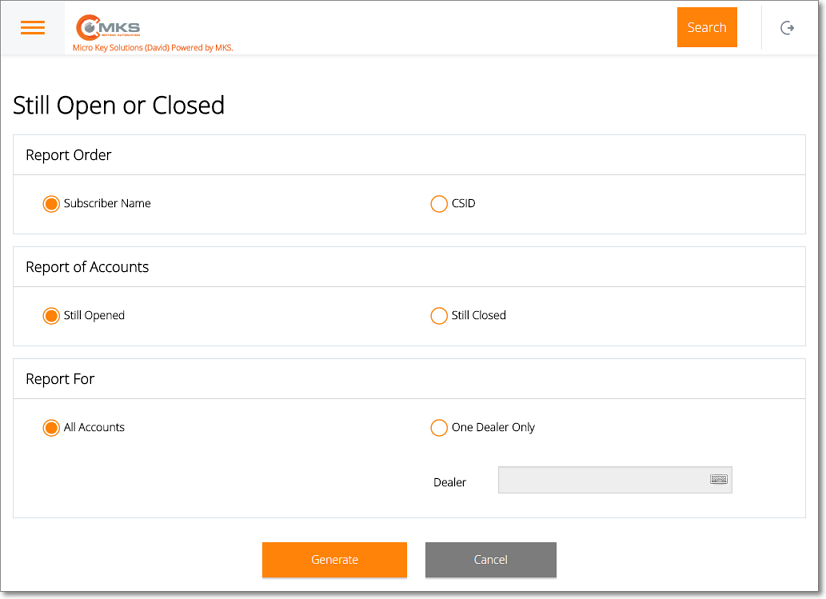
MKS Web Dealer Access - Reports - Still Open or Closed dialog
1.Choose the Still Open or Closed option on the Reports Menu (accessed from the Main Menu) to view and/or print (from a PDF document) the Still Open or Closed Report.
✓Except for the additional Report For choices shown in the illustration above, all the other options are the same when selecting this report from the Main Menu's - Reports sub-menu; or using the Still Open or Closed option on the Panels Tab on the Subscriber Information page.
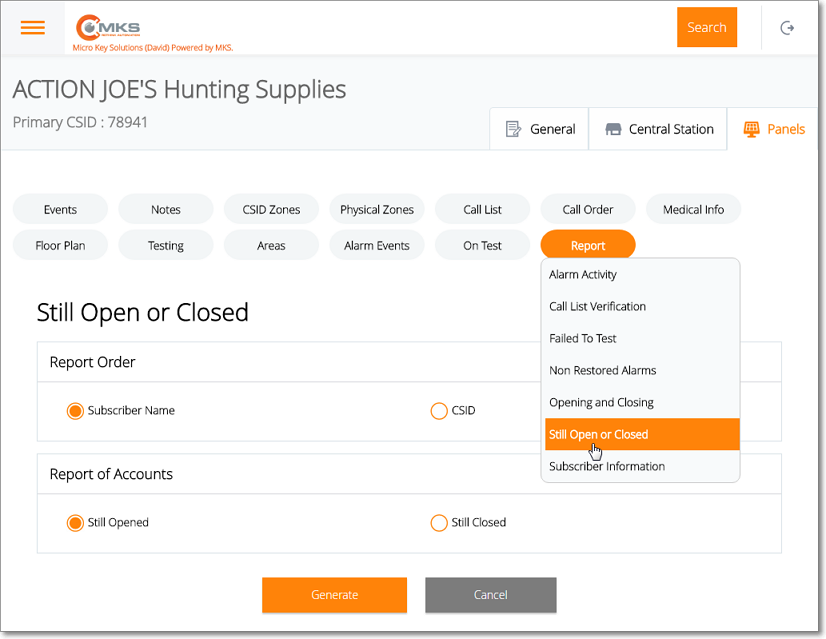
MKS Web Dealer Access - Panels tab - Report option - Still Open or Closed - options
2.Choose the Report option on the Panels tab of the Subscriber Information page and select the Still Open or Closed report option.
✓When the Still Open or Closed report option is chosen from the Panels Tab on the Subscriber Information page, the Subscriber and Dealer is already known, so there is no need to Choose either for the Still Open or Closed conditions to be reported so the Report For choices are not displayed.
❑Using the Still Open or Closed report dialog to Choose how the Still Open or Closed records will be displayed/formatted.
•Report Order - Choose the order in which Still Open or Closed records are to be reported.
✓Subscriber - The default, will list the Still Open or Closed records alphabetically by the Subscriber's Name.
✓CSID - Tap or Click on this button to report the Still Open or Closed records by CSID.
•Report of Accounts - Which case is to be reported?
✓Still Open - The default, will list the Still Open records.
✓Still Closed - Tap or Click on this button to list the Still Closed records.
•Report For - This option will not appear if the Still Open or Closed report option was selected from the Panels tab of the Subscriber Information page
✓All Accounts - The default, will list the Still Open or Closed records (as specified above) for all Accounts.
✓One Dealer Only - Tap or Click on this button to report the Still Open or Closed records for one designated Dealer.
▪Dealer - The Dealer field will be activated.
oType the desired Dealer.
oAs you type, the list of Dealers will be refined until you see the desired Dealer.
oTap or Click on the required Dealer and it will be inserted in the Dealer field.
•Generate - Tap or Click this option to create a preview of the Still Open or Closed report.
•Cancel - To abort this reporting process Tap or Click this option.
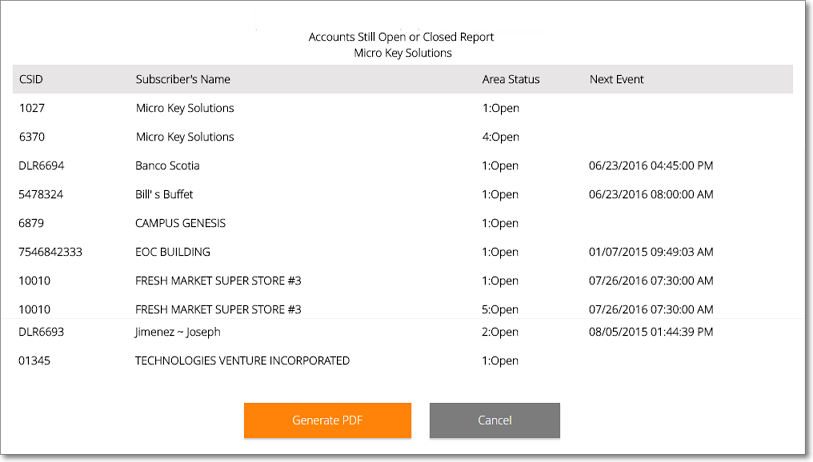
MKS Web Dealer Access - Reports - Still Open or Closed preview
•Generate PDF - Tap or Click this option to create a Still Open or Closed Report PDF file of the previewed data.
✓The name of the PDF file for the requested Still Open or Closed Report will be displayed once the file is created.
✓Tap or Click this file name to view and/or print this report.
•Cancel - To abort this Still Open or Closed report process Tap or Click this option.