❑The Print Options sub-tab within the Central Station User Options Tab on the User Options Form has two sections relating to printing Alarm Tickets and Alarm Certificates
•To access Print Options sub-tab on the User Options Form: from the MKMS Desktop,
a)From the Backstage Menu System Select Maintenance and Choose General, then Click User Options, or
b)From the Quick Access Menu, Select Maintenance and Choose User Options.
✓Click the Central Station Options tab.
✓Click the Print Options sub-tab to view the Form illustrated below.
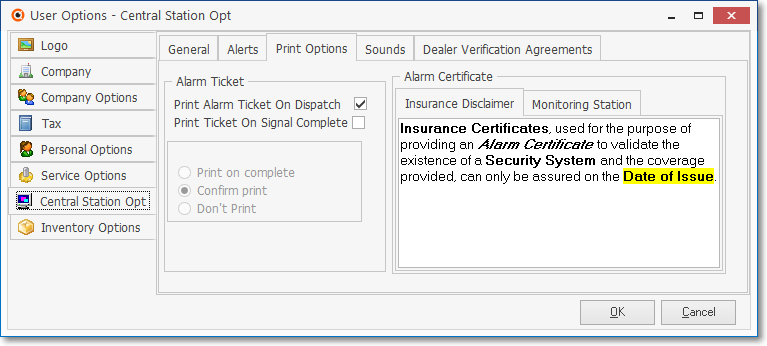
User Options Form - Central Station Options tab - Print Options sub-tab
•Alarm Ticket - The Alarm Ticket is a complete listing of every step that was taken in handling an Alarm Signal (whether active or passive) which is available at the time of processing, or later, as part of an Alarm Tickets Report.
✓Print Alarm Ticket On Dispatch? - Check this box to have an Alarm Ticket printed whenever a Dispatch is required and executed.
✓Print Ticket On Signal Complete? - Check this box box to have an Alarm Ticket printed whenever an Alarm Processing Procedure has been Completed by an Operator.
•Print Options - These selections are only accessible when the Print Ticket On Complete? box is Checked.
✓Print on Complete - Print an Alarm Ticket automatically when the Alarm Signal has been Completed.
✓Confirm Print - Display a Request To Print message when the Alarm Signal has been Completed.
✓Don't Print - Do not print an Alarm Ticket - An Alarm Ticket may be printed later on demand, when required, as part of an Alarm Tickets Report.
•Alarm Certificate - Enter the text (usually referred to as the Insurance Disclaimer) that will be printed on your Company's Alarm Certificates.
✓Insurance Disclaimer - Double-Click the field to convert this field to a Rich Text Editor. Enter the appropriate (lawyer recommended) statement.
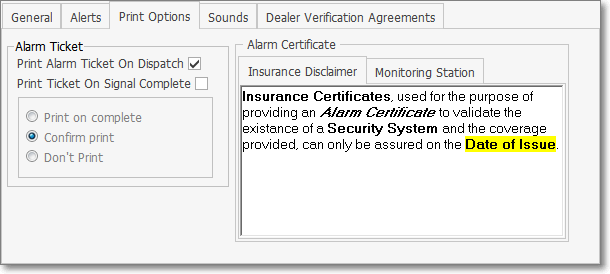
Central Station Options tab - Print Options sub-tab - Alarm Certificate - Insurance Disclaimer
✓Monitoring Station - Enter the Name and Address of the Central Station that is providing the Monitoring Services for your Company. which will be included in each Subscriber's Alarm Certificate.
▪Use Company Name - If your Company is providing these Central Station Monitoring services, Check this box to automatically insert the Company name information.
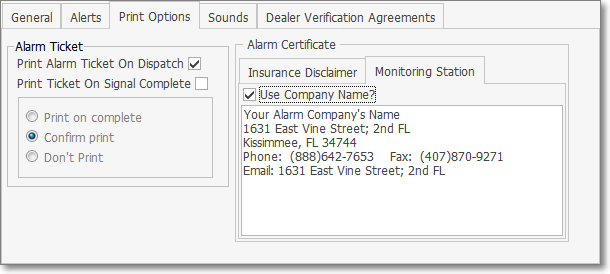
Central Station Options tab - Print Options sub-tab - Alarm Certificate - Monitoring Station
•Click the OK button to save your entries.
❑Alarm Tickets may be (re-) Printed at any time.
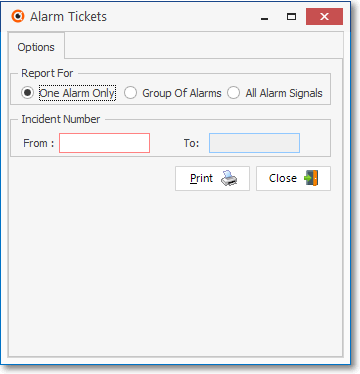
Alarm Tickets Report dialog
•To access the Alarm Tickets Report dialog:
a)From the Backstage Menu System Select Reports and Choose Monitoring and Select the Alarm Ticket option, or
b)From the Quick Access Menu, Select Reports and Choose Monitoring and Select the Alarm Ticket option