❑Monitoring related Subscribers Form Options Menu:
•Central Station Monitoring module Users will need to access several selections on the Subscribers Form's Options Drop-Down Menu selection for the General Menu and complete the required data entry assignments.
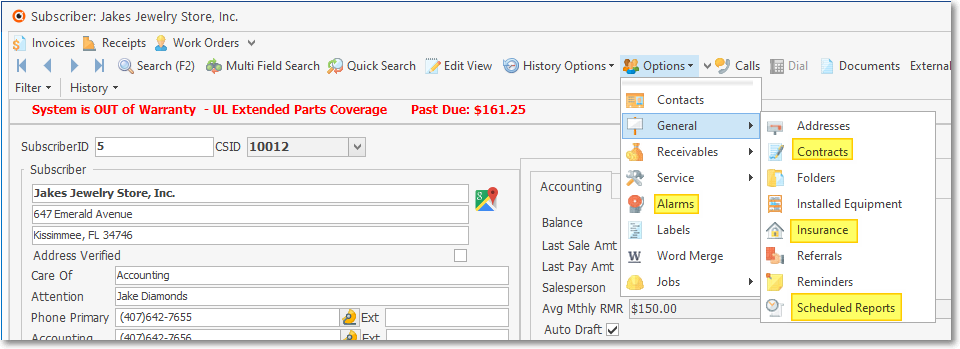
•Options Menu - General Sub-Menu: This Menu provides access to various Forms and Processes that are used by the Central Station Monitoring module Users
❑Required Entries: These three General Menu options should be accessed - and updated as needed - before using the Monitoring Module:
1.Alarms - The Alarm History dialog for the currently selected Subscriber will be displayed which is the same Alarm History dialog that is available when viewing the Monitoring tab on the Edit View of the Subscribers Form..
2.Contracts - If this is a Monitored System, enter one of the predefined Monitoring Contract types for this Subscriber.
3.Insurance - Used to record the insurance related information required for the issuance of an Alarm Certificate (also see Insurance Information).
4.Scheduled Reports - The Scheduled Reports Icon will only be displayed if you have the MKS Connect Service installed.
❑Optional Entries and Utilities: There are two other Forms that may need to be updated from time to time while using the Monitoring Module:
1.Installed Equipment - The Equipment Form allows you to precisely define each of a Subscriber's system components and print, at will, a complete list of their installed equipment.
2.Documents - Save documents, contracts and installation plans for the Subscriber record.
❑What's Next?
a)Complete all of the Monitoring related information for each monitored Subscriber such as the Central Station Data section and Subscriber Panels section (the Subscriber Panels section provides access to the Events, CSID Zones, and Contacts (People To Call) Forms, among others).
b)Complete the remaining Required Entries outlined above (i.e., Contracts and Insurance, and only when using the MKS Connect Service: identify any needed Scheduled Reports ).
c)Complete all of the data sub-sets available in the Forms Menu on the Central Station Data Form (e.g., the Subscriber Panels section provides access to the Events, CSID Zones, Contacts (People To Call), etc.).
d)Install SPA.
e)Test some signals using the Manual Alarm Entry Form.