❑This MKS Systems Status application monitors MKS Cluster, this MKS System Status application, SPA, and other applications.
•This MKS Systems Status application must be installed in the MKS\MKMS folder and will supervise the proper operation (and if it occurs, the failure) of the Backup Server, and if implemented, a tertiary MKMSCS Monitor (also see the UL Settings, Signal Processing & Reporting Procedures chapter for additional information).
✓The special SPA record defined in the Subscribers Form with Subscriber Panels CSID of SPA (see the Special Subscriber Entries and the Signal Processing Errors chapters for additional information) must have a CSID Zone record for each of the following system monitoring event Signals to be properly supervised:
▪Signal ID = A143 Alarm Code = System Messages OCTAR = Alarm Description = Unresponsive process detected by SysStatus
•MKMS Systems Status Application (MKSSysStatus) provides the (audible and visible) means to monitor ancillary applications which are providing various Services to the Central Station Monitoring Module.
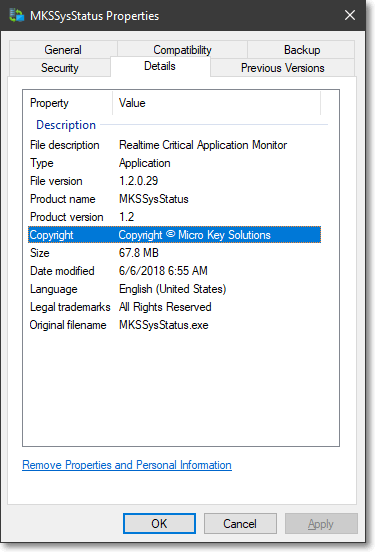
•This application provides the ability to see the status of certain applications running on a computer in a room other than where the Operators are located.
✓Each of the applications listed below allow the MKMSSysStatus.exe to monitor their operation:
1.Virtual Printer Server and Virtual Printer - Provides a phantom printer connection to store printer output to a file
2.MKS Connect Service - Transmits Pager, Email, Fax, and Printed output to the appropriate individuals or locations as setup within MKMS.
3.Virtual Operator - Provides access via telephone for Technicians in the field to place Accounts On Test, remove them from that On Test status, and get the results of the signals received during that time period.
4.SPA - This is the Signal Processing Application to which all Receivers are connected and from which MKMSCS receives these incoming Alarm Signals.
5.Dealer Server - Provides Monitoring Module users the ability to enable their Alarm Dealers (the companies for whom they provide sub-contracted central station monitoring services) to access their individual information via the Web, as needed.
6.Virtual Operator. Requires version 3.0.0.2 or newer.
❑Preparing for SysStatus
•Updated versions of these ancillary applications must be in place for the MKMS Systems Status Application (SysStatus) to function properly.
✓On initial start up, the new versions of these applications must be started before the SysStatus so the appropriate table is created.
•The MKMSSysStatus.exe (SysStatus) can be run on any computer within the same SubNet as the database server.
✓A Sybase® installation is required.
✓The MKMS Applications do not need to be installed on this computer, but a Connection Manager entry defining access to MKMS is required.
❑Setup the MKMS Systems Status Application:
•Create a Shortcut and insert it in the MKMS Desktop Applications.
✓The MKMSSysStatus.exe application should be in the C:\Program Files\MKS\MKMS folder (or in the C:\Program Files(x86)\MKS\MKMS folder on 64bit machines).
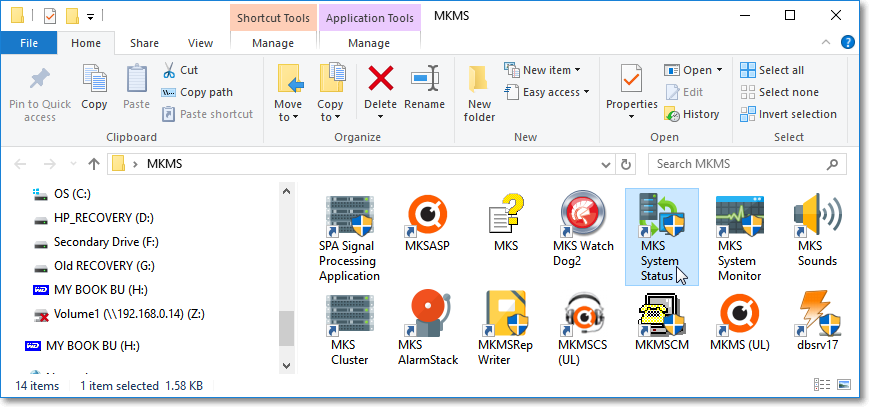
✓Locate, then Right-Click the application and Choose Create Shortcut.
✓Cut, then Paste that Shortcut into your MKMS Desktop Applications folder.
✓Double-Click this Shortcut whenever you want to start the MKMS Systems Status Application.
❑Understanding the function of SysStatus Display Grid:
•SysStatus will provide information on the applications 1-6 listed above, indicating whether they are Active or Inactive or Not Active.
Process Name |
Name of Process/Application being monitored |
Status |
Current Status as of Last Refresh |
Last Update |
Date & Time of Last Refresh |
Node Address |
IP Address of computer on Sub-Net running the application |
Computer Name |
Computer Name\Log in name of computer running application |
App Name |
Application Name with full path to program's .exe |
ID |
System generated identifying number |
Process ID |
ID of Process running when viewed on Windows Task Manager |
Active |
T = Yes, F = No |
✓Click on the column's Header Name on the Display Grid to sort your view of the data.
✓The default Display Grid view is sorted by Process Name.
✓Sometimes a Process Name will be listed more than once because they have multiple processes being monitored.
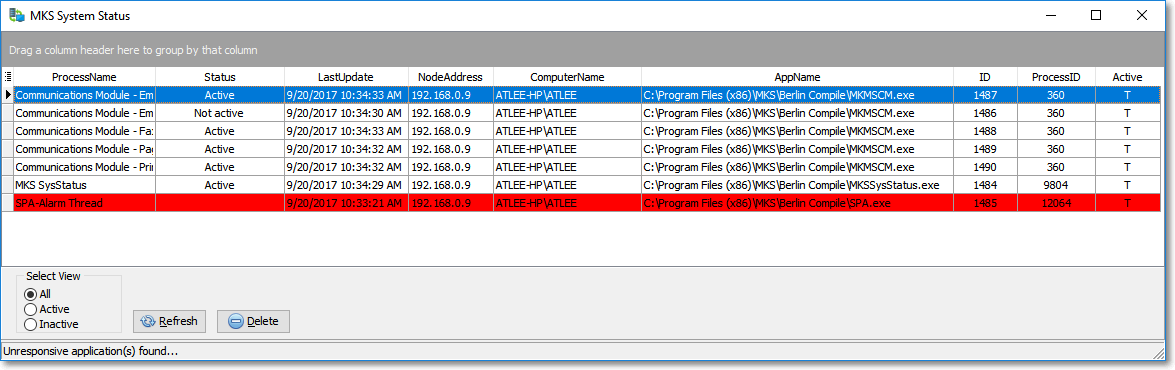
MKS System Status Application Grid
•Data Column Selection - Which columns of MKMS Systems Status data will be displayed may be determined by the User.
✓Click the Asterisk on the far left of the Header to display the Available Columns list.
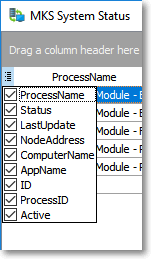
Available Columns list
•SysStatus sends a signal (which is an A143 for a Process Failure) with the Computer Name (and its IP Address)
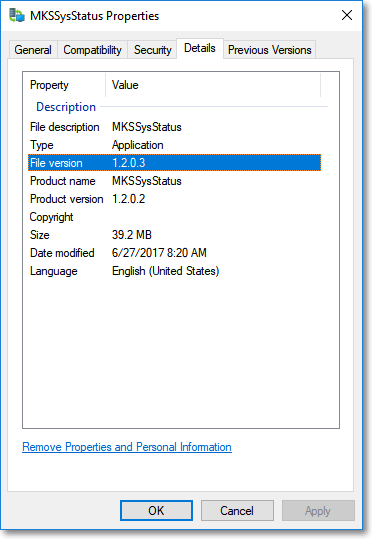
MKS System Status - Properties
✓The latest version of SysStatus (i.e. 1.2.0.3 or later) updates the Status of each Server every 15 seconds (instead of every Minute in the previous version)
▪SysStatus sends the required Signal to SPA before 90 Seconds as elapsed (the Third Edition UL® 1981 Standard) on a Failure
▪This produces the necessary A143 Signal which tells the Operator that a Process Has Failed (and the Computer Name of that failure)
▪Therefore, if running Cluster on the Backup Server and the Process goes down (usually because the Server went down) the Operator will know what computer went down.
▪As an example, if the Server's Computer Name is set as MKS1 (primary) and MKS2 (secondary), the Operator would know which Server went down without having to know the actual IP Address for those Servers
▪This is beneficial because most Central Station Operators would generally not know (and so would have no need to understand) the IP Address Scheme to figure out which Server was down.
•Should one of the applications become Inactive, after 15 seconds the Status field for that application will change momentarily to orange: Inactive.
✓After another 15 seconds, the Status field for that application will change momentarily to a darker orange: Inactive.
✓After another 15 seconds the Status field for that application will change momentarily to a red: Not active.
▪A Pulsing Warning Tone will be sounded
▪The SysStatus Task Bar Icon at the bottom for Windows Desktop will continue to flash.
![]()
The SysStatus Icon when reporting an Inactive Status pulses Orange
✓Setting your own Sound:
▪The default Sound's filename is MKSSysStatus.wav.
▪If you want to use a different sound, rename a .wav file of your choice to MKSSysStatus.wav
▪Copy that file into the folder where the MKMS Systems Status Application resides, overwriting the existing file with that name.
•Delete - To remove a line from the display, Select that line, and the Click the Delete button.
✓If one of the monitored applications fails, the User will need to determine what they have to do to restore it.
✓If they find they have to re-start the application, it will be up to them to Delete the Inactive entries from the Display Grid.
•Refresh - To show the most recent Status of all of the supervised applications on the Display Grid, Click the Refresh button.
✓Should you accidentally Delete a line on the Display Grid, the SysStatus application will display it again once it has refreshed the view, as long as it is Active.
✓This Refresh is automatic and occurs within about 10 seconds.
✓You can also perform the Refresh manually by selecting the Refresh button.
•Exit - Click the Close ![]() box on the top right of the Form to exit the MKMS Systems Status Application.
box on the top right of the Form to exit the MKMS Systems Status Application.