❑CS Commands sub-tab - The CS Commands sub-tab on the Central Station Data Form provides the ability to define specific Commands for an Operator to display a Web Site or run an Application to use while Processing an Alarm Signal for this Subscriber.
•Once any CS Commands are defined for a Subscriber, the Operator will see a Command option on the top right of the Signal Processing Form that offers a Drop-Down Selection List of the Web Site(s) and/or Application(s) defined for that specific Subscriber
❑The CS Commands sub-tab - located below the Subscriber Panels section on the Monitoring tab - provides the ability to define specific Commands for an Operator to display a Web Site or open an Application for their use while Processing an Alarm Signal for this Subscriber.
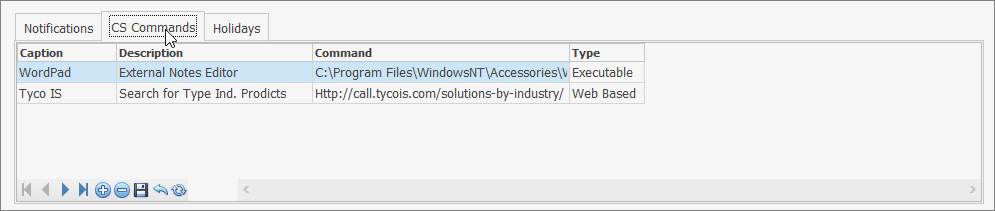
Monitoring tab - CS Commands sub-tab
•Using the CS Commands sub-tab:
✓Click the ![]() Icon on the CS Commands sub-tab's Menu.
Icon on the CS Commands sub-tab's Menu.
✓Caption - Enter the Caption for this command.
▪This command's Caption (title) will be included in the Drop-Down Selection List that will be accessible using the Actions button's Commands option on the Signal Processing Form when an Alarm Signal is on screen.

Command options list (example)
✓Description - Enter a brief description of the purpose for this Command entry.
✓Command - Enter the actual command required to display the Web Site or run the identified Application.
▪Website - Enter the full Web Address as displayed in the Browser when this Web Site is properly accessed
▪Application - Enter the full Drive\Path\and Application information (including extension)
✓Type - Using the Drop-Down Selection List provided, Choose the appropriate type of command (i.e., Web Based or Executable)
✓Click the ![]() Icon on the CS Commands sub-tab's Menu to save this entry.
Icon on the CS Commands sub-tab's Menu to save this entry.