❑The Holidays sub-tab - located below the Subscriber Panels section on the Monitoring tab - provides the ability to identify the specific Holidays that each Subscriber will celebrate.
•As part of your Central Station Start Up Maintenance entries, the Holidays that are generally celebrated by any of your Company's Subscribers should be predefined in the Holidays Maintenance Form.
•Each Subscriber may celebrate a different set of Holidays at their business: This Holidays sub-tab allows you to define which of the predefined set of Holidays are celebrated by the currently selected Subscriber.
✓Because the days and dates of many Holidays change annually (e.g., Labor Day, Thanksgiving, Christmas), the Holidays definition Form must be updated annually, as well.
✓Consider entering an Appointment for January 2nd in the Employee Calendar of the person who would be responsible for updating the dates for these Holidays.
•This Holidays sub-tab allows you to identify which Holidays are celebrated for the currently selected Subscriber.
✓All Subscriber Panel CSIDs share the same Holidays information.
✓For each Subscriber for whom you provide Opening & Closing Events supervision, you must enter all of the Holidays which that Subscriber will celebrate (if they will be having a different work schedule, than they normally work).
✓Unless a Subscriber changes the Holidays they actually celebrate, no updates need to be made on the individual Subscriber's Holidays sub-tab.
•To view the Subscriber's Holidays sub-tab:
✓Open the Subscribers Form.
✓Retrieve (F2 Search) the appropriate Subscriber record.
✓Select the Edit View Icon.
✓Choose the Monitoring tab.
✓Locate the Holidays sub-tab which is below the Subscriber Panels section on the Monitoring tab.
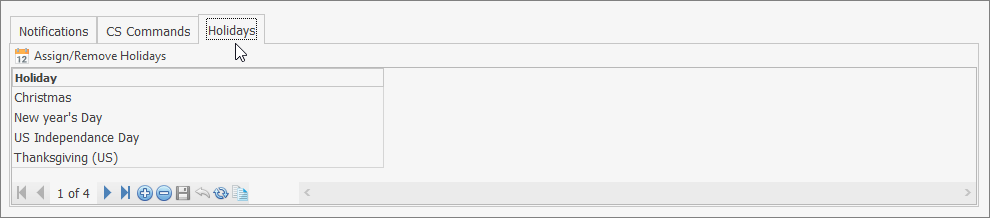
Holidays assignment sub-tab
❑Assigning celebrated Holidays to a Subscriber's Account:
•Click the ![]() Icon on the Holidays sub-tab's Menu.
Icon on the Holidays sub-tab's Menu.
•Holiday - Using the Drop-Down Selection List provided, Choose a Holiday which this Subscriber will celebrate and so will require a revised opening and closing time schedule be defined for their Supervised Events.
•Click the ![]() Icon on the Holidays sub-tab's Menu to record the Holiday entry.
Icon on the Holidays sub-tab's Menu to record the Holiday entry.
•Repeat this procedure until you have selected all of the Holidays celebrated with a revised business schedule.
❑Creating the Event record for these Holidays.
•Event Type - Use the Drop-Down Selection List provided to Choose Holiday
•Days Quick Select - All - Every Day box will be selected.
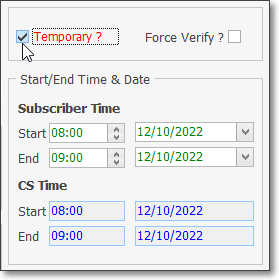
Temporary? Start/End Time & Date information
•Start/End Time & Date - Enter the Starting Time and Date to enforce this Holiday Schedule.
✓Start - Enter the Starting Date for this Holiday Type (no Time entry is needed).
✓End - Enter the final available system Date (2099) for this Holiday Type (no Time entry is needed).
•Temporary - This is a Temporary Event - one that is meant to override another Event record previously defined for the same Day
✓By default, when Holiday is selected as the Event Type, this box will be Checked automatically.
•Area/Partition - For systems with multiple Partitions, when this Holiday Event is to be enforced only on a specifically designated Partition, use the Drop-Down Selection List provided to Choose the appropriate Area (see the Areas chapter for more information).
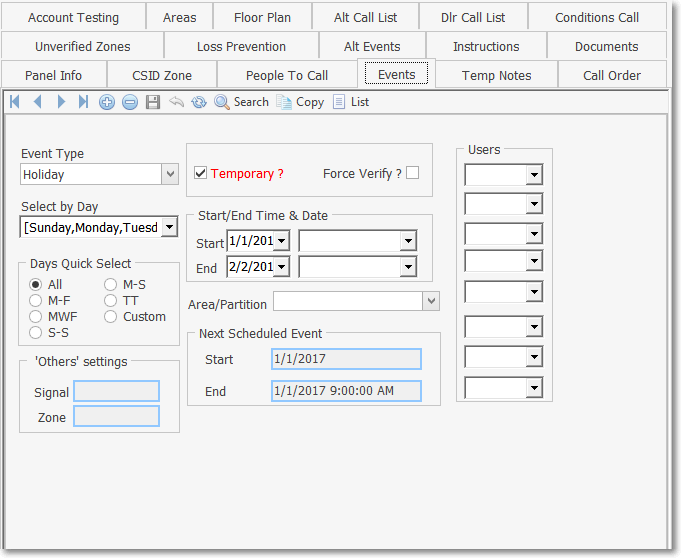
•This Event record will be supervised as a Holiday during which the Premises is expected to remain Closed for any celebrated Holiday that has been identified for this Subscriber.